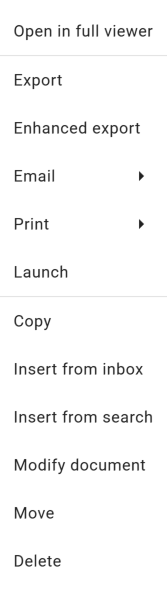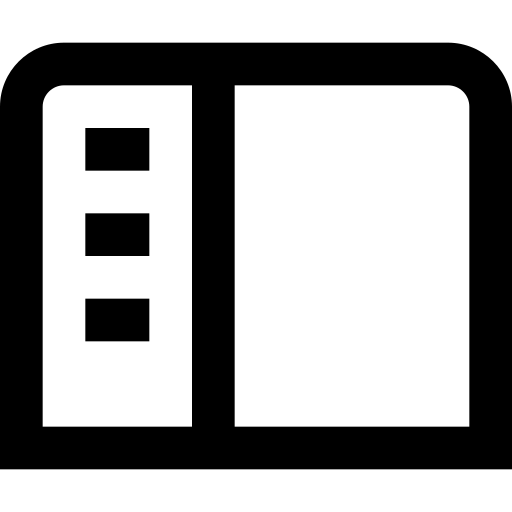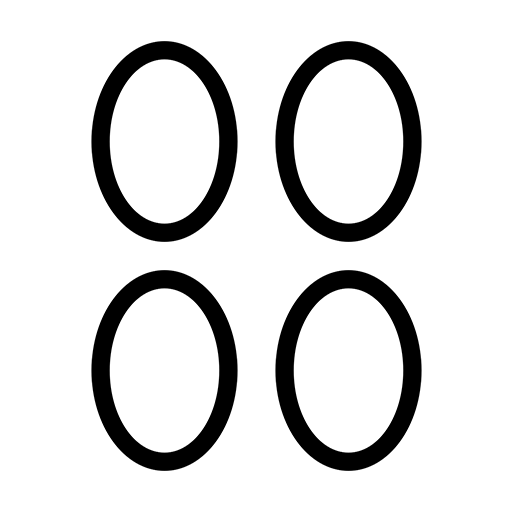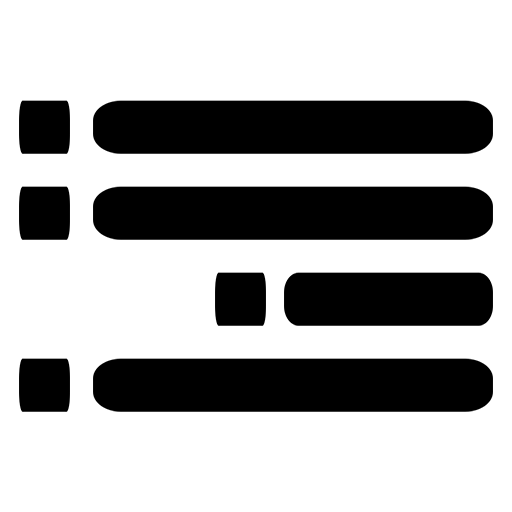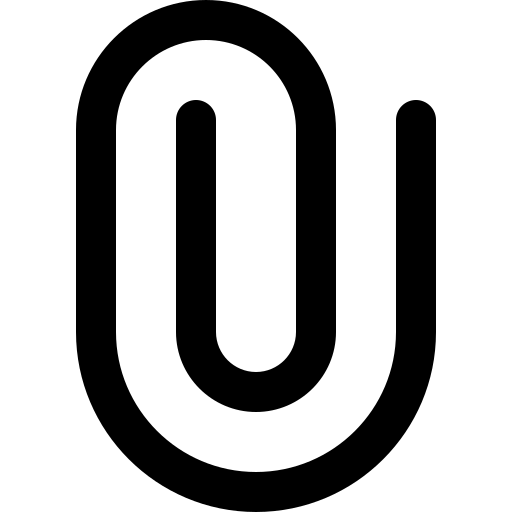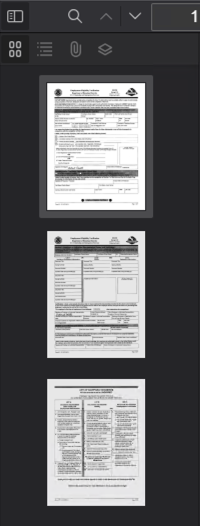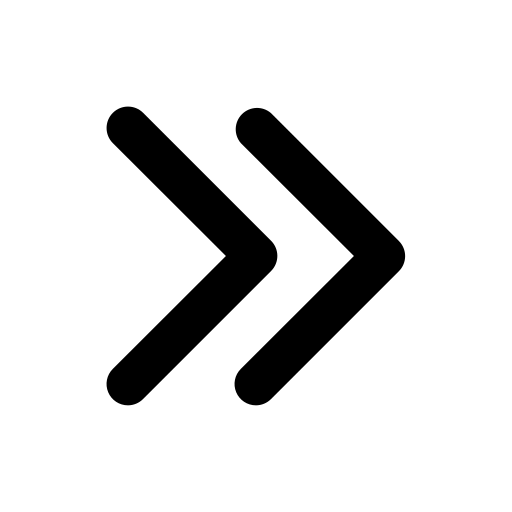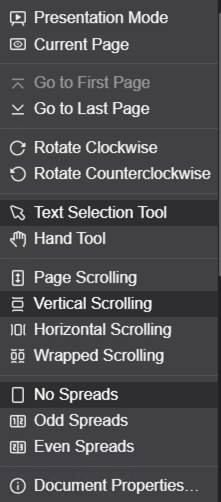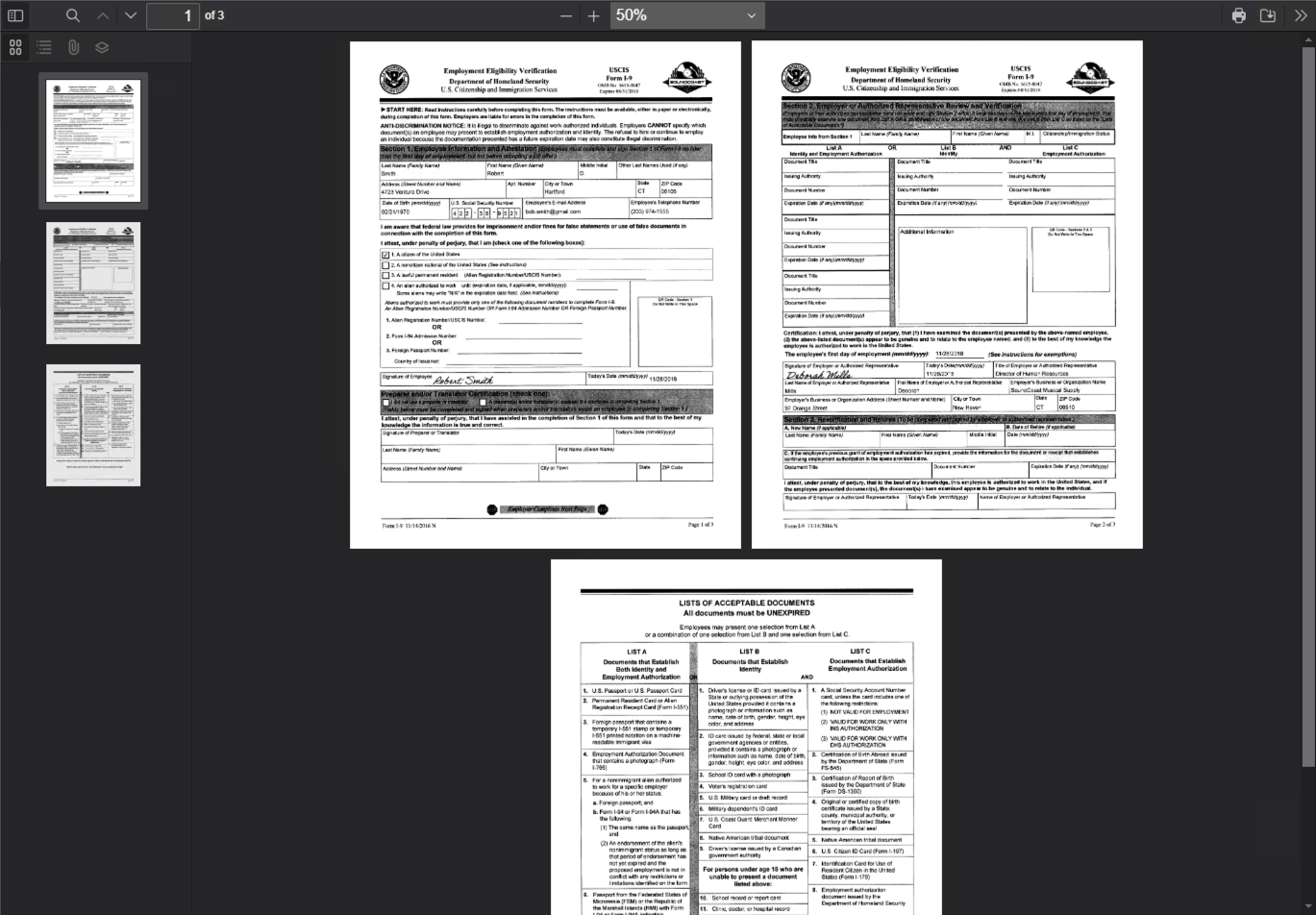Document Viewer
The Document Viewer has several options available for viewing, indexing, and editing a document. From the Document Viewer, you can easily scroll through the pages of a document, search the content of the document, view document specific history, and issue actions such as print, move, copy, or export. The icons available within the Document Viewer Toolbar may vary based on permissions and actions being performed.
Document Viewer Toolbar
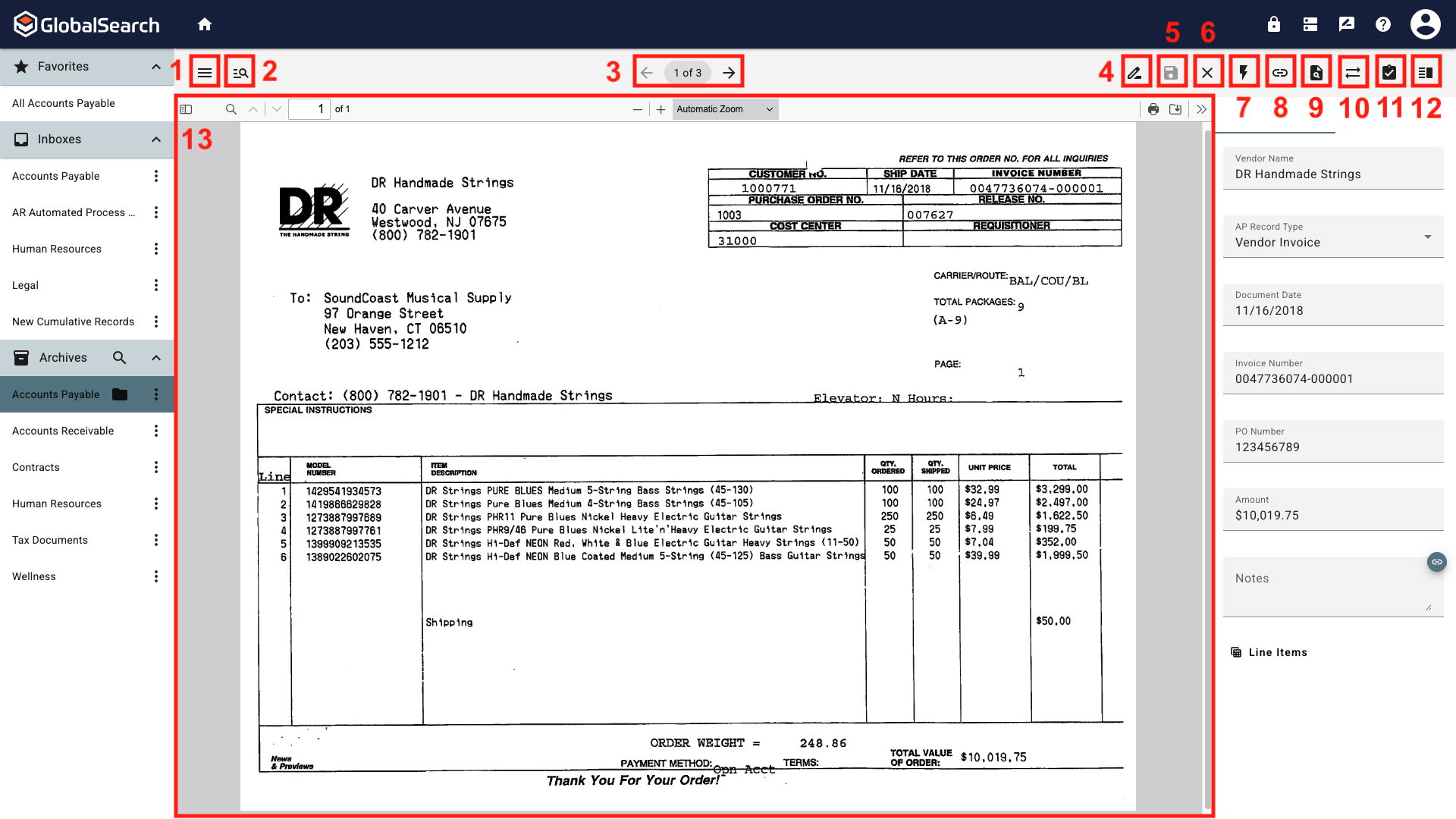
Document Viewer Toolbar
Toggle Left Sidebar (
) - Show or hide the Navigation Panel.
Results (
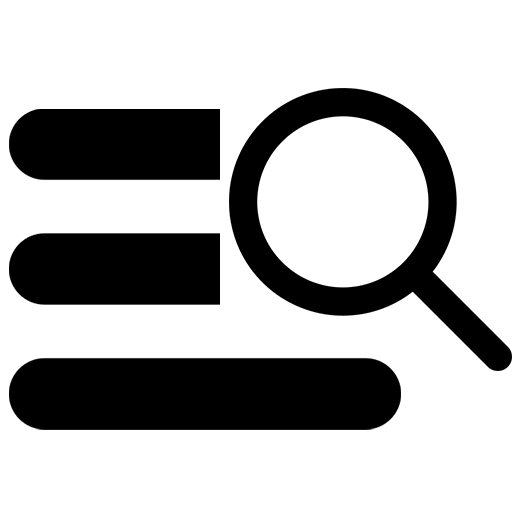 ) - Returns to the Search Results View.
) - Returns to the Search Results View.Document Navigation - When opening multiple documents, navigate between the documents.
Next Document (
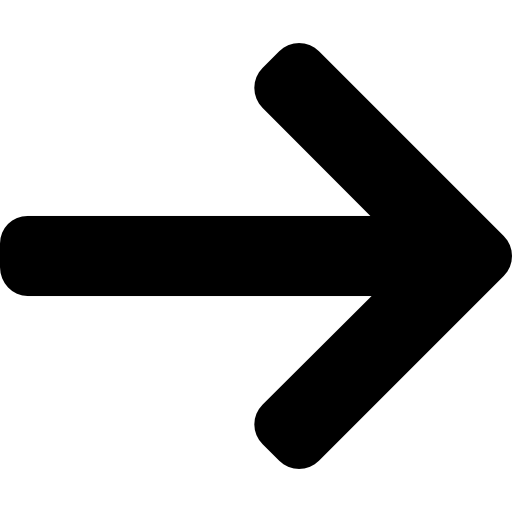 ) - Opens the next document in the document pane and updates the indexer with the appropriate data fields.
) - Opens the next document in the document pane and updates the indexer with the appropriate data fields.Previous Document (
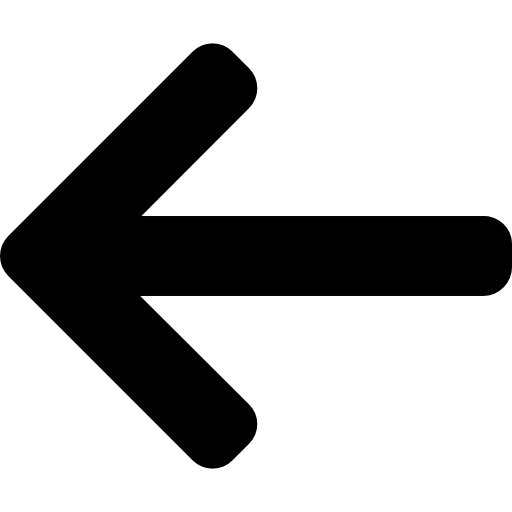 ) - Opens the previous document in the document pane and updates the indexer with the appropriate data fields.
) - Opens the previous document in the document pane and updates the indexer with the appropriate data fields.
Annotations (
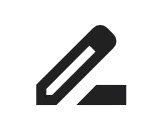 ) - Easily mark up documents with highlights, stamps, redactions, notes, images, and shapes.
) - Easily mark up documents with highlights, stamps, redactions, notes, images, and shapes.Save (
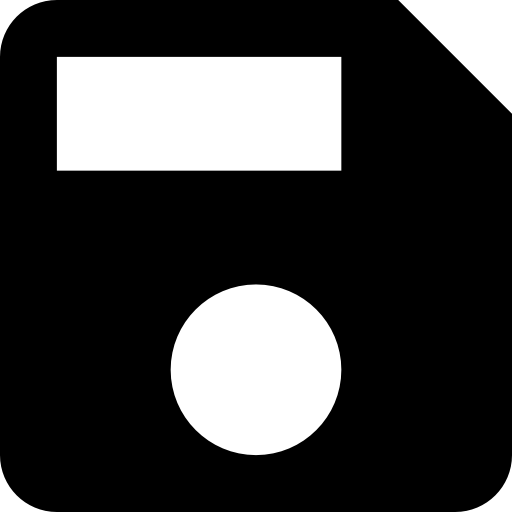 ) - Saves all changes made to the document.
) - Saves all changes made to the document. Close ( X ) - Closes the document currently open in the viewer. This is only available when multiple documents have been opened.
KeyFree (
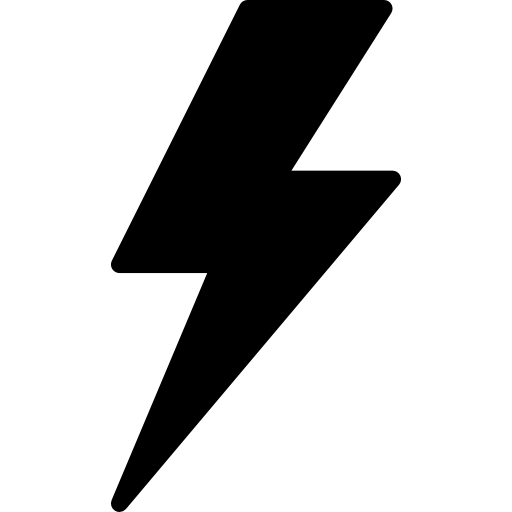 ) - Use KeyFree Indexing to rapidly extract high-value data from your documents with just a few clicks of your mouse. Just click on any text on the document and KeyFree Indexing can pull the data from the document image and place it in your Index Fields.
) - Use KeyFree Indexing to rapidly extract high-value data from your documents with just a few clicks of your mouse. Just click on any text on the document and KeyFree Indexing can pull the data from the document image and place it in your Index Fields.Copy link to clipboard (
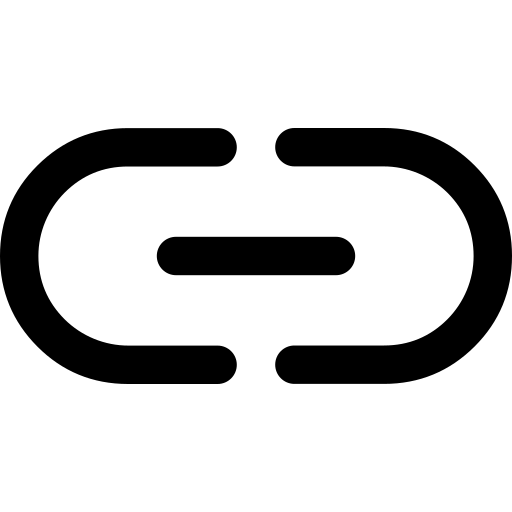 ) - Copies a link directly to the document to the clipboard. Any user following the link will need login credentials to view the document.
) - Copies a link directly to the document to the clipboard. Any user following the link will need login credentials to view the document.Related Searches (
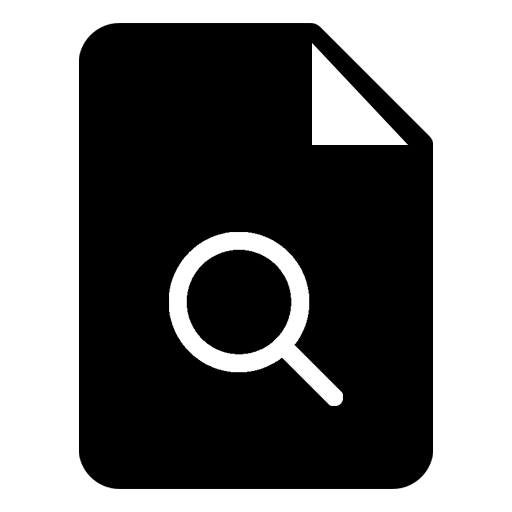 ) - Select a search to run from the list using the corresponding index data from the document being viewer.
) - Select a search to run from the list using the corresponding index data from the document being viewer.Data XChange (
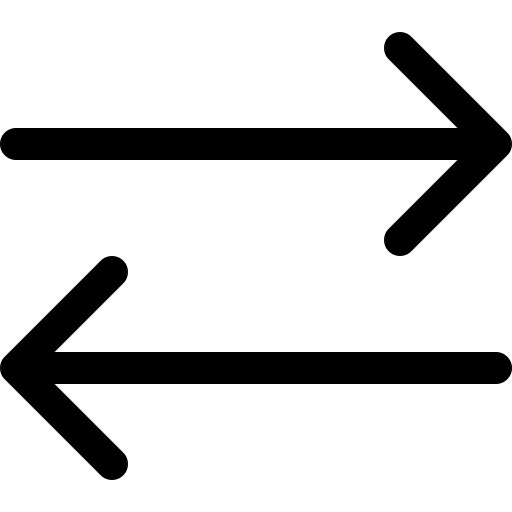 ) - Look up data in a source location for the editable Index Fields in the GlobalSearch record that you have open in the Document Viewer.
) - Look up data in a source location for the editable Index Fields in the GlobalSearch record that you have open in the Document Viewer.
*Launch extension must be enabled and configured for this function to be available.
Indexer (
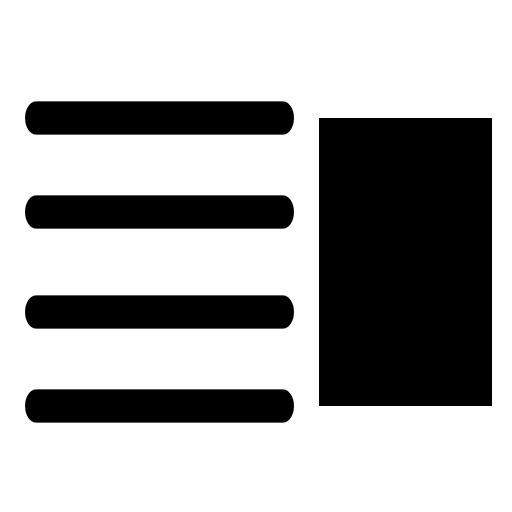 ) - Show/hide the indexer/document history pane.
) - Show/hide the indexer/document history pane.Index Fields (
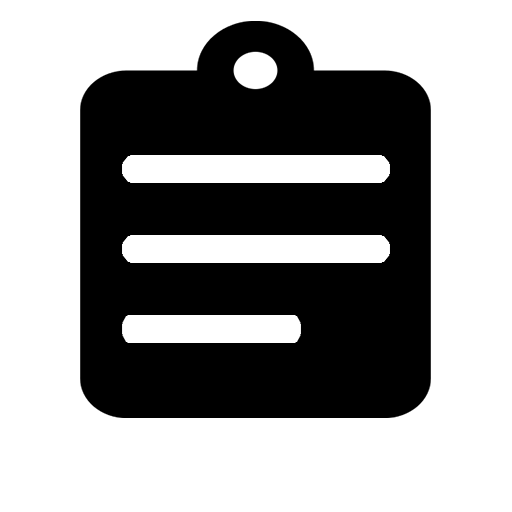 ) - Displays the list of index fields and table fields (
) - Displays the list of index fields and table fields ( 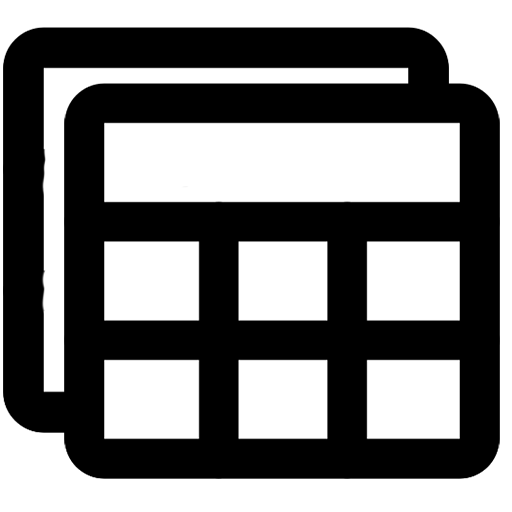 )available in the archive and any data associated with the document. If a document is part of a workflow, it will be indicated at the bottom of this pane and include buttons for any available workflow actions.
)available in the archive and any data associated with the document. If a document is part of a workflow, it will be indicated at the bottom of this pane and include buttons for any available workflow actions. Document History (
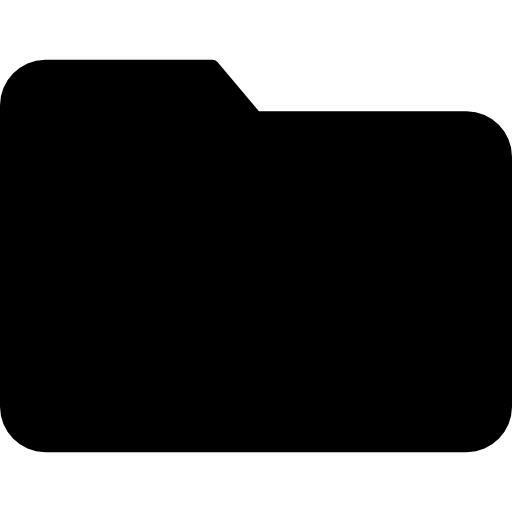 ) - This pane shows the history of the selected document, with each action taken displayed as an entry in the list.
) - This pane shows the history of the selected document, with each action taken displayed as an entry in the list.
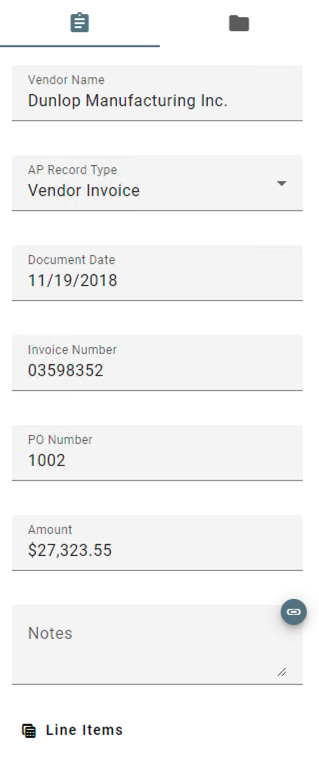
Index Field Data
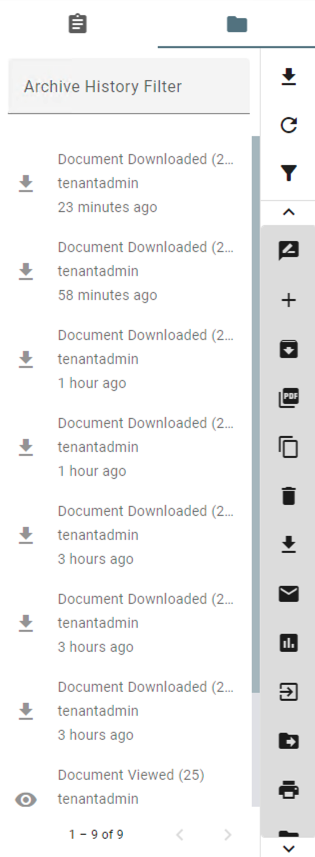
Indexer Document History View
Document Pane - Displays the document in the document viewer. Work with your document using the tools of the Document Pane Toolbar.
Modify Documents Pane - When Modify Documents is selected, the Modify Documents Pane become displays to the left of the viewer. From here you can Burst, Clone, Add, Delete, Rotate, Cut, Copy, and Paste pages within your document. Select Actions and Modify Documents again to close the Modify Documents Pane.
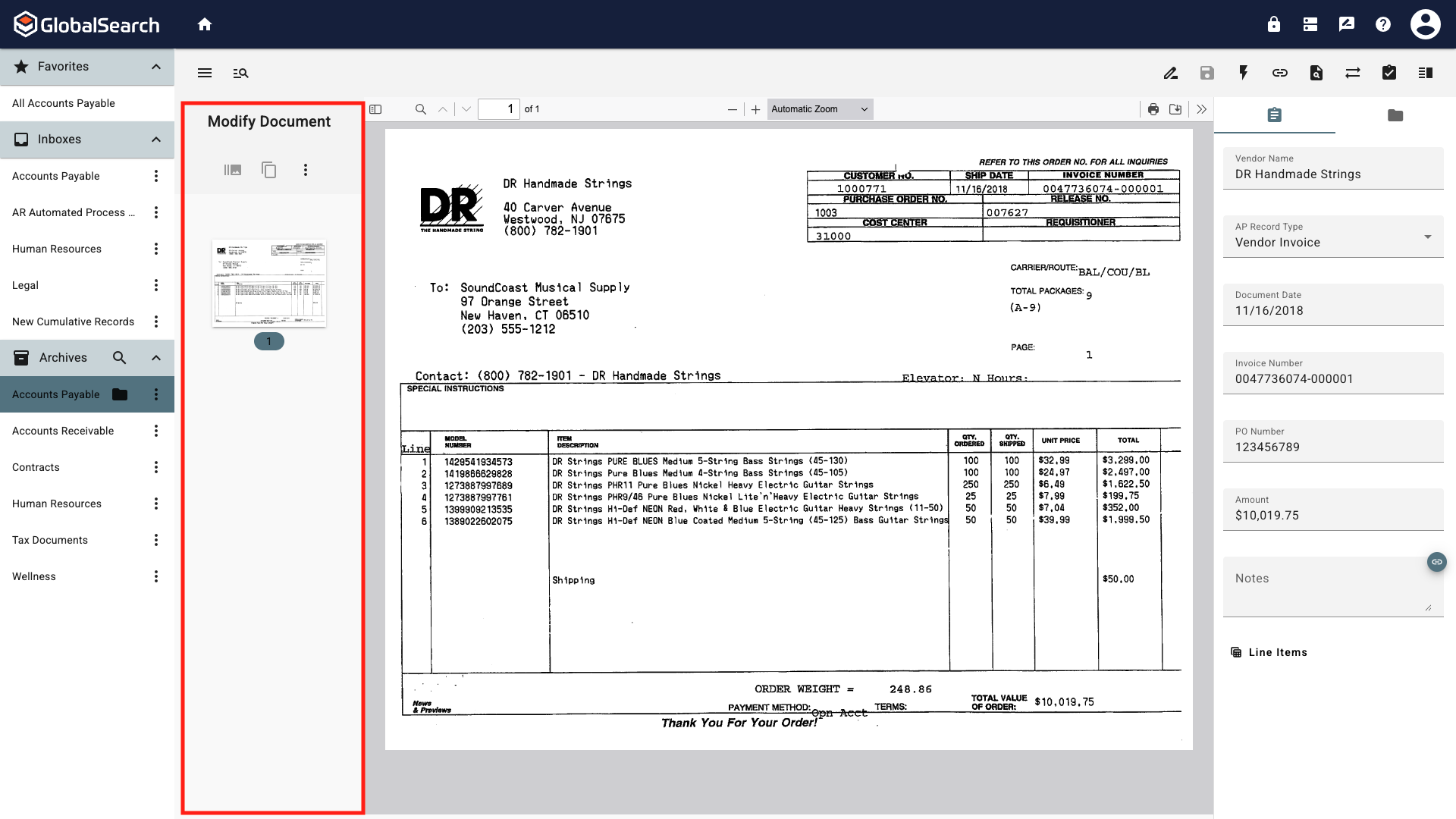
Modify Documents Pane
Document Pane Toolbar
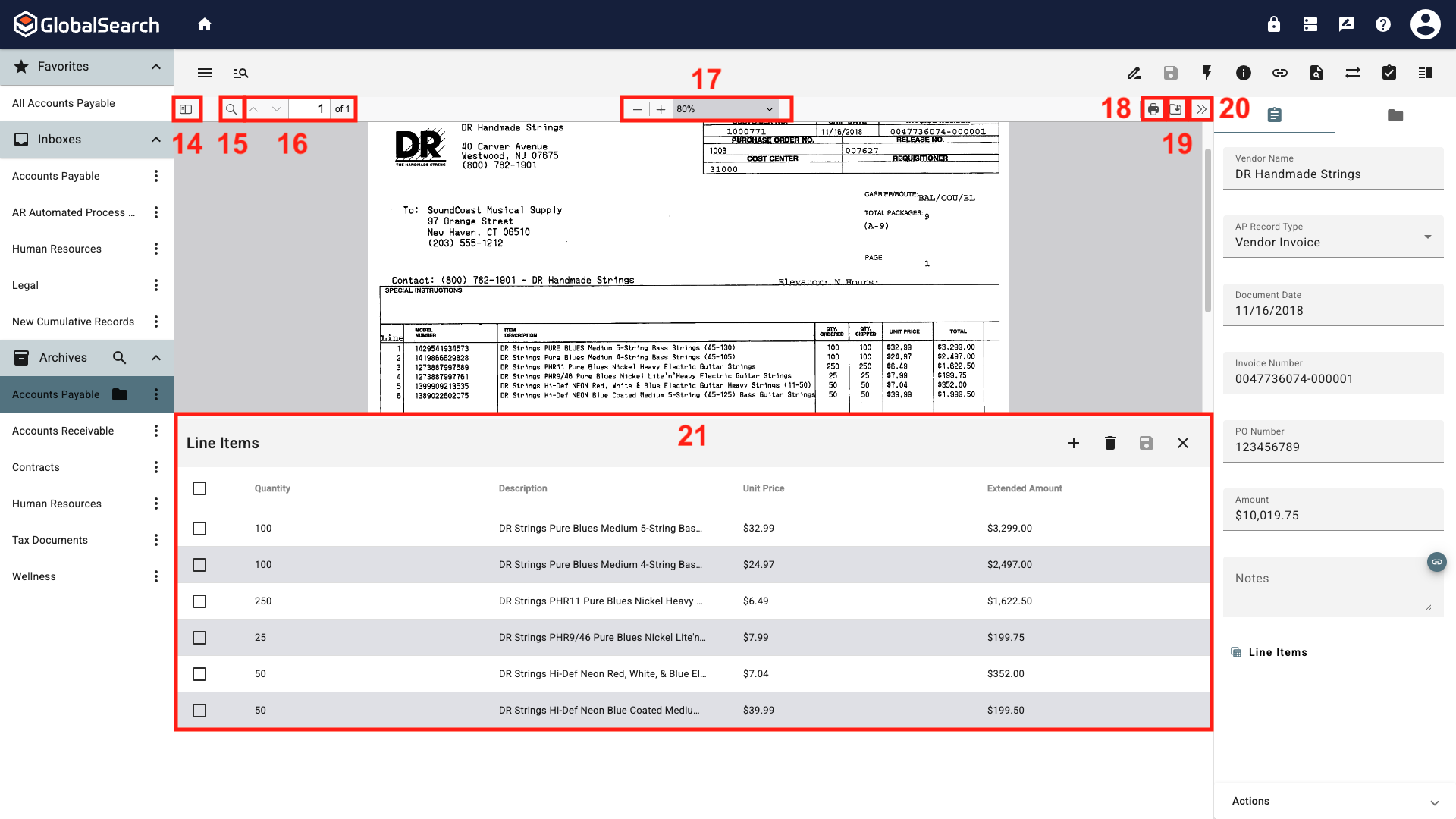
Document Pane Toolbar
Find in Document (
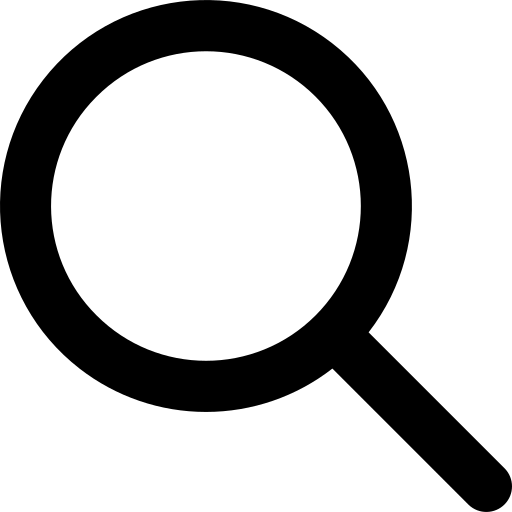 ) - Search the content of a document for word or phrases.
) - Search the content of a document for word or phrases.Left Arrow (
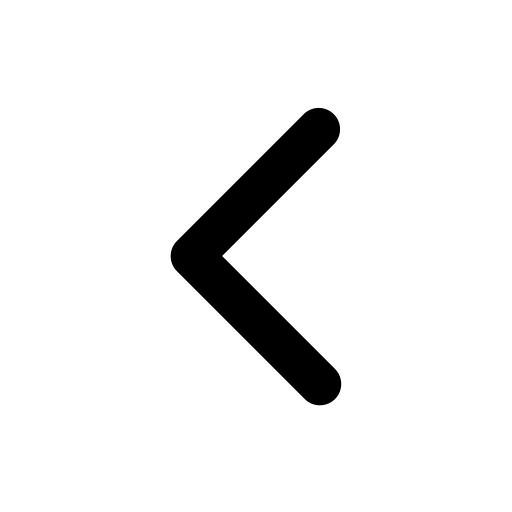 ) - Move to the pervious instance of found text.
) - Move to the pervious instance of found text.Right Arrow (
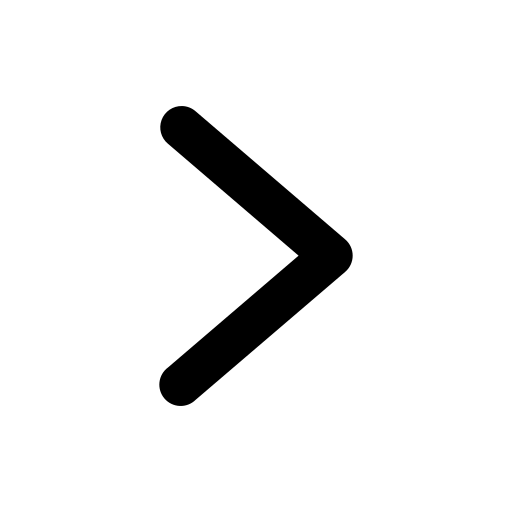 ) - Move to the next instance of found text.
) - Move to the next instance of found text.Highlight All - Highlights all found instances of the word or phrase.
Match Case - The case of the found text must match the case of the search text.
Match Diacritics - Only match words that have the same diacritics (accent marks, cedillas, etc.).
Whole Words - Only entire words that match the search text will be highlighted.

Find in Document Options
Page Navigation - Move between pages of the document.
Previous Page (
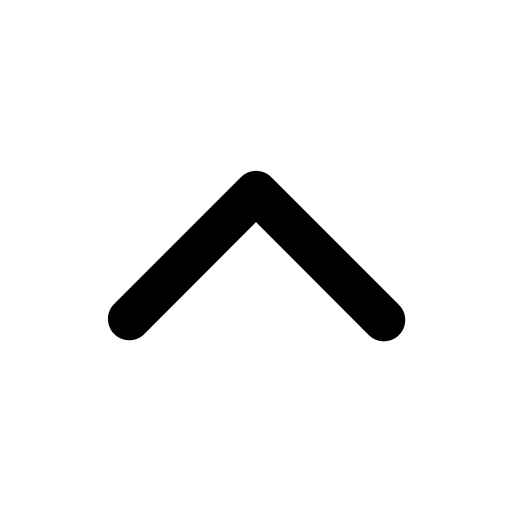 ) - Move to the previous page of the document.
) - Move to the previous page of the document.Next Page (
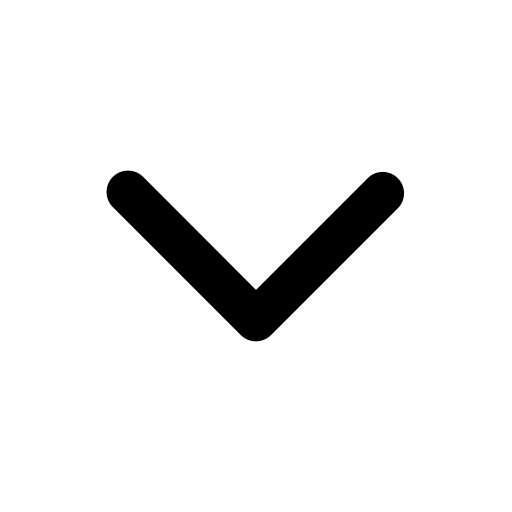 ) - Move to the next page of the document.
) - Move to the next page of the document.Page Select - Enter a specific page to “jump” to the indicated page.
Document Scaling - Zoom in, zoom out, or fit the document to optimize viewing.
Zoom Out (
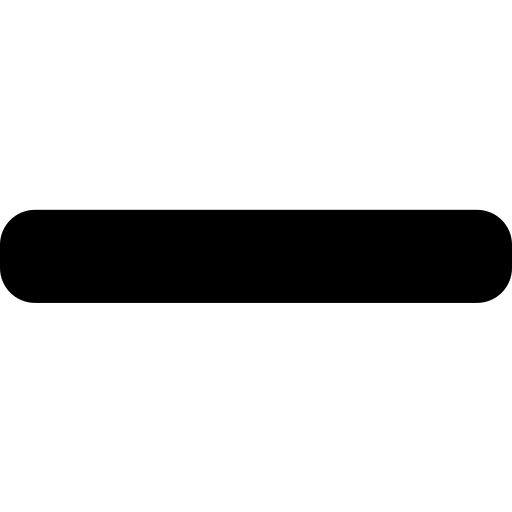 ) - Makes the document smaller in the document pane allowing for viewing more of the pages in the window.
) - Makes the document smaller in the document pane allowing for viewing more of the pages in the window.Zoom In (
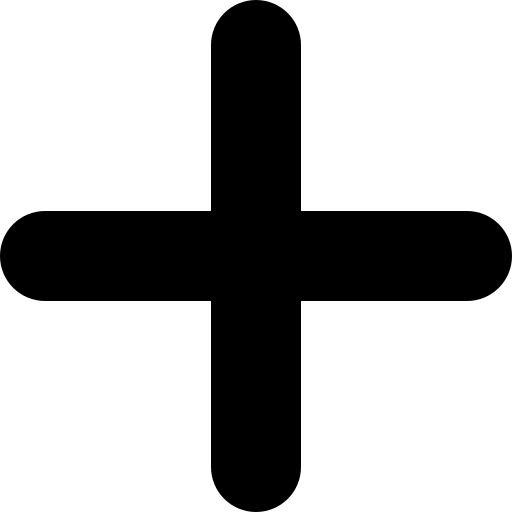 ) - Makes the document larger in the document pane allowing for viewing a larger, closer image.
) - Makes the document larger in the document pane allowing for viewing a larger, closer image.Zoom Options - Select preconfigured sizes.
Automatic Zoom - Optimal zoom is selected based on window size.
Actual Size - Sets the zoom to 100%
Fit Page - Fits the entire page in the window.
Fit Width - Fills the width of the window with the document.
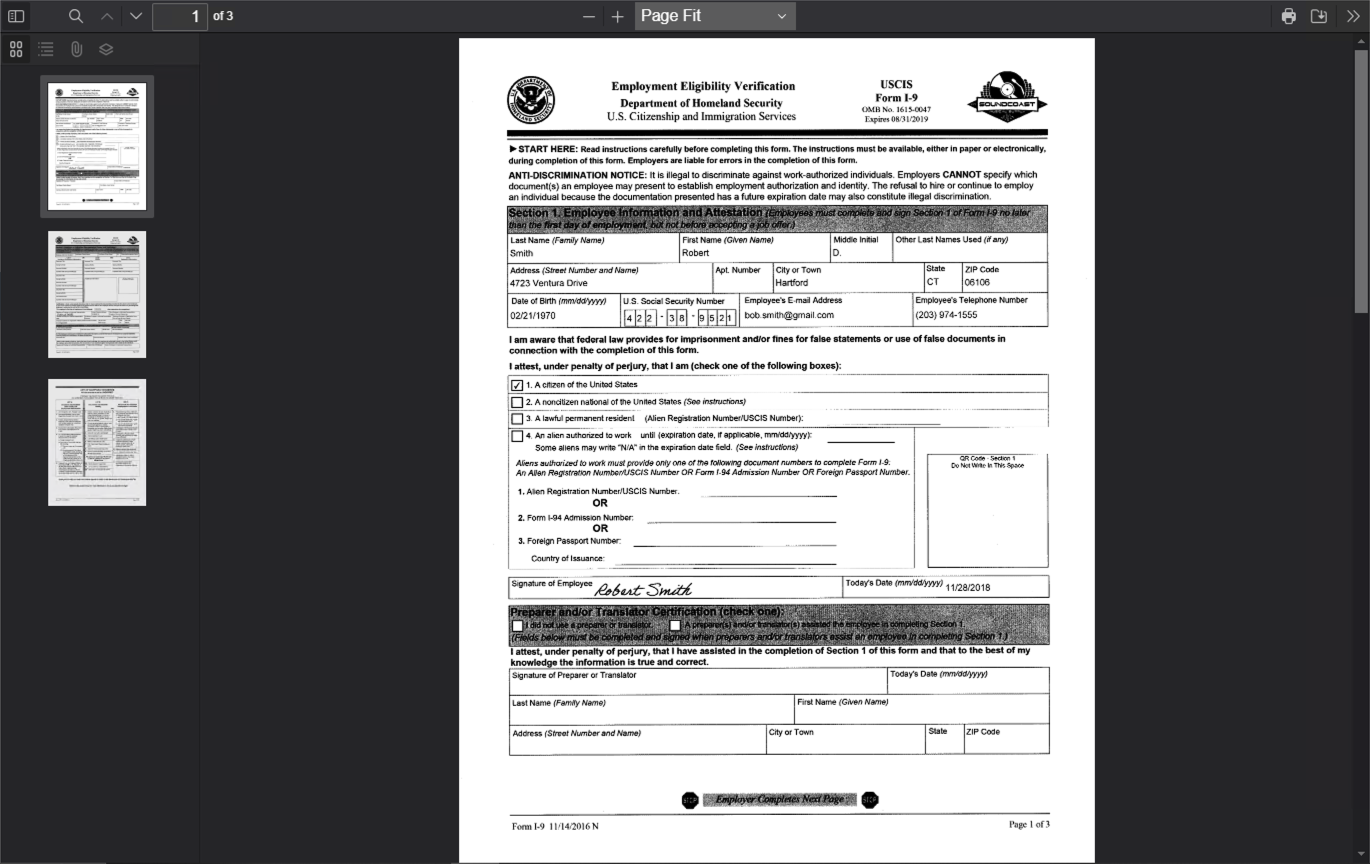
Fit Page
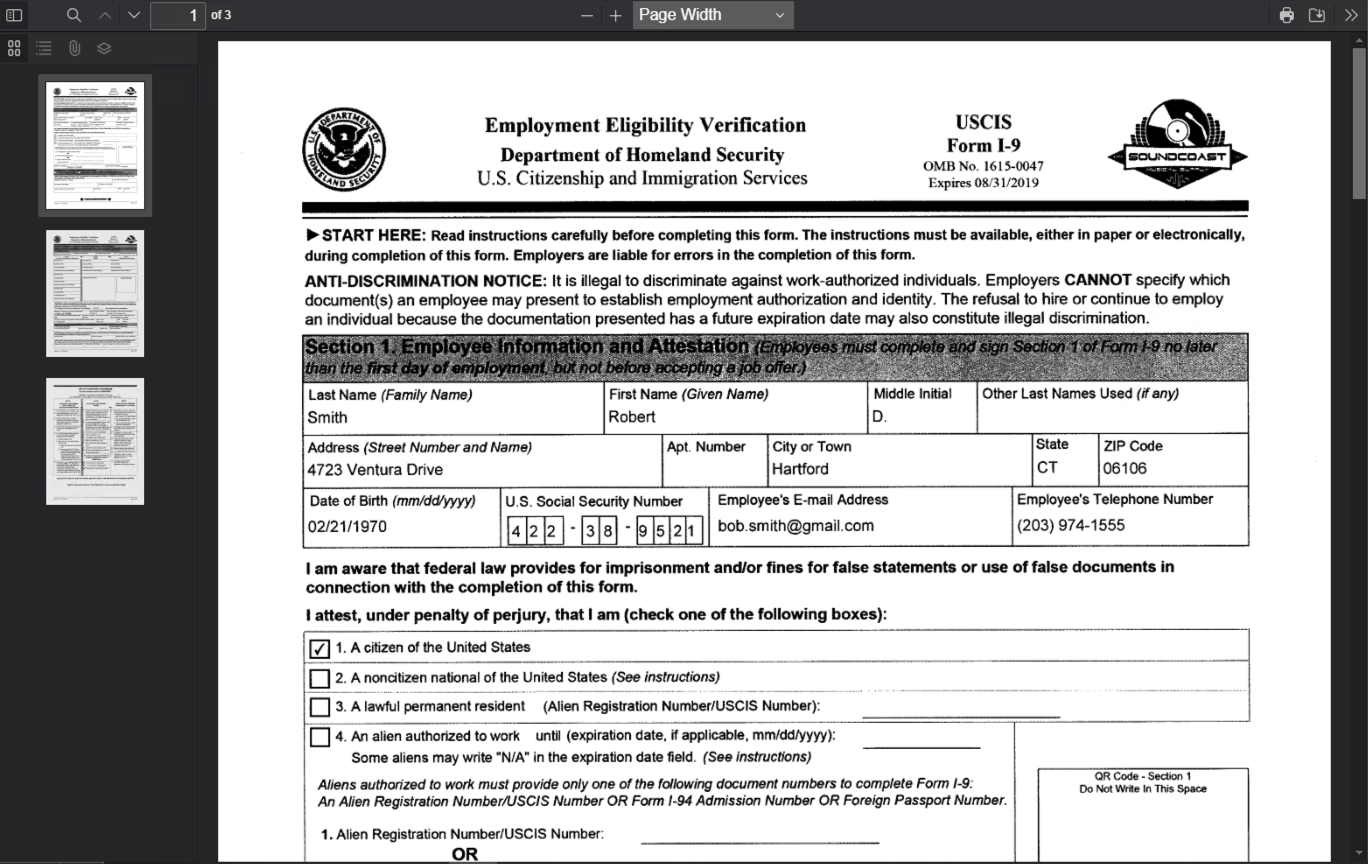
Fit Width
Print (
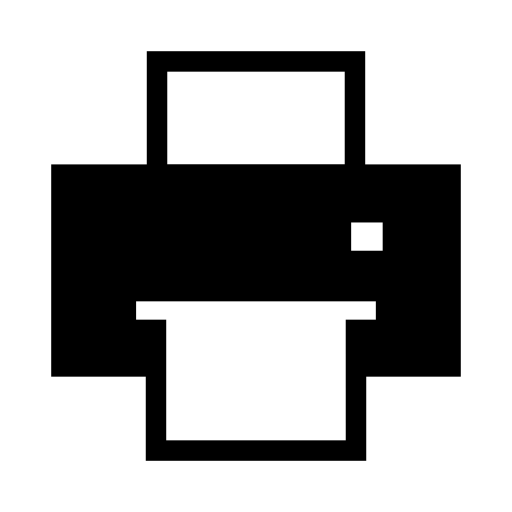 ) - Print document to a printer or PDF file. The exact printer settings and behavior will depend upon your browser application and printer setup.
) - Print document to a printer or PDF file. The exact printer settings and behavior will depend upon your browser application and printer setup.Save (
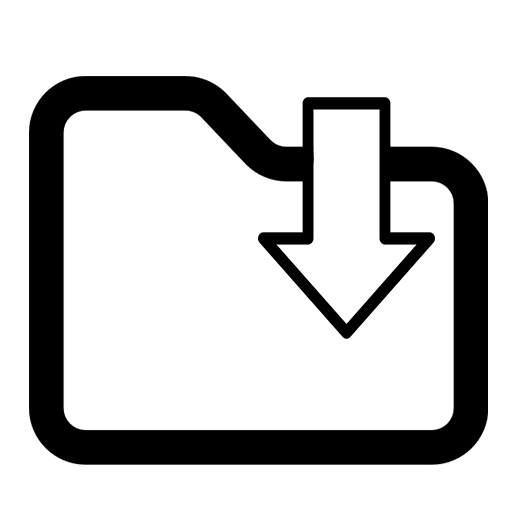 ) - Download a copy of the document in its original file format to local storage.
) - Download a copy of the document in its original file format to local storage.
Data Table Options
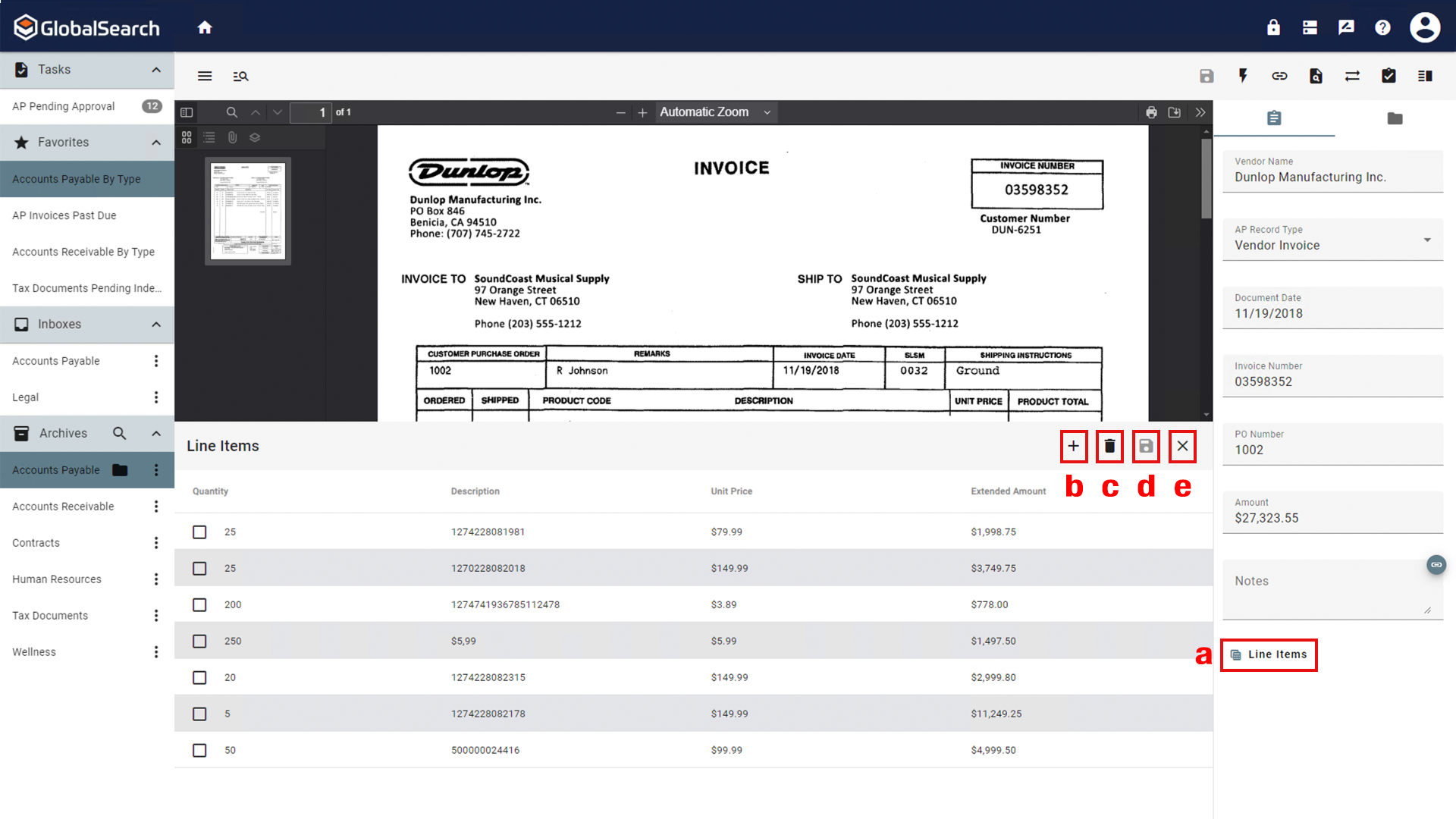
Table Data Options
Table Data - When a document has table data and the Table Data index field is selected, the table will appear at the bottom of the Document Pane.
Table Field (
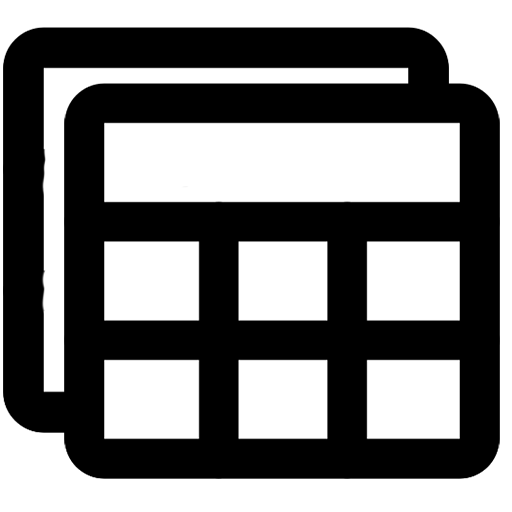 ) - Indicates the index field is a table field in the grid view. Clicking the table field icon will display the documents data in a data table below the search results grid.
) - Indicates the index field is a table field in the grid view. Clicking the table field icon will display the documents data in a data table below the search results grid.Add a Row (
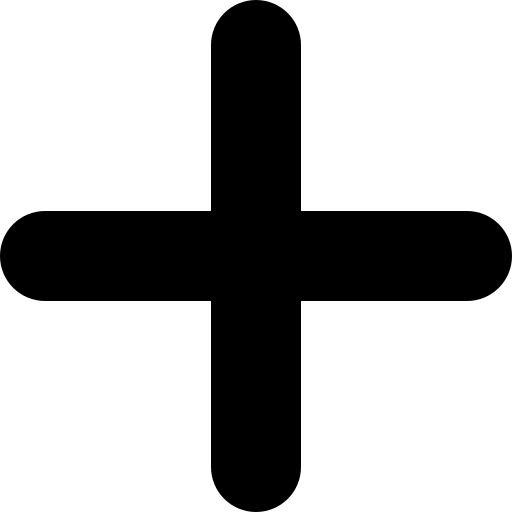 ) - Adds a row to the table. If no row is selected or multiple rows are selected, the row is added to the bottom of the table. If a row is selected, the new row is added below the selected row.
) - Adds a row to the table. If no row is selected or multiple rows are selected, the row is added to the bottom of the table. If a row is selected, the new row is added below the selected row. Delete a Row (
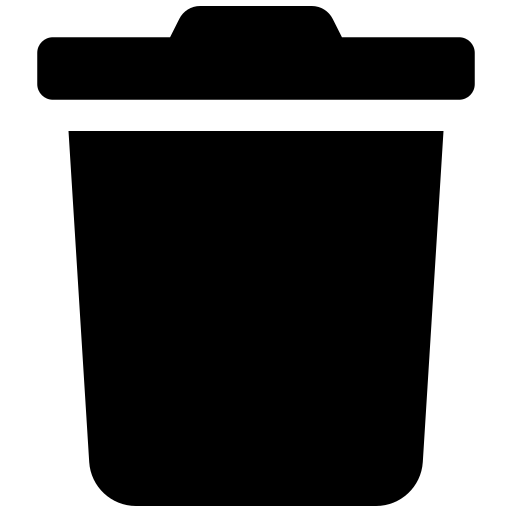 ) - Deletes the selected row(s).
) - Deletes the selected row(s).Save (
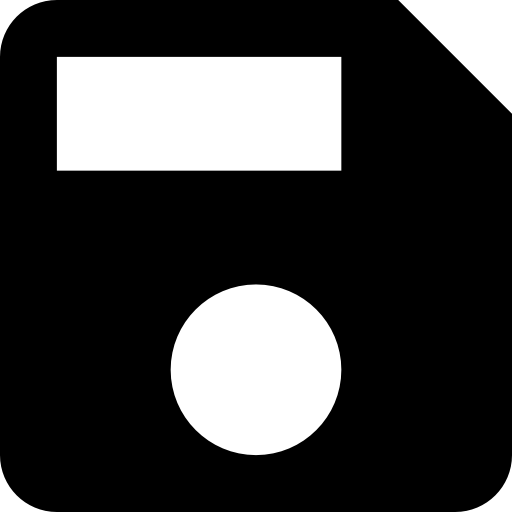 ) - Saves any changes/updates to the table without closing the table view.
) - Saves any changes/updates to the table without closing the table view.Close (
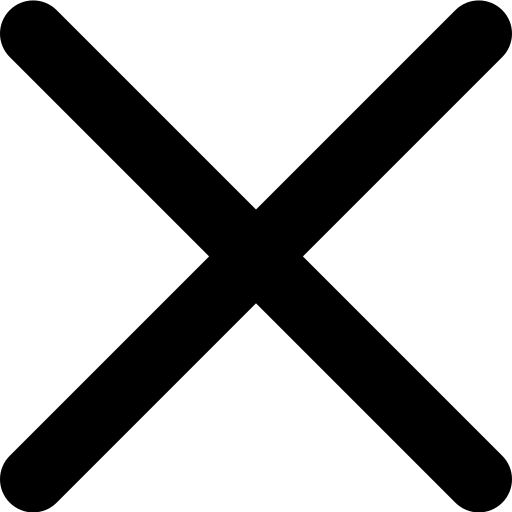 ) - Closes the table view in the grid.
) - Closes the table view in the grid.
Additional Document Viewer Icons
These icons appear only under specific circumstances and are generally not available in the Document Viewer Toolbar.
Save (All) ( 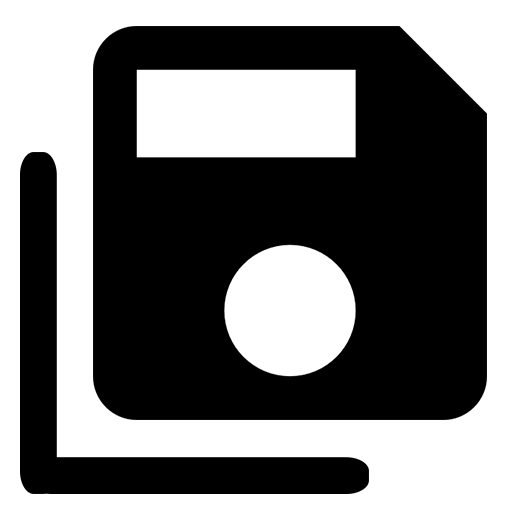 ) - This icon appears in the Document Viewer Toolbar when adding multiple new documents to an archive via an Import process. Selecting Save All, will associate the index data entered on the current document to all the documents of that import.
) - This icon appears in the Document Viewer Toolbar when adding multiple new documents to an archive via an Import process. Selecting Save All, will associate the index data entered on the current document to all the documents of that import.
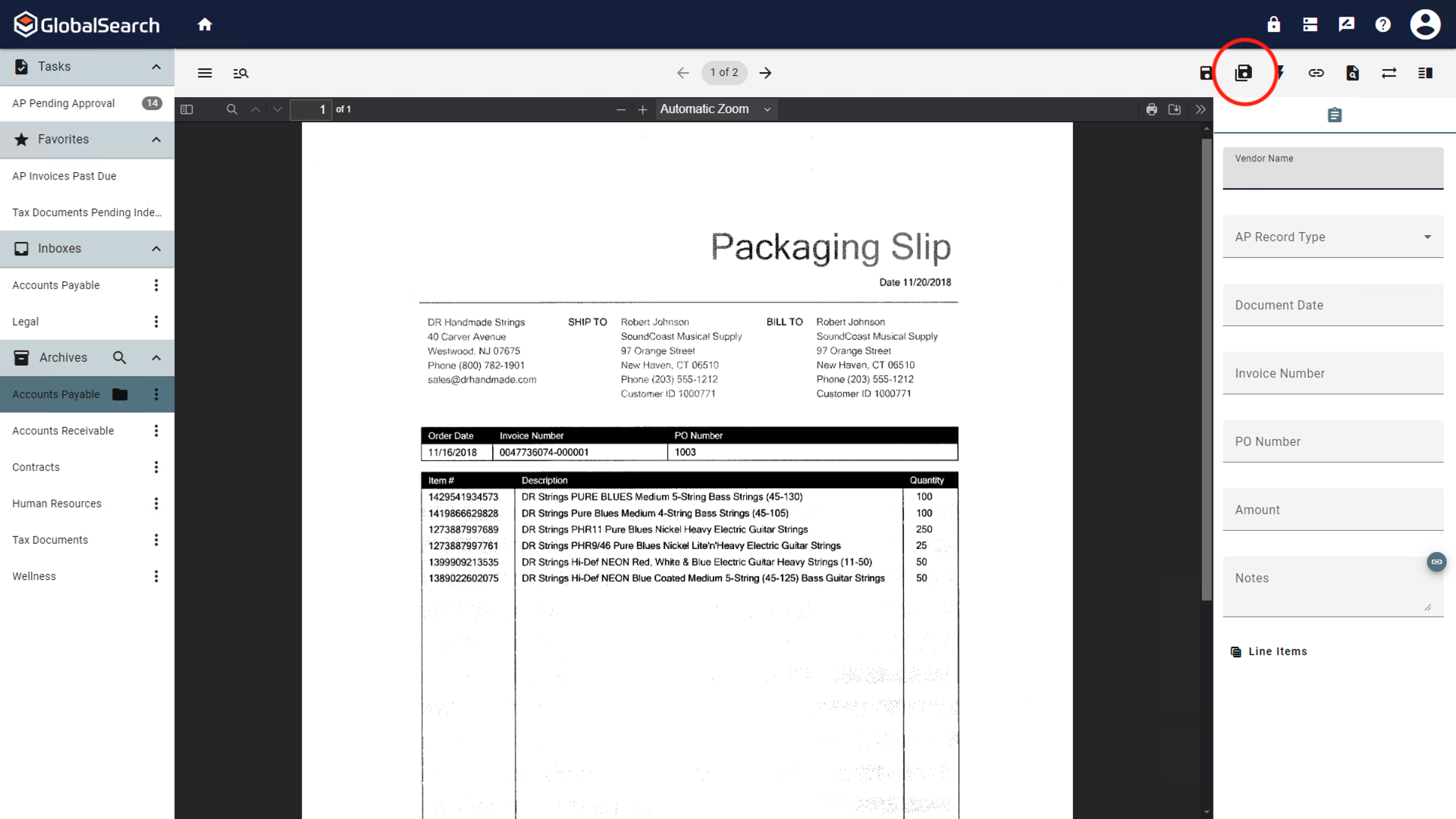
Save (All)
Open New Documents (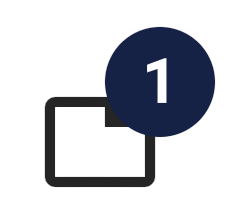 ) - When a document is Burst or Cloned, the Open New Document icon will appear in the Search Results Toolbar and the Document Viewer Toolbar displaying the number of documents needing attention. Click the icon to display the New Document dialog box.
) - When a document is Burst or Cloned, the Open New Document icon will appear in the Search Results Toolbar and the Document Viewer Toolbar displaying the number of documents needing attention. Click the icon to display the New Document dialog box.
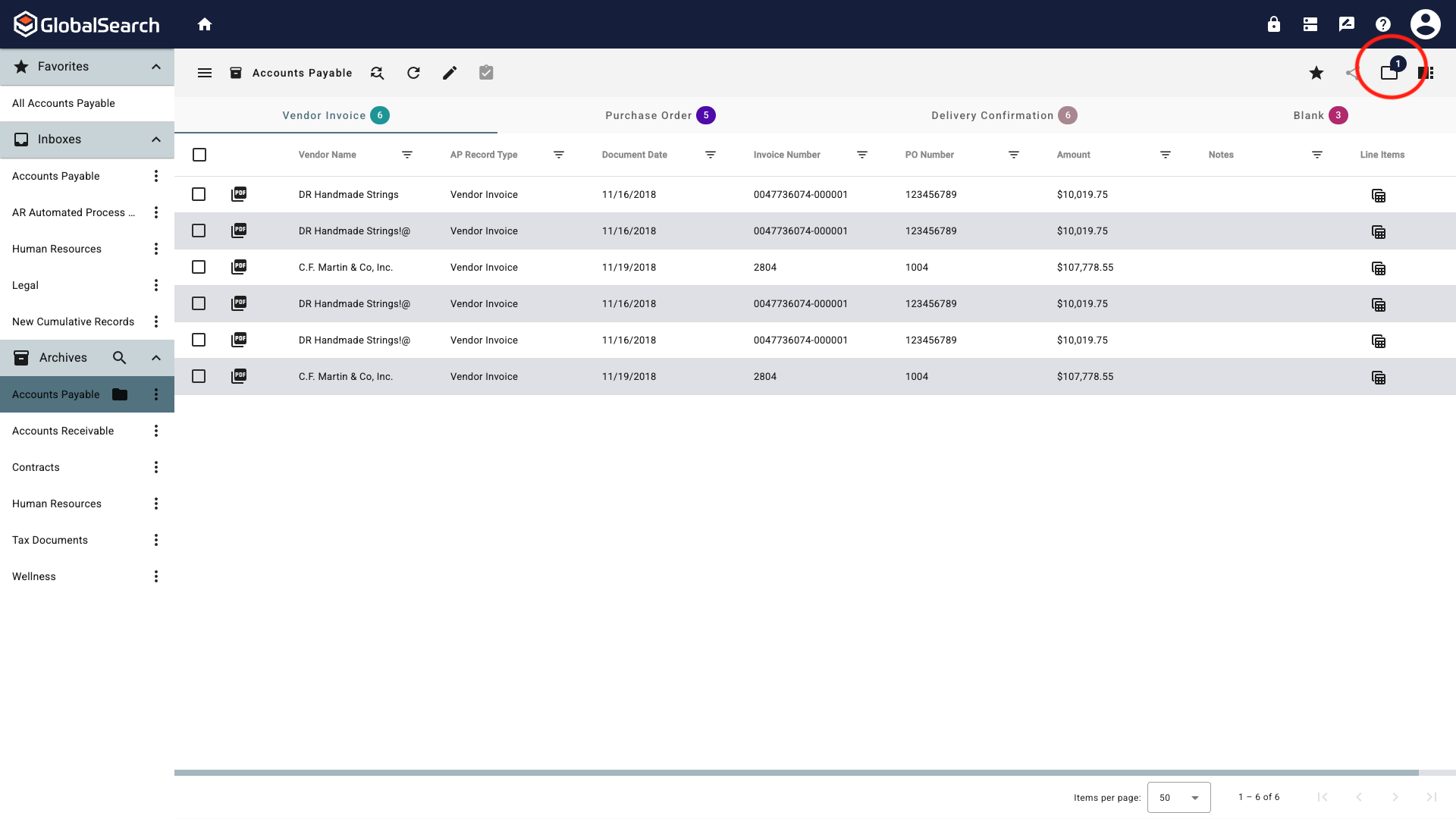
Open New Documents
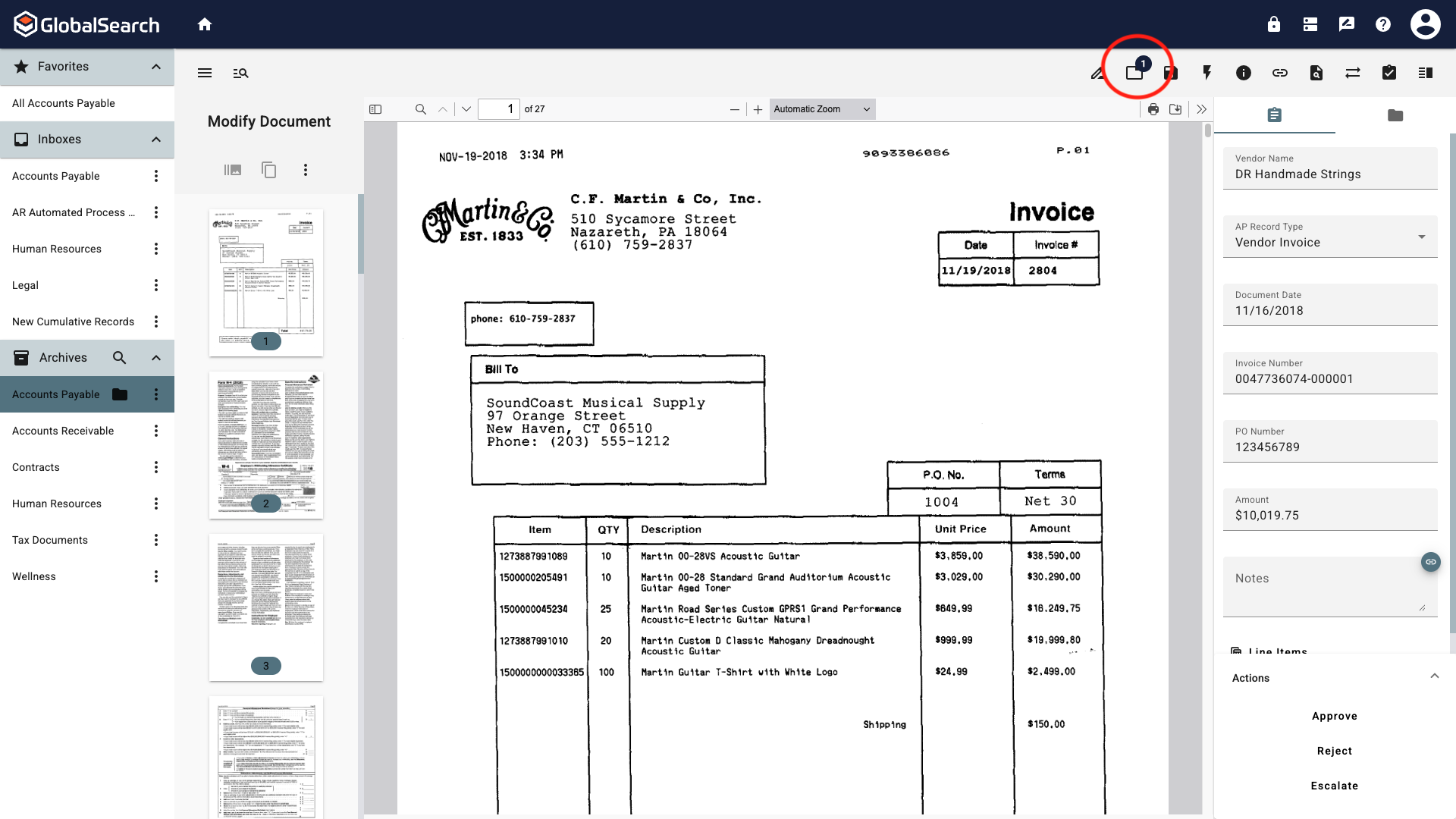
Open New Documents
Change Archive ( 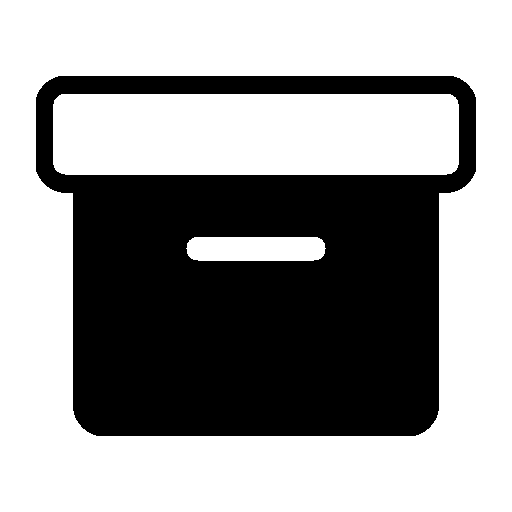 ) - Change the Archive in which the document will be stored.
) - Change the Archive in which the document will be stored.
This icon is only available when working with Burst or Cloned documents until they have been properly indexed and stored. For all other documents, use the Move option in the Actions menu.
Modify Document ( 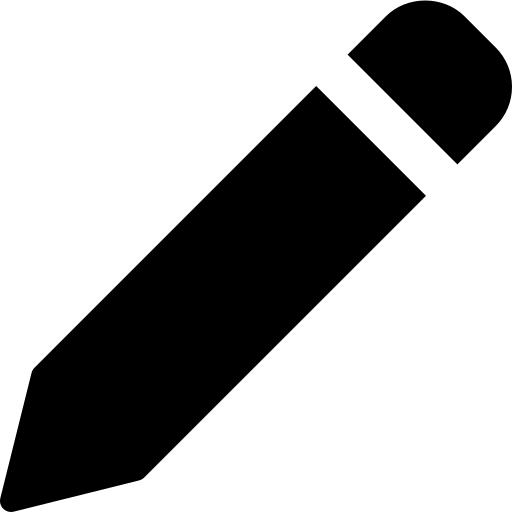 ) - Opens the Modify Document pane in the Document Viewer.
) - Opens the Modify Document pane in the Document Viewer.
This icon is only available when working with Burst or Cloned documents until they have been properly indexed and stored. For all other documents, use the Move option in the Actions menu.
OCR ( 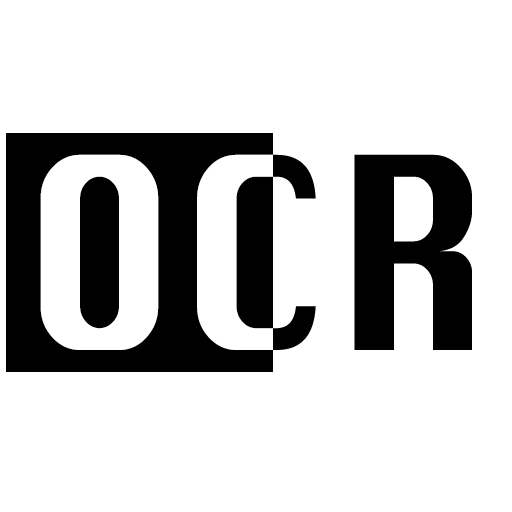 ) - This icon becomes available when Force OCR KeyFree is disabled in the User Settings. By clicking this icon, GlobalSearch will run OCR on the document in the document viewer and use the new OCR layer for KeyFree indexing, ignoring the existing text layer if one is present.
) - This icon becomes available when Force OCR KeyFree is disabled in the User Settings. By clicking this icon, GlobalSearch will run OCR on the document in the document viewer and use the new OCR layer for KeyFree indexing, ignoring the existing text layer if one is present.
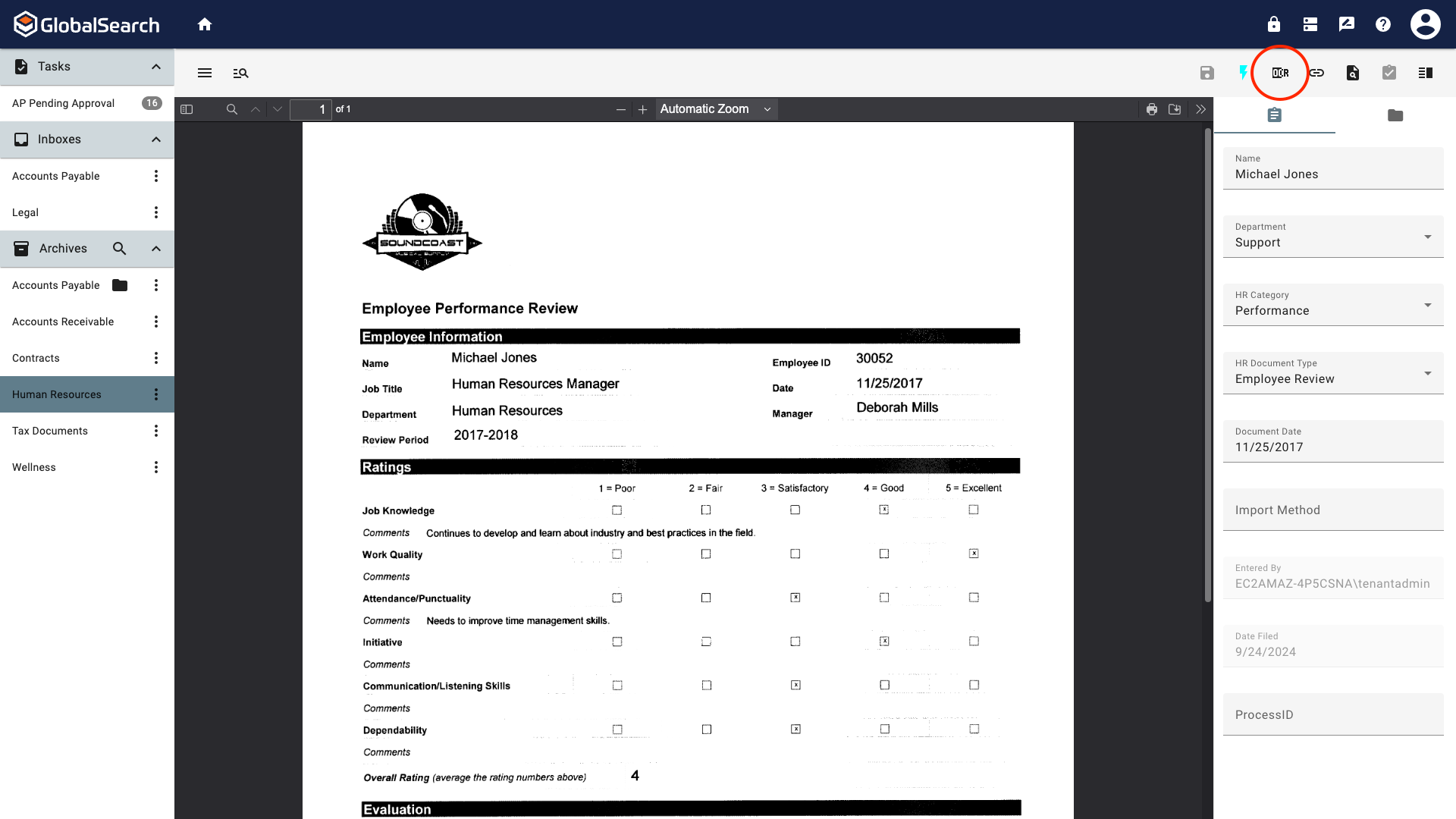
Run OCR
Cancel Indexing ( 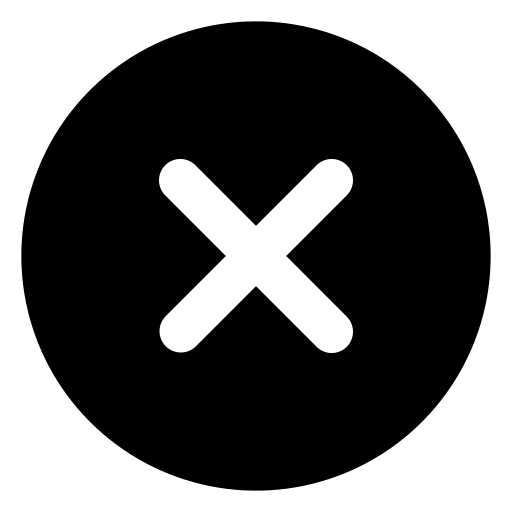 ) - Becomes available when Indexing a document from an Inbox to an Archive. Canceling clears any entered data and returns the document to the Inbox.
) - Becomes available when Indexing a document from an Inbox to an Archive. Canceling clears any entered data and returns the document to the Inbox.
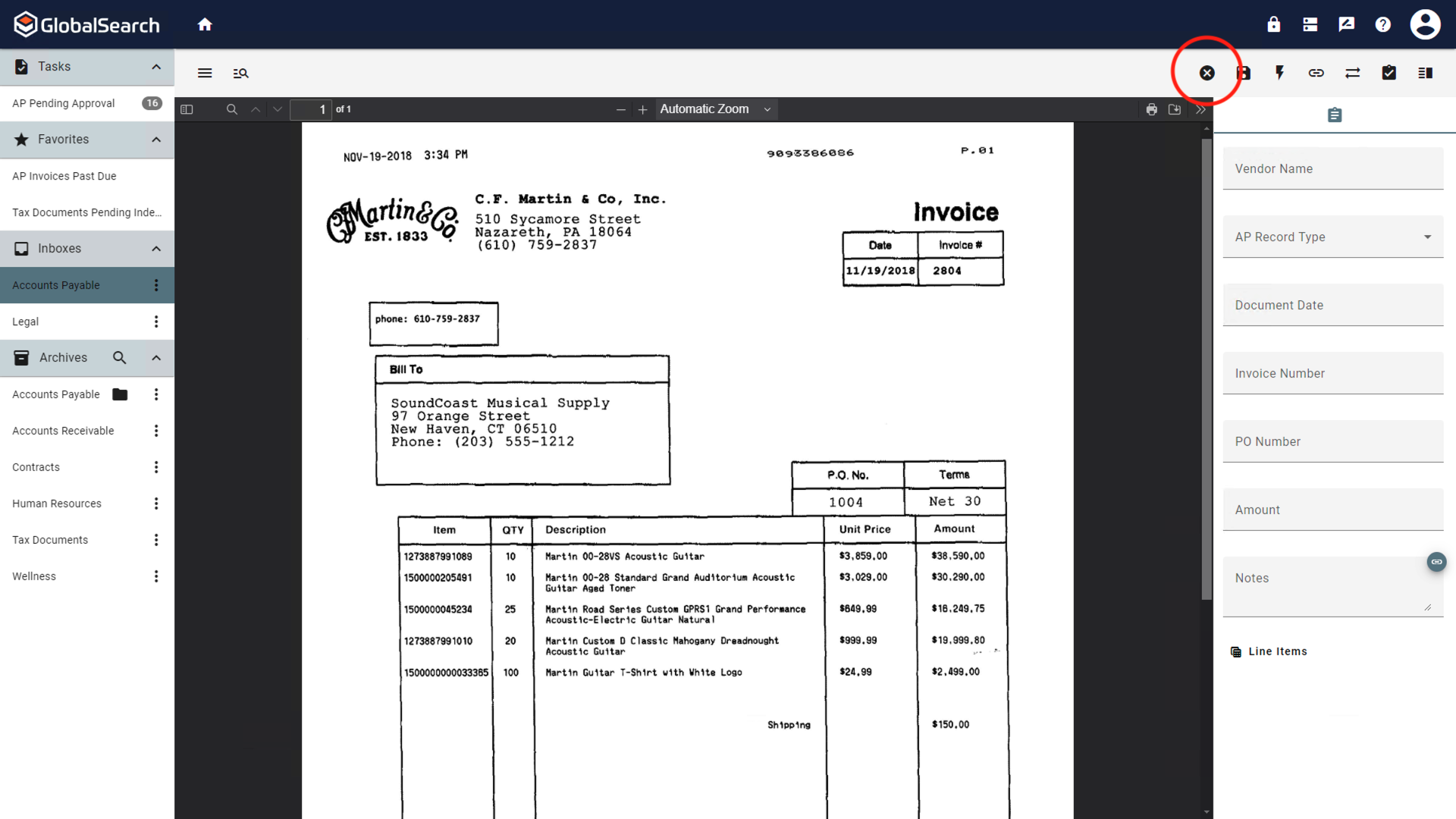
Cancel Indexing
Workflow Details ( 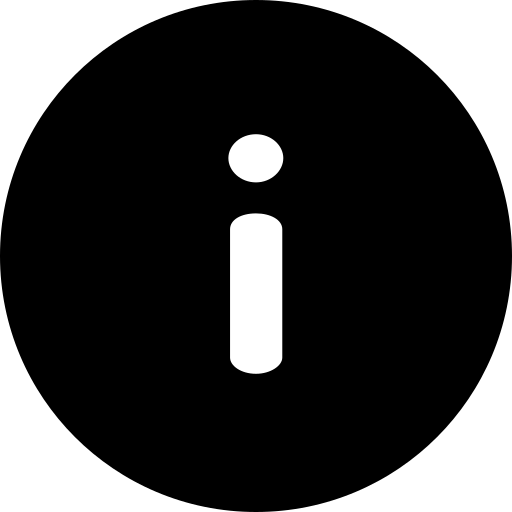 ) - The workflow details icon appears when a document is part of a GlobalAction workflow. This contains information about the workflow including the Process ID.
) - The workflow details icon appears when a document is part of a GlobalAction workflow. This contains information about the workflow including the Process ID.
Version ( 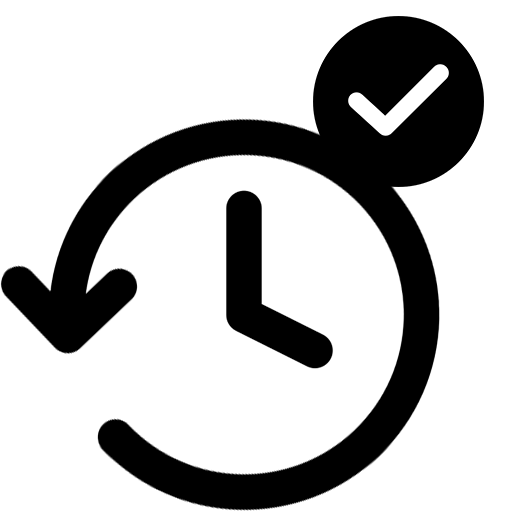 ) - The version icon appears on any document in a Versioned Archive. When selected, it displays which version of the document is currently being viewed and allows for access to pervious version. When viewing a previous version, the icon turns red.
) - The version icon appears on any document in a Versioned Archive. When selected, it displays which version of the document is currently being viewed and allows for access to pervious version. When viewing a previous version, the icon turns red.
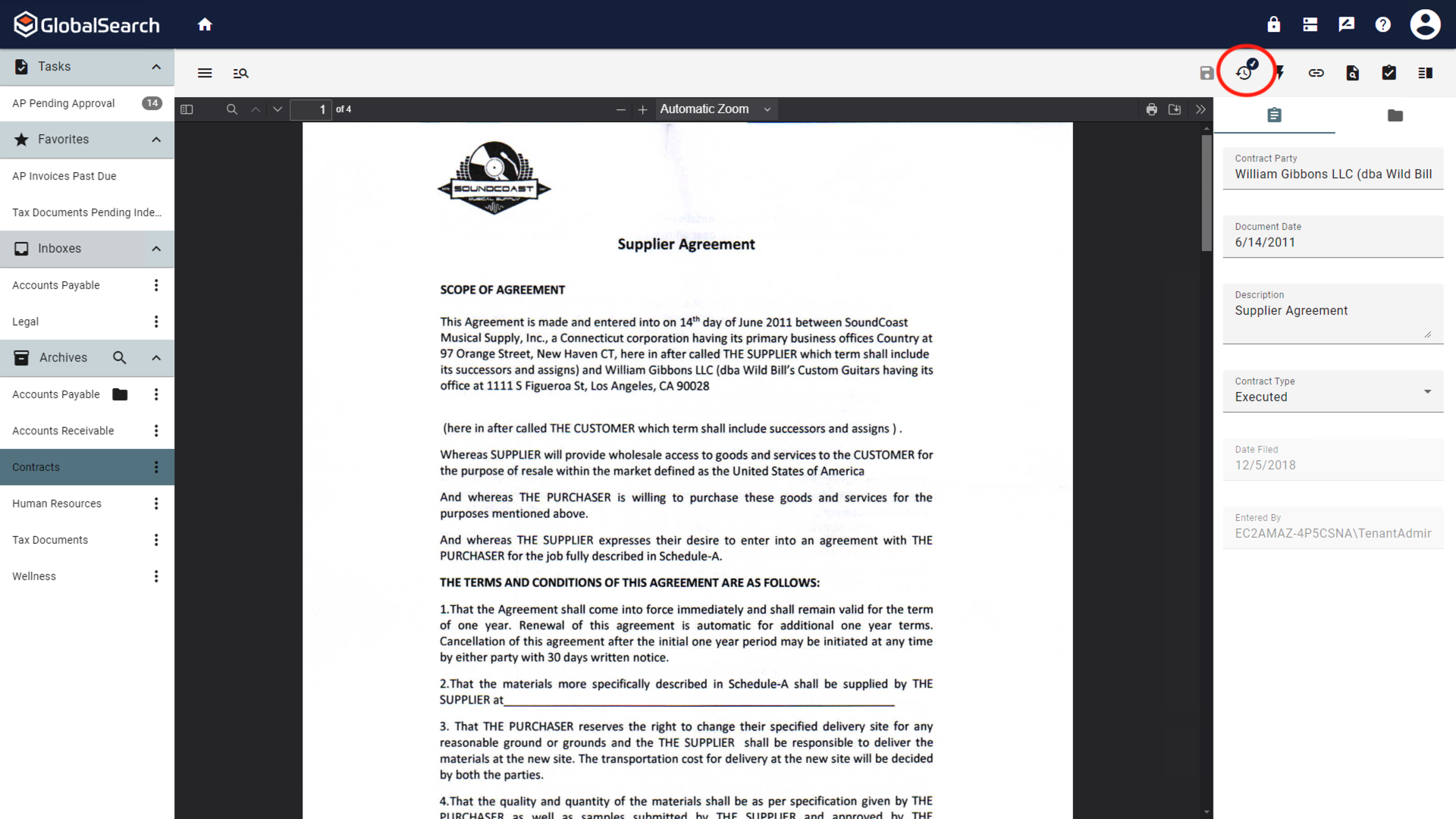
Version
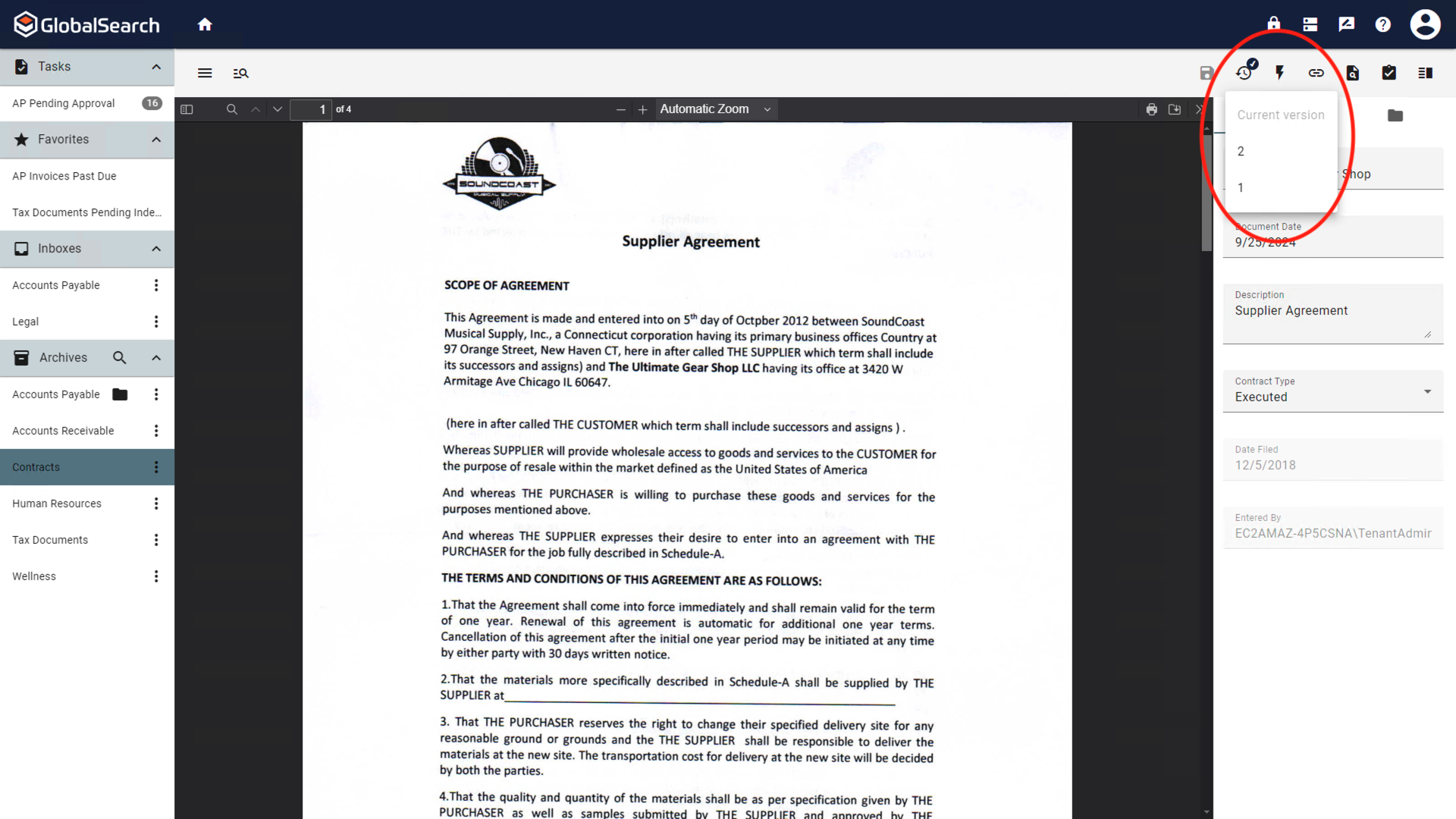
List of Versions
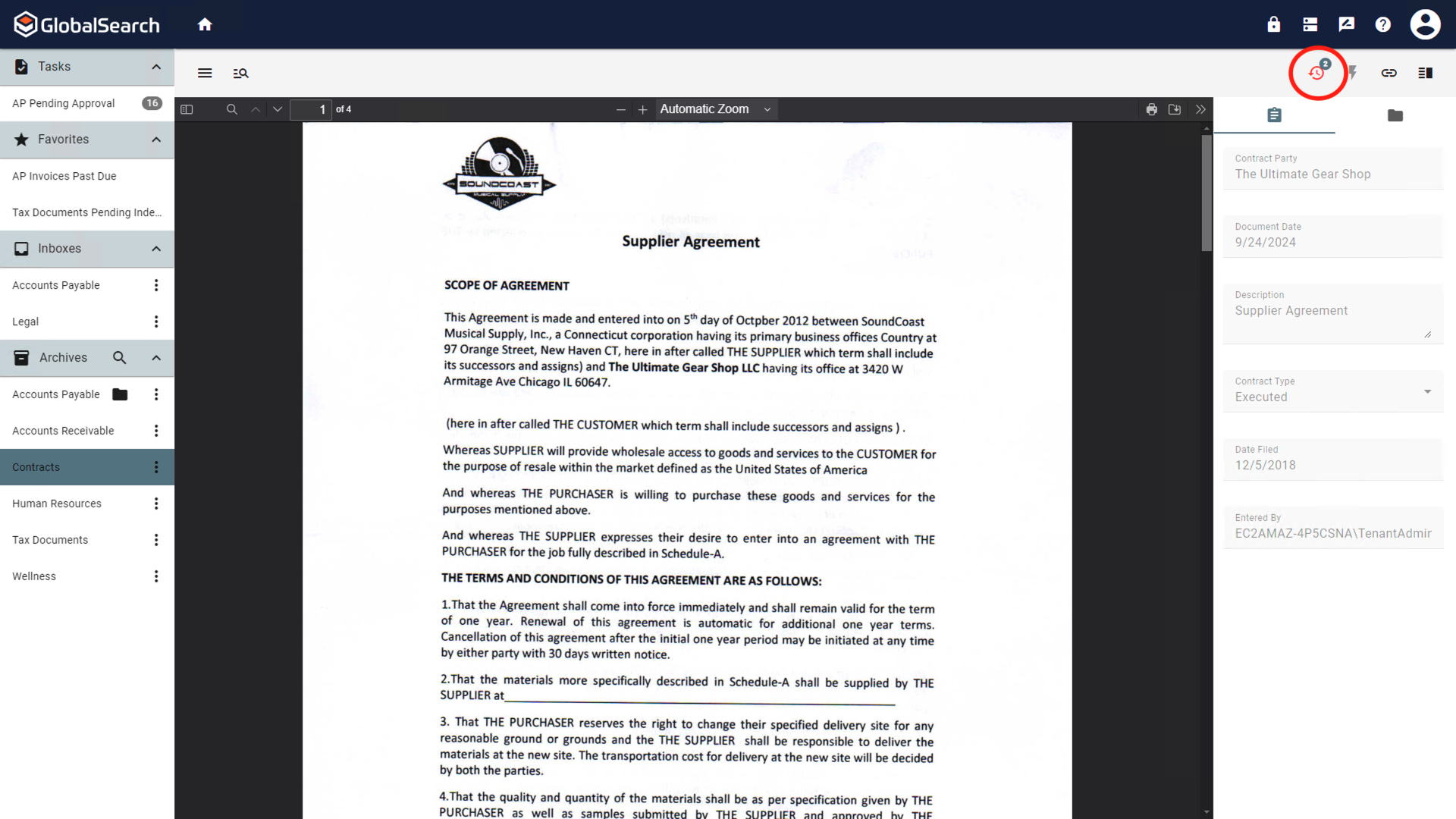
Viewing Previous Version
Access to version requires Version permissions. Contact your GlobalSearch Administrator for your permission settings.