Print Documents
You can print documents and their indexing data to a printer or PDF file. The exact printer settings and behavior will depend upon your browser application and printer setup.
Printing from the Search Results View
To print the document(s) from the Search Results View, check the box next to each document to print. This will activate the Actions menu (
 ).
).
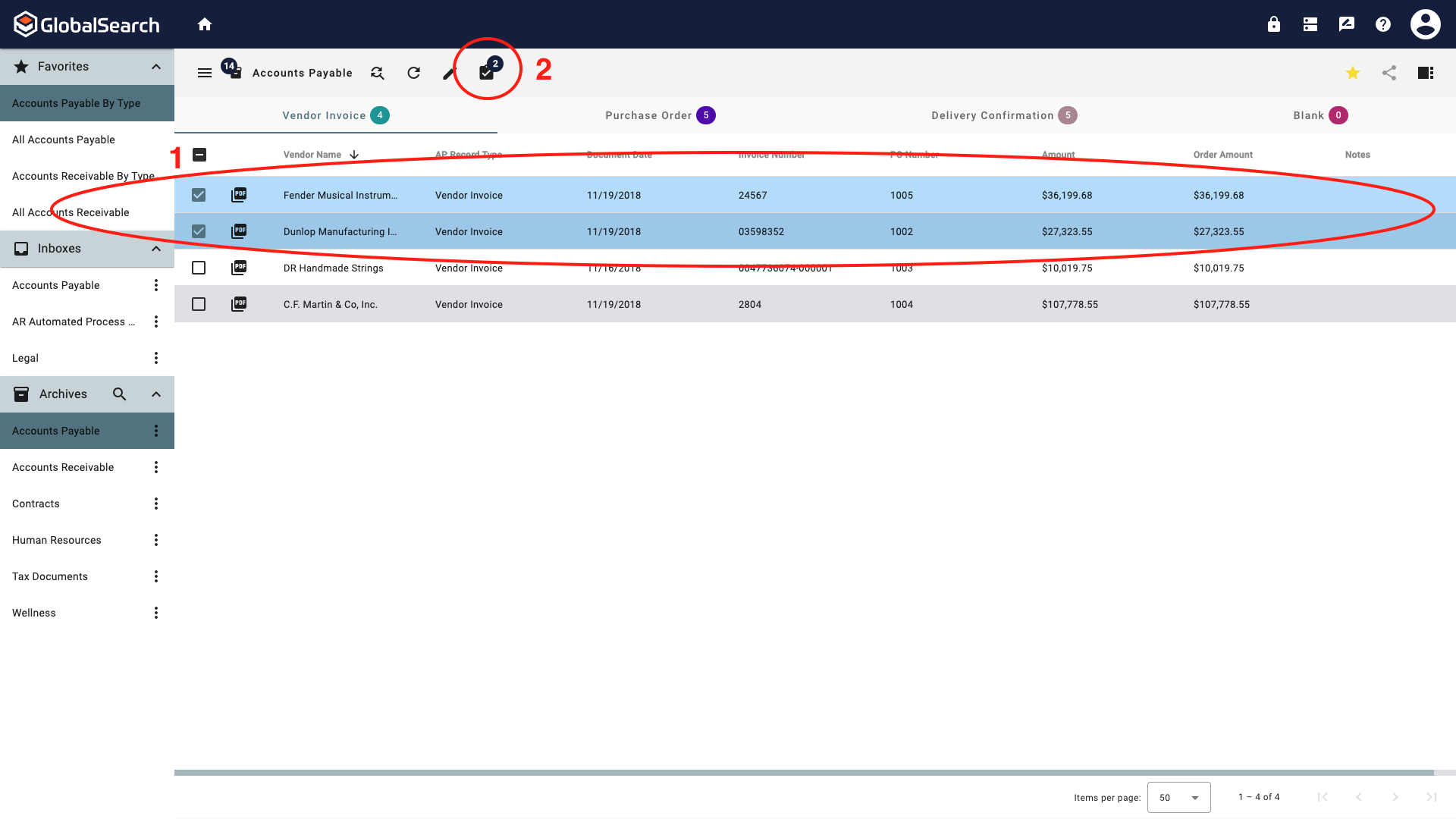
1. Select the documents to print. 2. Select the Actions menu.
From the Actions menu, select Print.
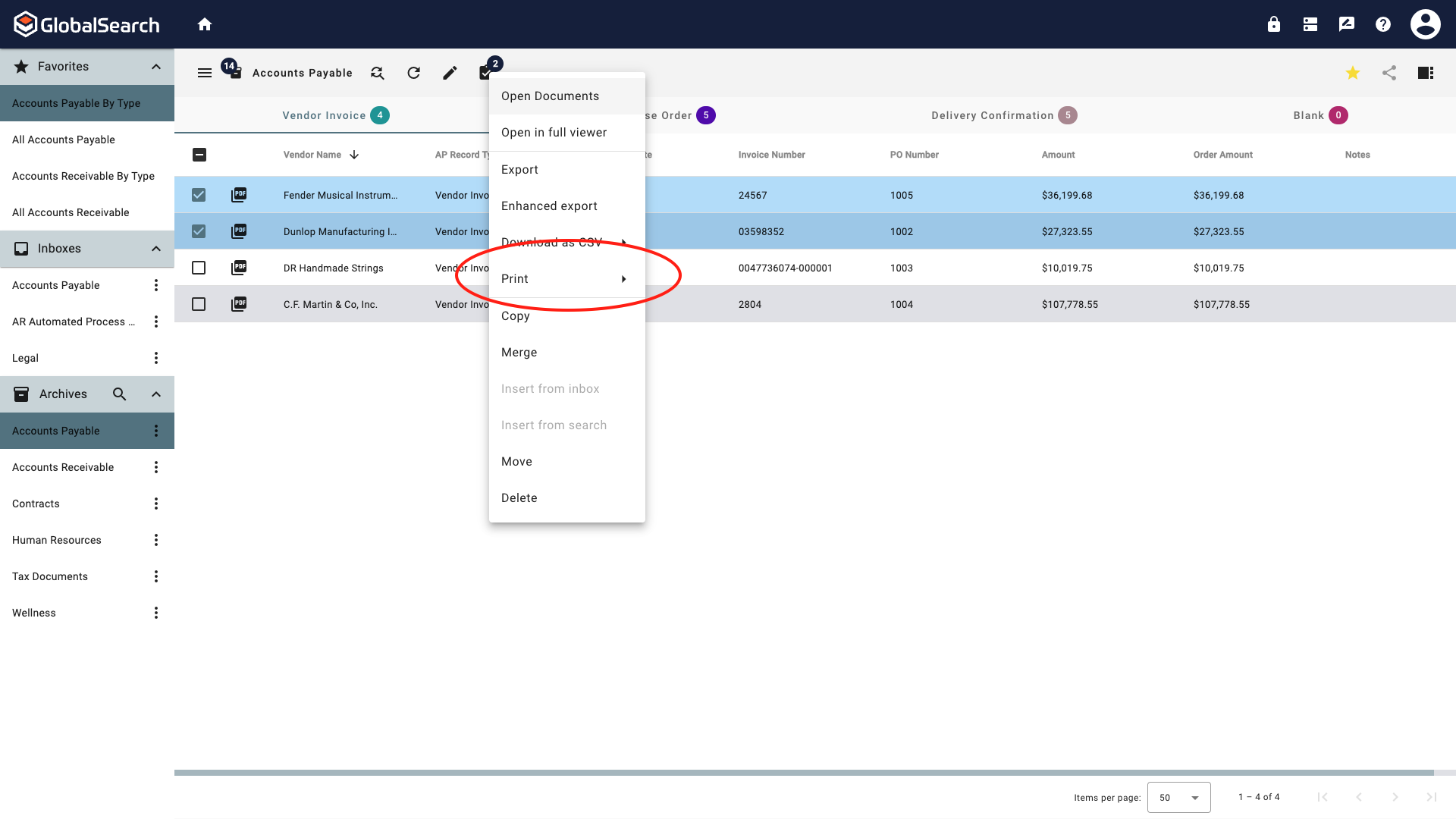
Actions Menu Options
Select:
Print with Annotations to print the document with the annotations in place.
Print without Annotations to print the document in its original form.
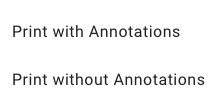
Print Annotation Options
Print without Annotations requires annotation permissions. Users without annotation permissions who select Print without Annotations, will output the document with annotations.
If multiple documents are selected, you will be prompted to confirm printing the documents as one. Click Print.
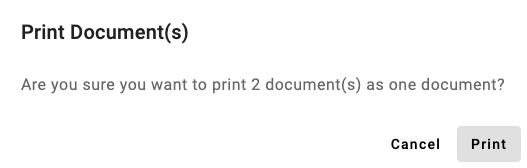
Print Multiple Documents as a Single Output
From the printer dialog box, select printer settings (settings may vary, depending on the application you select), and click Print.
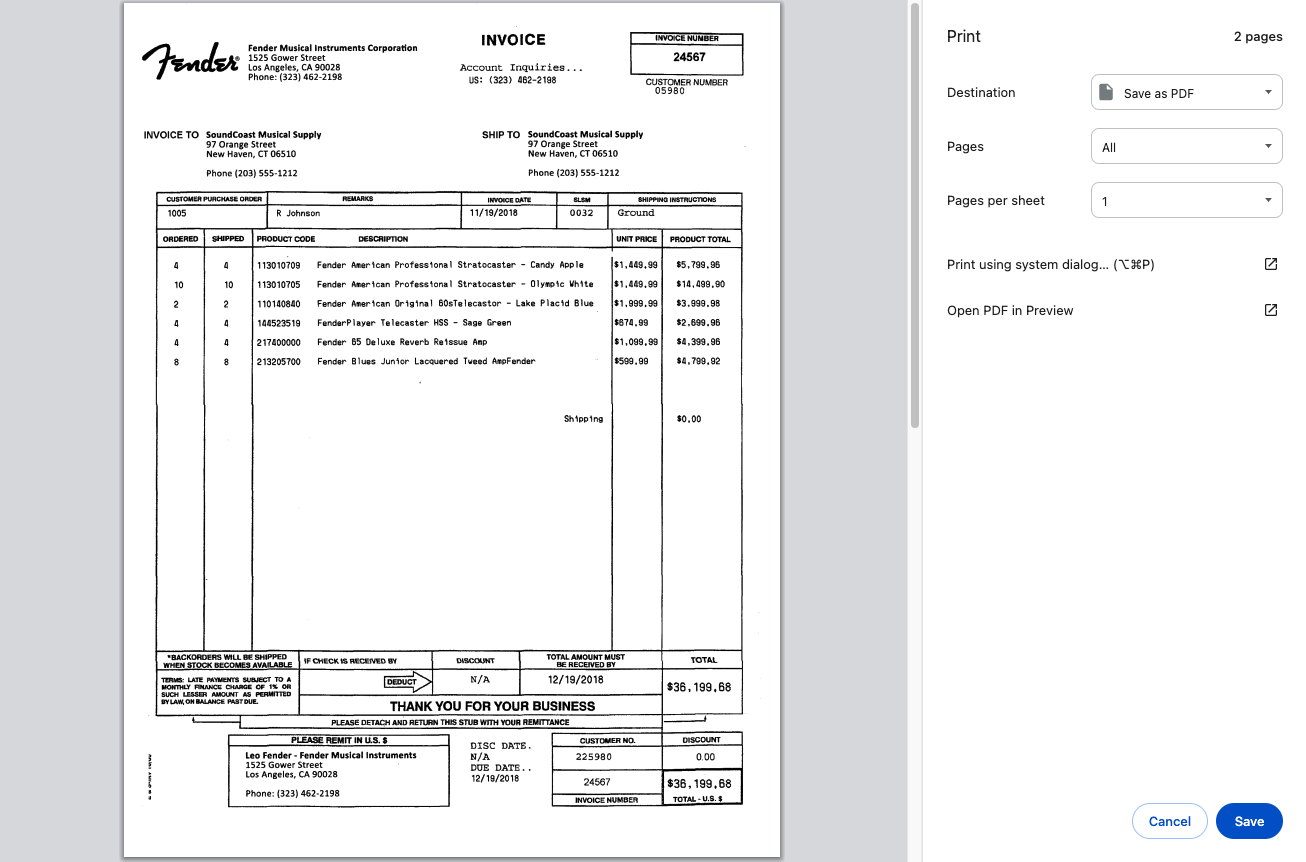
Print Options
Printing from the Document View
To print the document from the Document View, click on the Print (
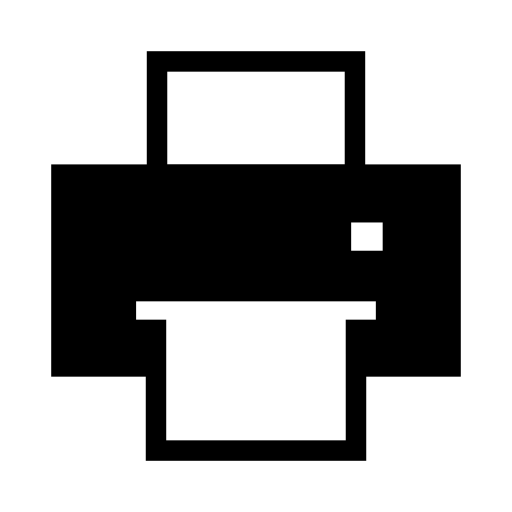 ) icon.
) icon.
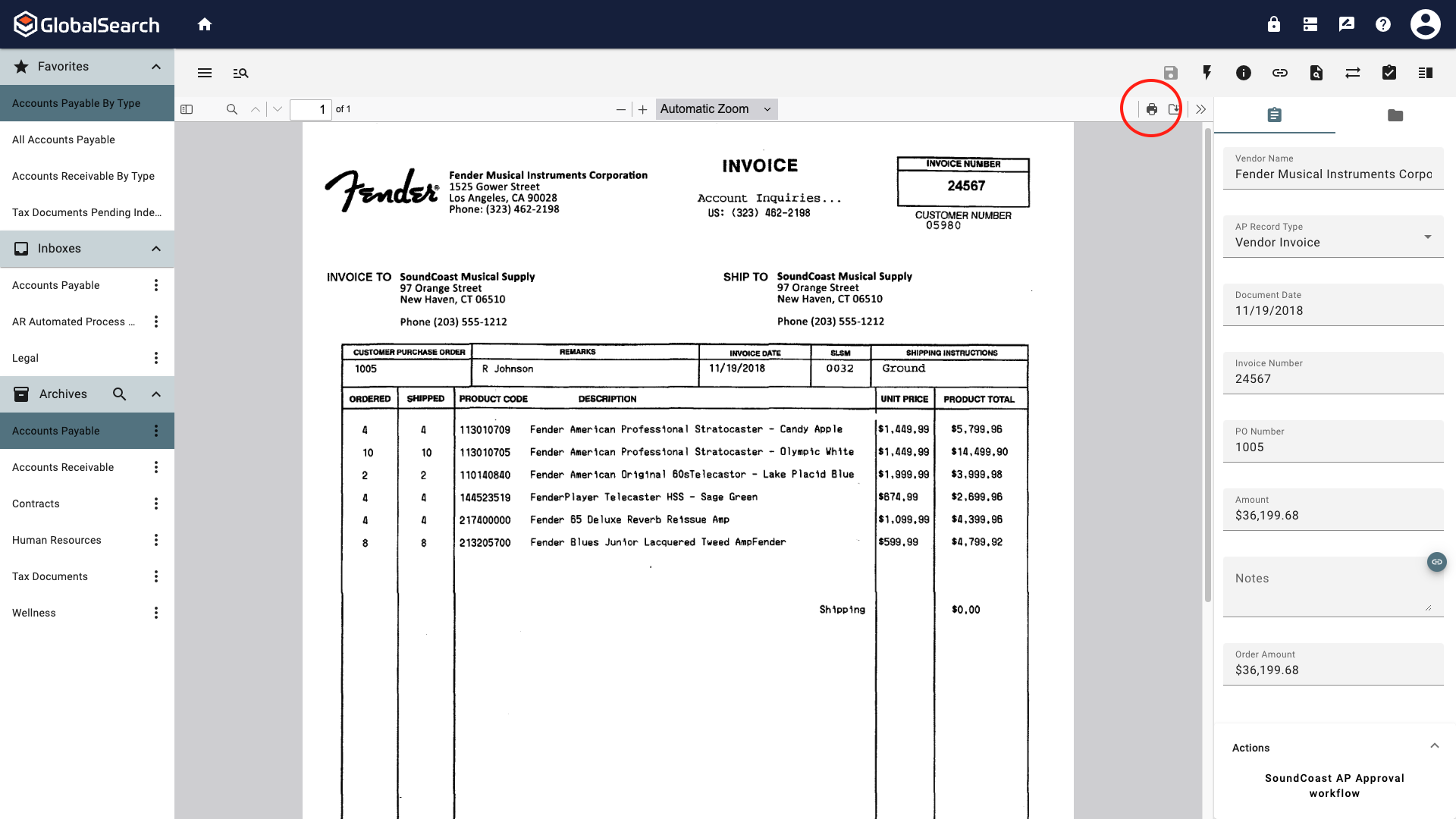
Printing from the Document View
From the printer dialog box, select printer settings (settings may vary, depending on the application you select), and click Print.
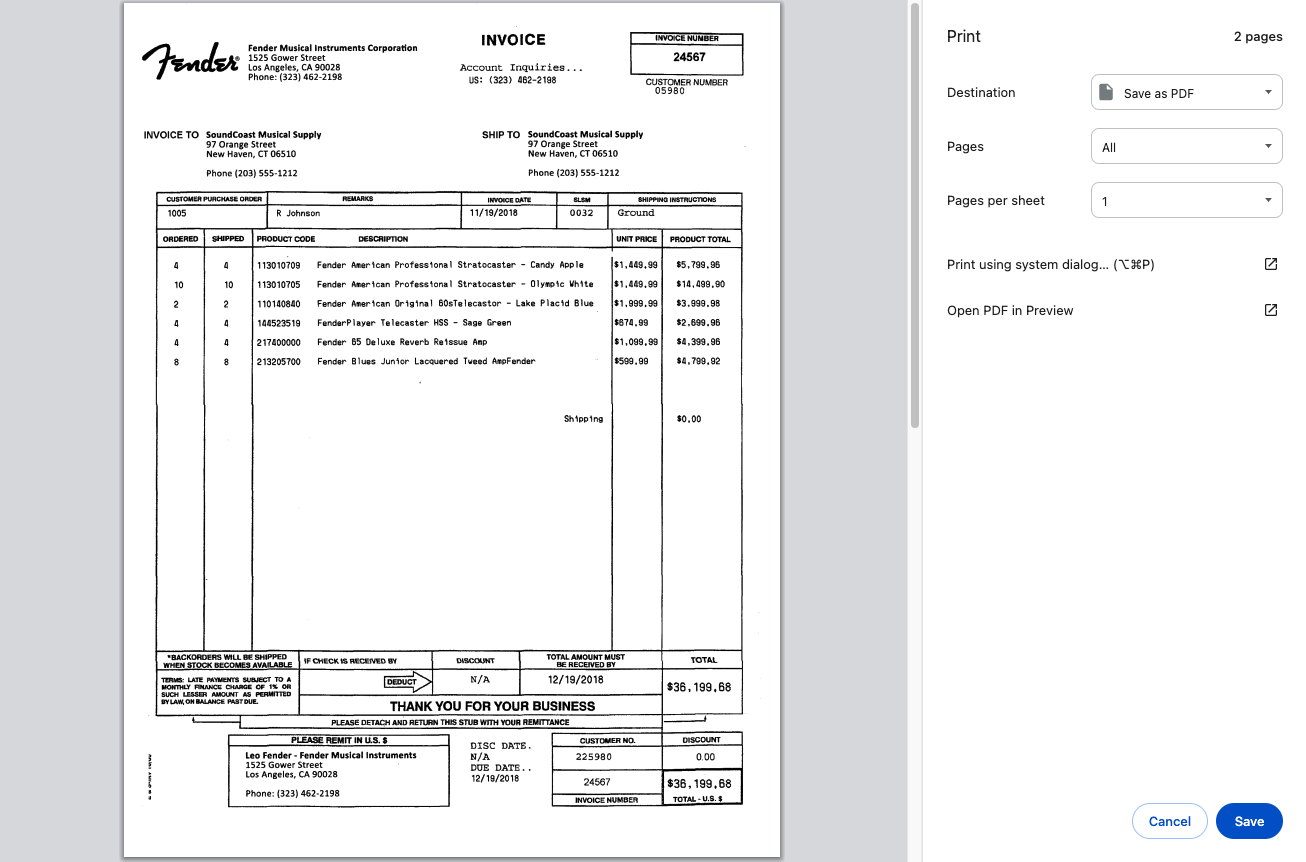
Print Options