Version Control
Versioning, or Version Control, enables the system to automatically save and track all Document, Data, and Annotation changes.
Important Note on Versioning
Versioning is a feature the must be enabled when an Archive is first created. Existing Archives can not be retroactively version controlled.
In a Versioning-enabled Archive, each time edits of any kind are saved to a document, the previous document state is preserved and a new version is created. The latest version of a record displays in the Search Results Grid View with a Document column to indicate what version number the current document is on. Previous versions can be restricted or can be made accessible, depending on organizational preference.
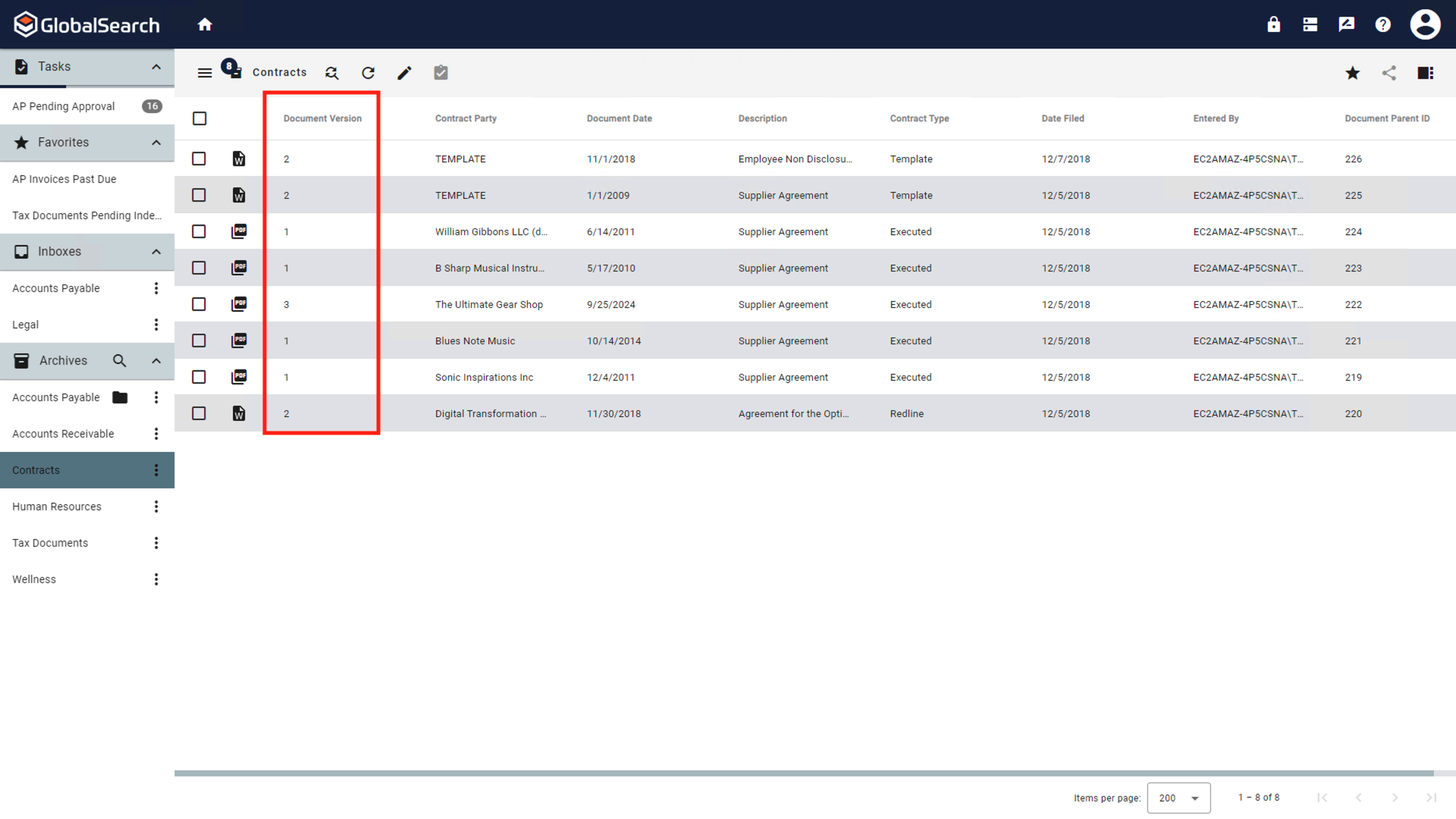
Document Version
To create a new version of a document in a Versioning-enabled Archive, simply make any edits and save the document. Remember there are many ways to make changes to a document either directly in the Document Viewer or in a file's Native Application (for example Microsoft Word, or Adobe Acrobat) using Launch.
To view previous versions of a document (assuming the proper permissions have been applied), open the document and click on the Version (
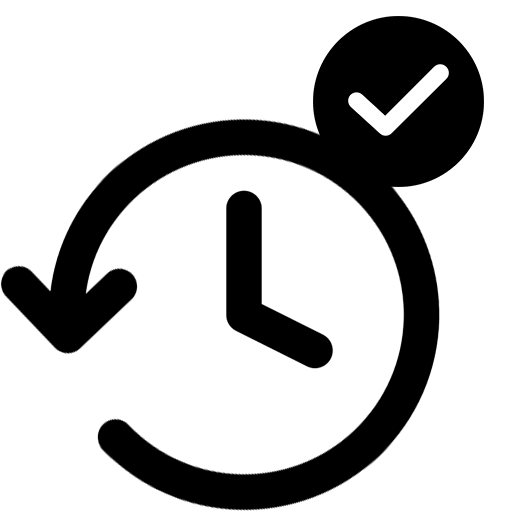 ) icon that appears in the Document Viewer Toolbar.
) icon that appears in the Document Viewer Toolbar.
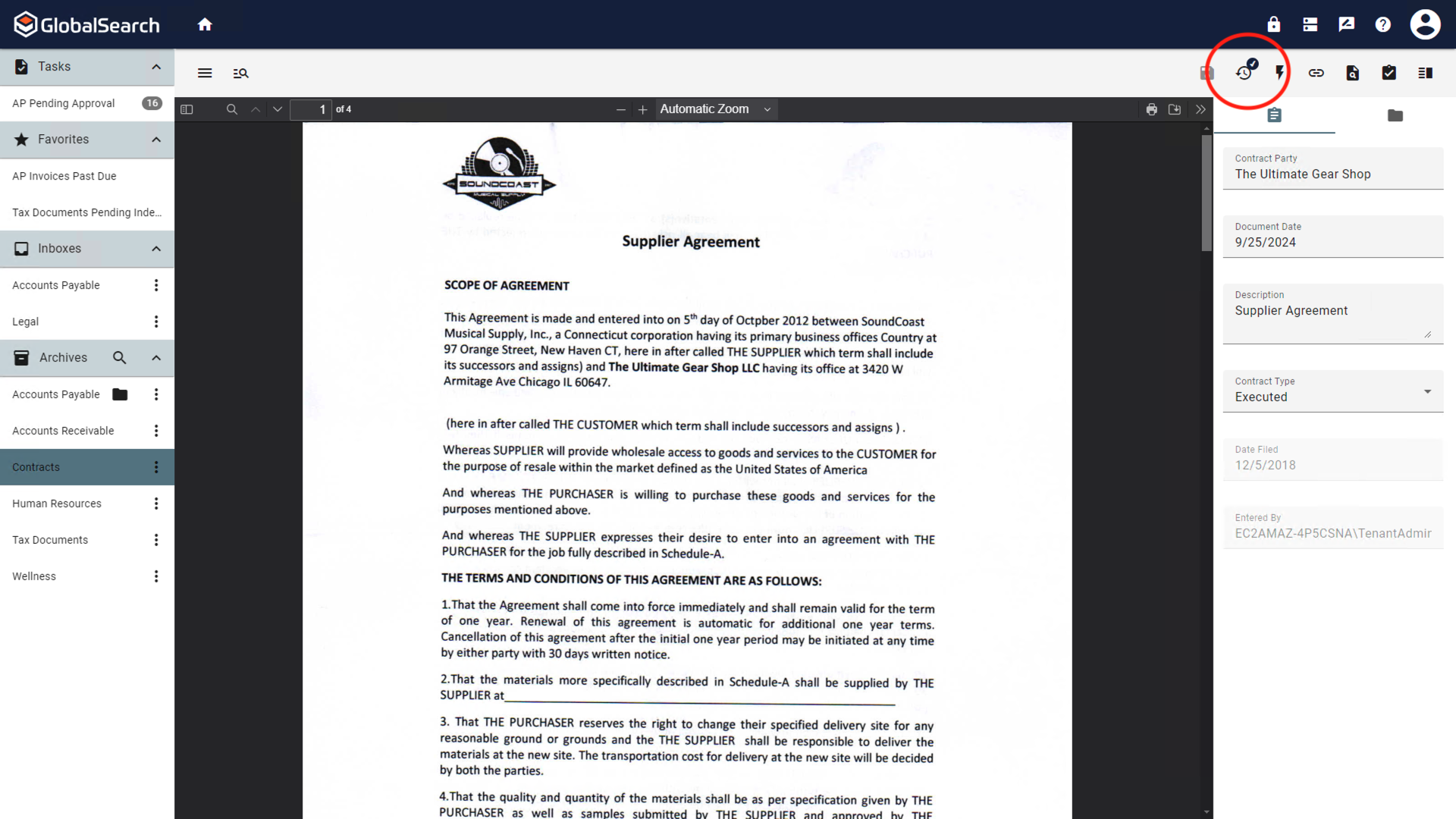
Version Icon
In the list of document versions that appears, choose the version you would like to view.
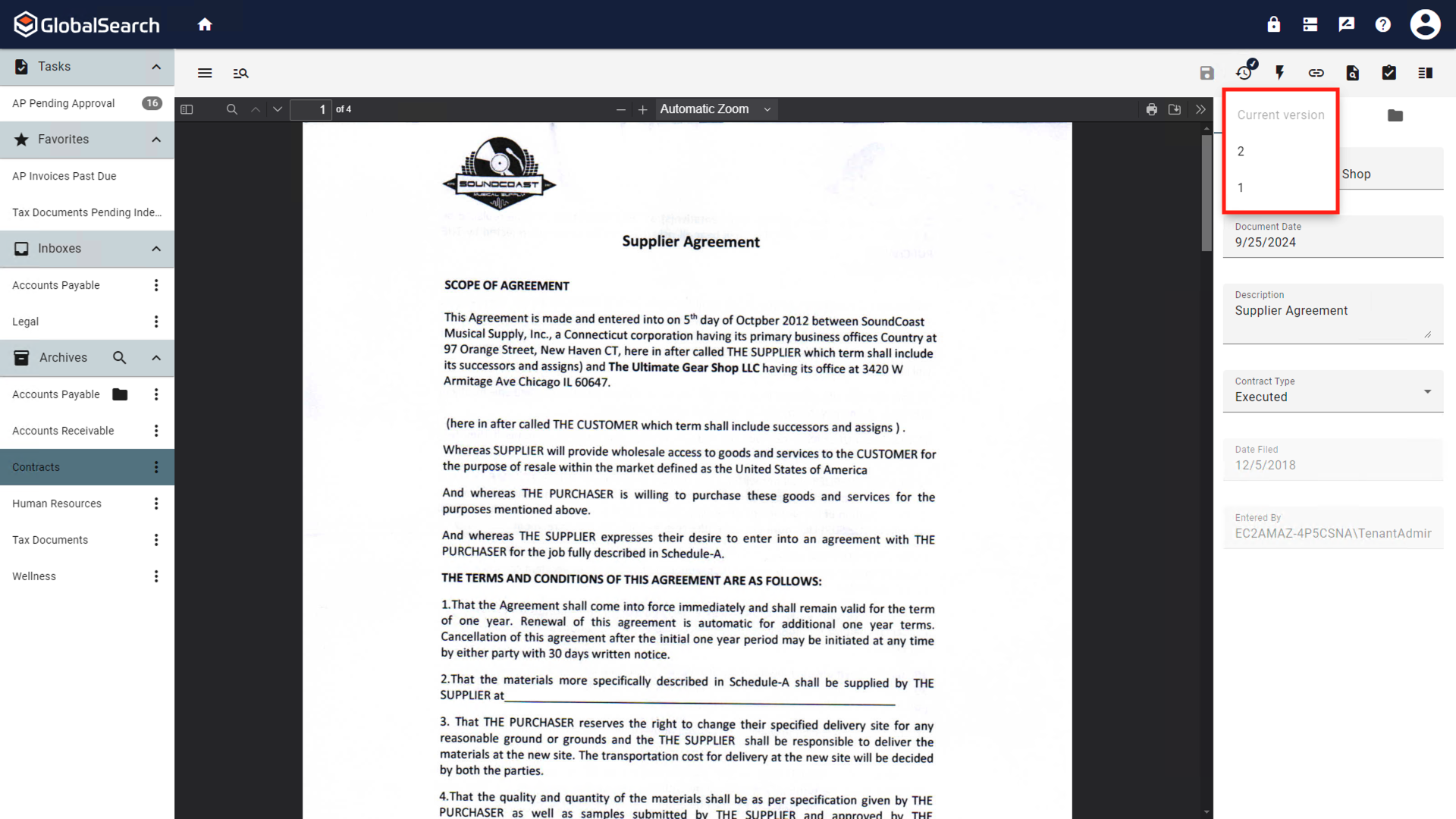
List of Document Versions