Appending
Using Insert from Inbox and Insert from Search, you can “build” document using documents that exist in GlobalSearch.
Unlike Merge, appending adds the new documents to the beginning (Prepend) or ending (Append) of the document. The document will maintain the index data from the document that is being appended to.
Insert from Inbox
Append a document currently residing in an Inbox to an existing document within an archive.
From the Search Results View
Run a search to return the document to which to append to and select a document. You can only Insert from inbox to one document at a time.
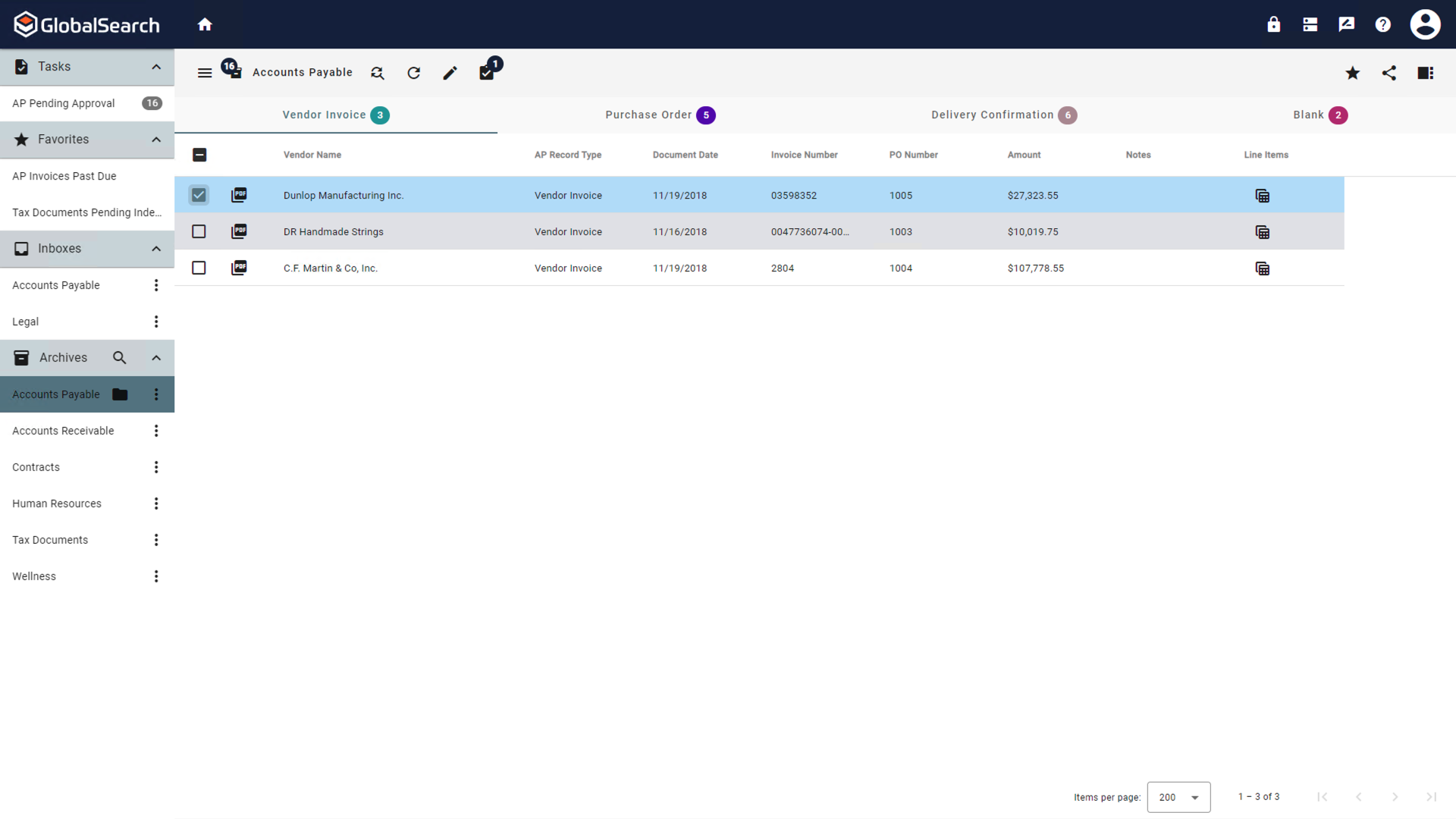
Search Results View
From the Actions (
 ) menu, select Insert from inbox.
) menu, select Insert from inbox.
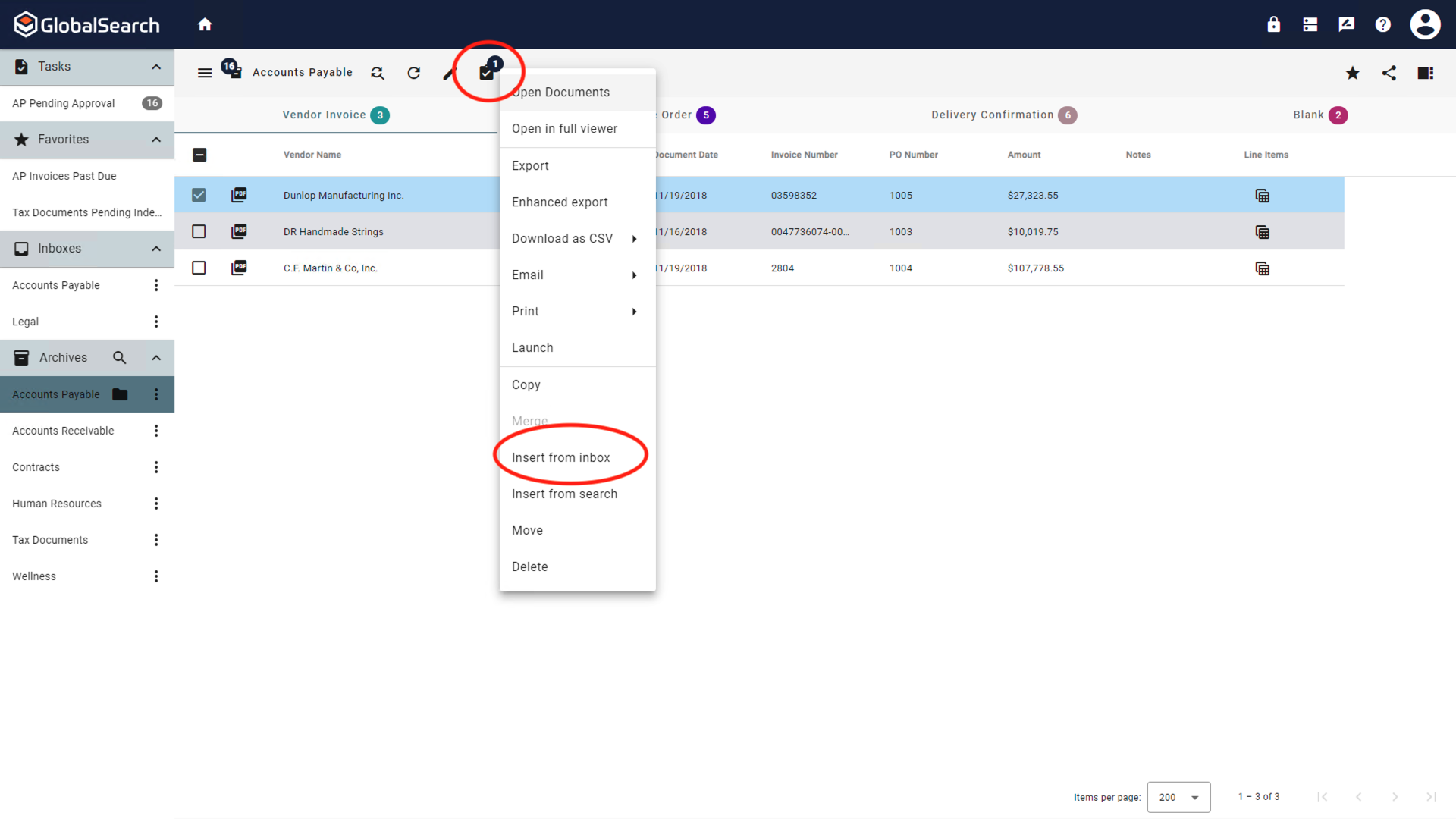
Insert from inbox
From the Document Viewer
Open the document to which you would like to append another document.
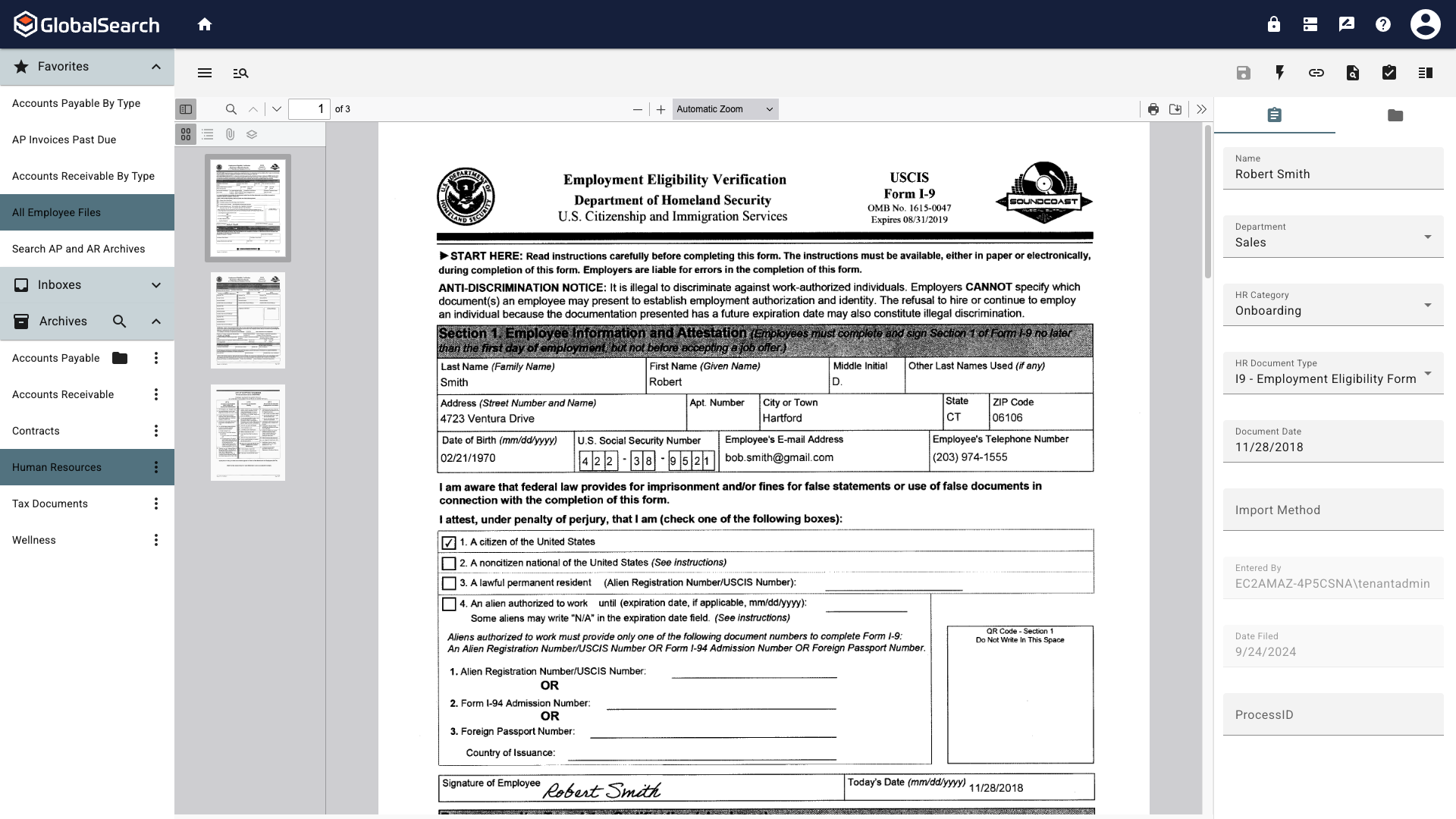
Document Viewer
From the Actions (
 ) menu, select Insert from inbox.
) menu, select Insert from inbox.
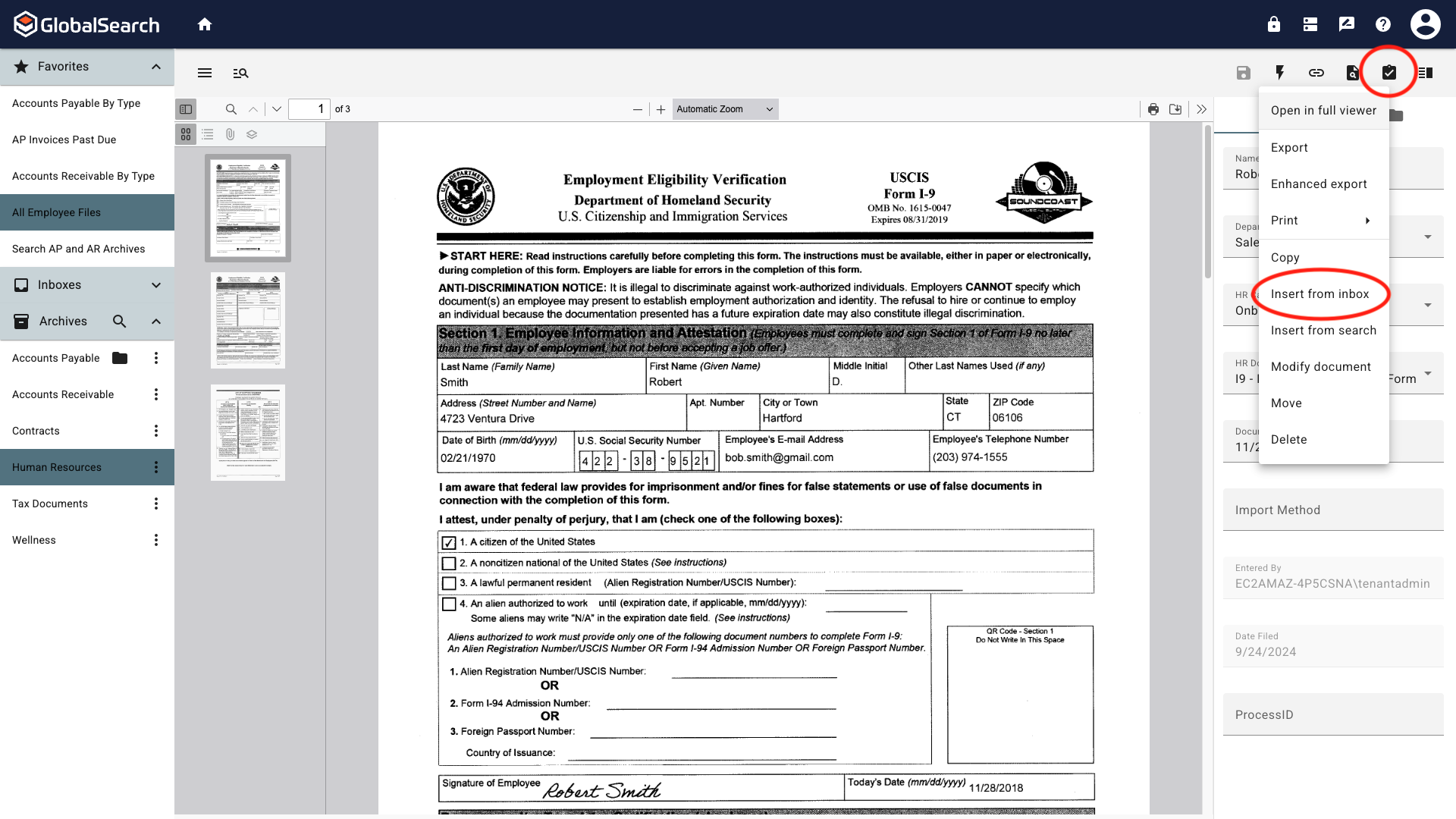
Insert from Inbox
Select the Inbox that contains the document to append.
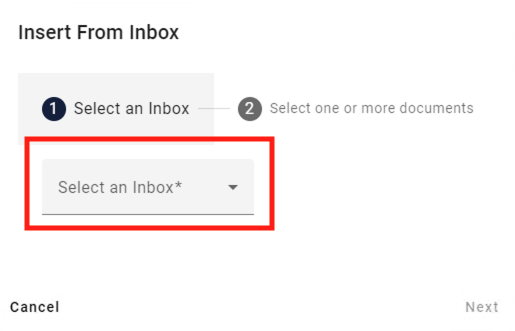
Select an Inbox
Remove from Inbox - Enable to delete the document from the Inbox after being prepended/appended, disable to leave the document in the Inbox after being prepended/appended.
Not deleting a document after appending could lead to the document being indexed by a user. Ensure you want to keep a separate copy of this document before disabling Remove from Inbox.
Select one or more of the documents from the list. If the list extends over multiple pages, you can scroll through the pages using the Insert from Inbox page navigation buttons. You can select documents on different pages. Once you have selected the documents, click:
Prepend - Inserts the document(s) pages before the first page of the selected document.
Append - Inserts the document(s) pages after the last page of the selected document.
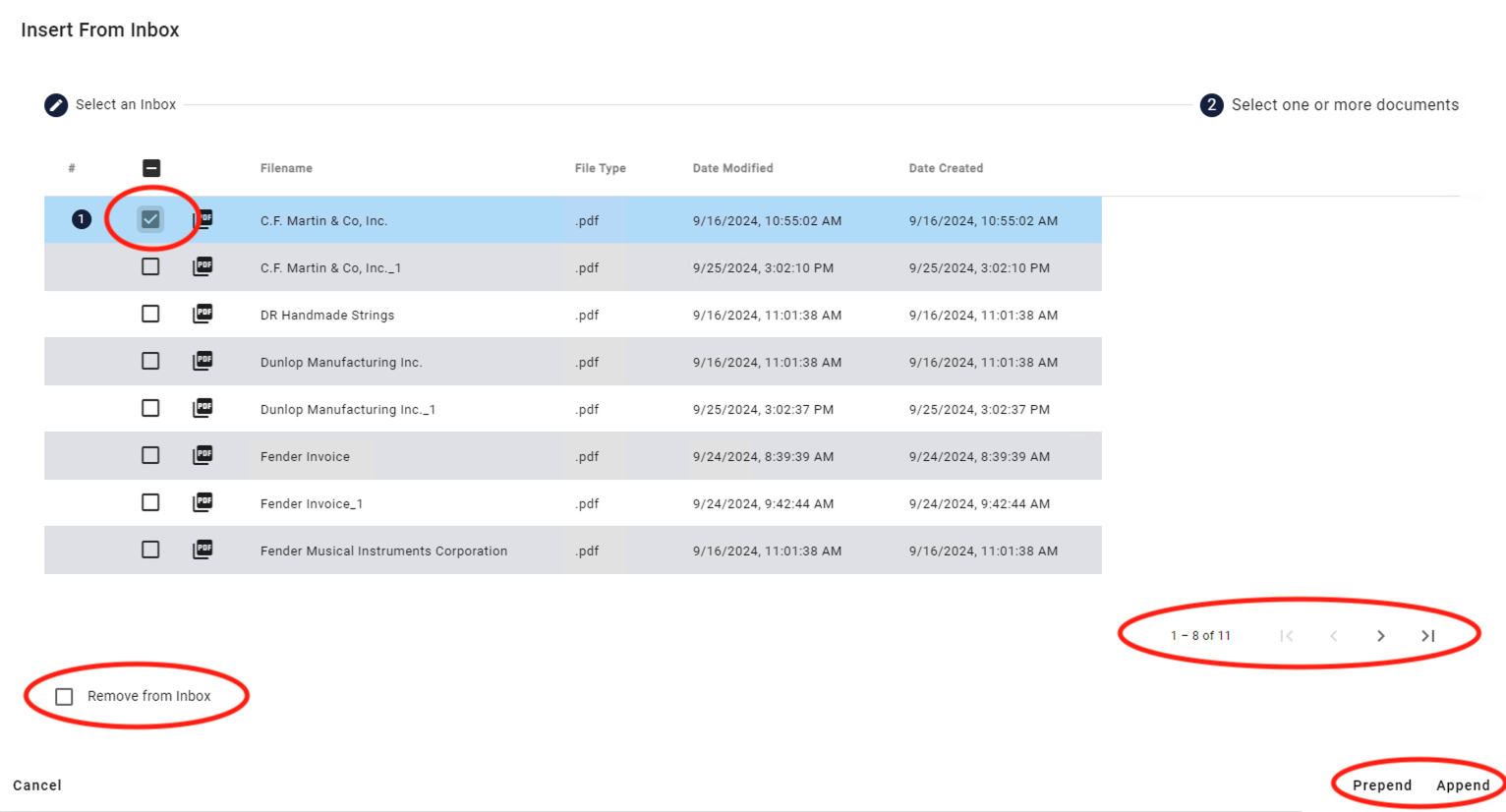
Select One or More Documents
Insert from Search
Append a document currently residing in another Archive to an existing document within an archive.
From the Search Results View
Run a search to return the document to which to append to and select a document. You can only Insert from search to one document at a time.
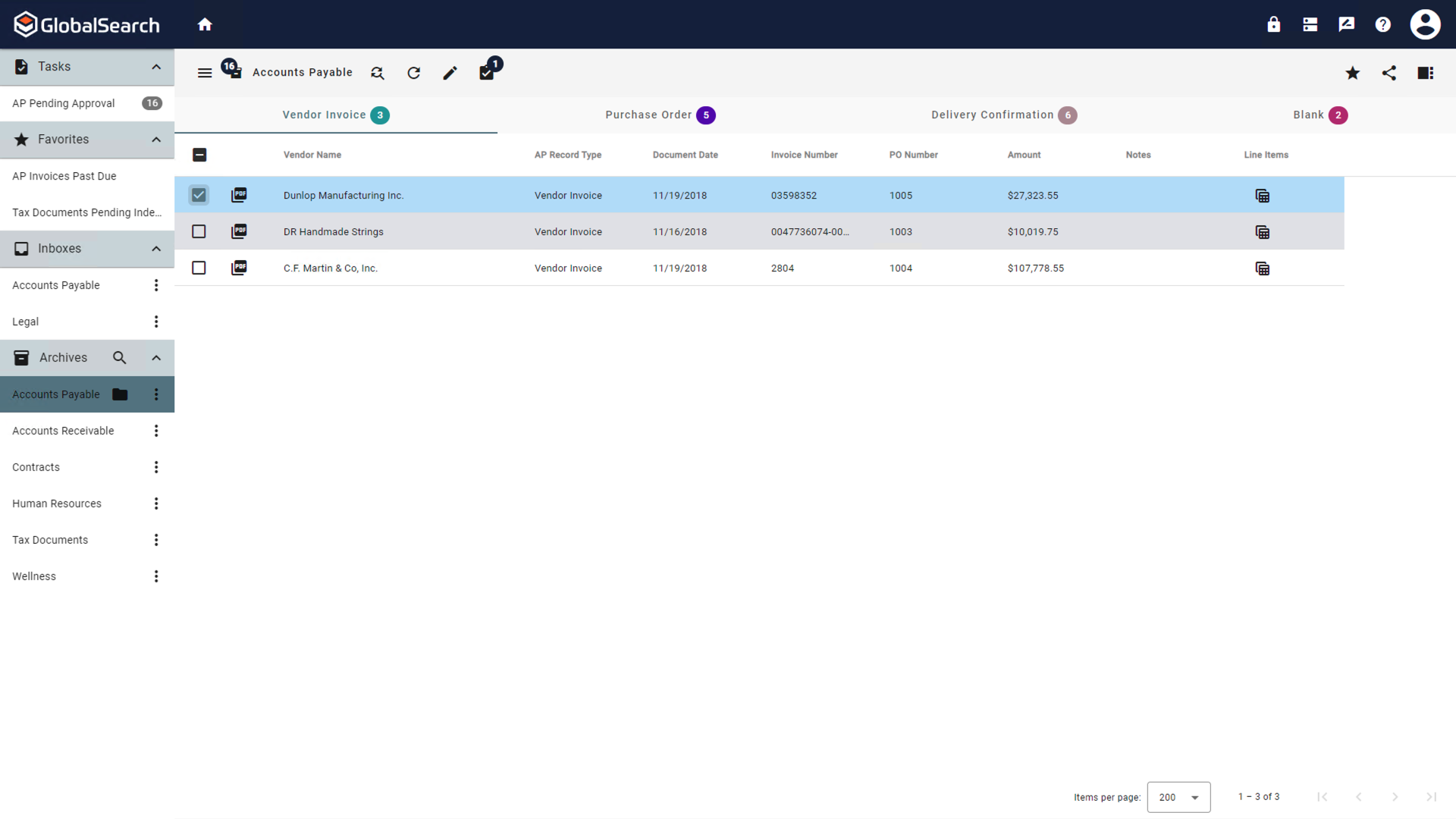
Search Results View
From the Actions (
 ) menu, select Insert from search.
) menu, select Insert from search.
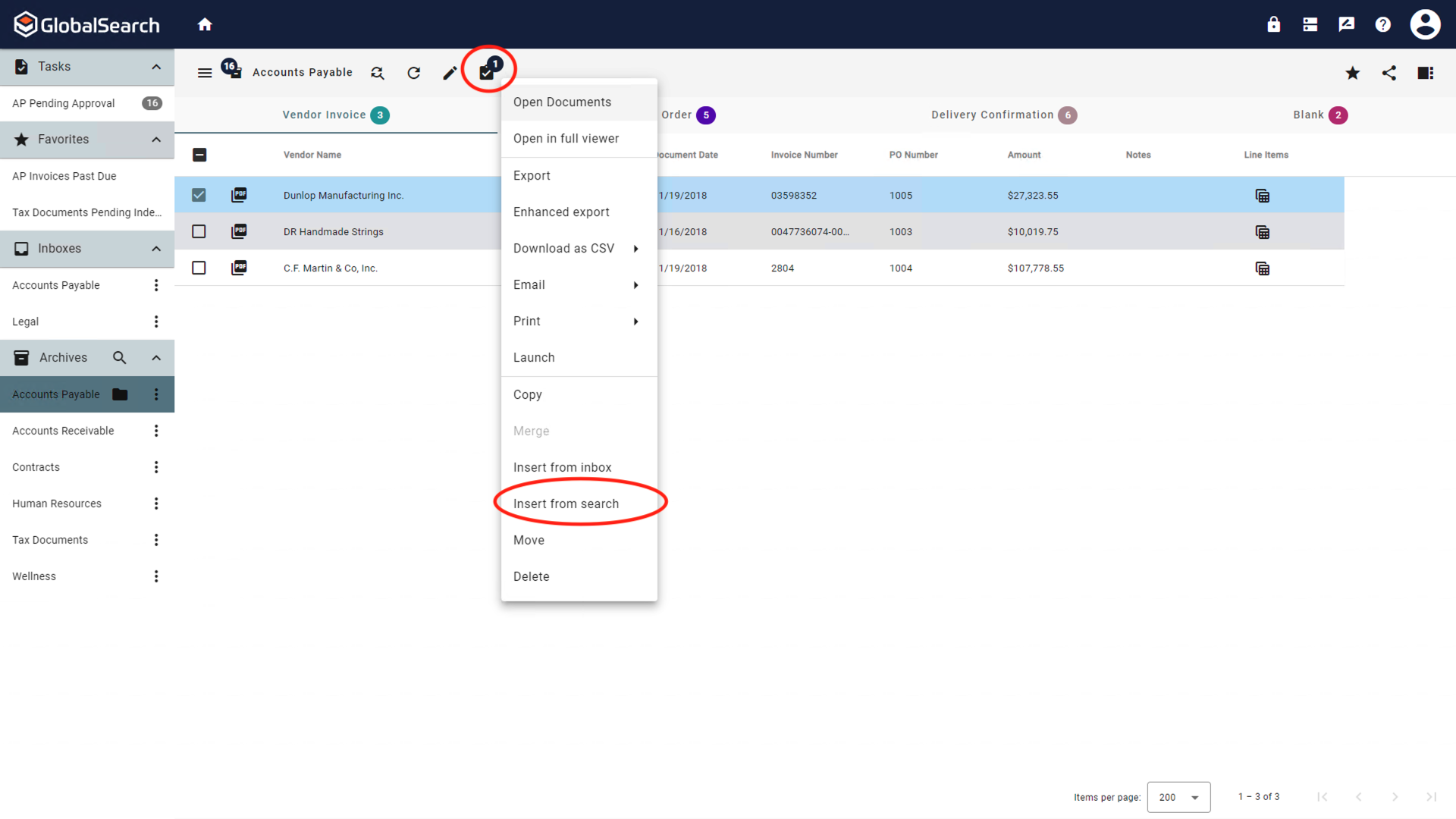
Insert from Search
From the Document Viewer
Open the document to which you would like to append another document.
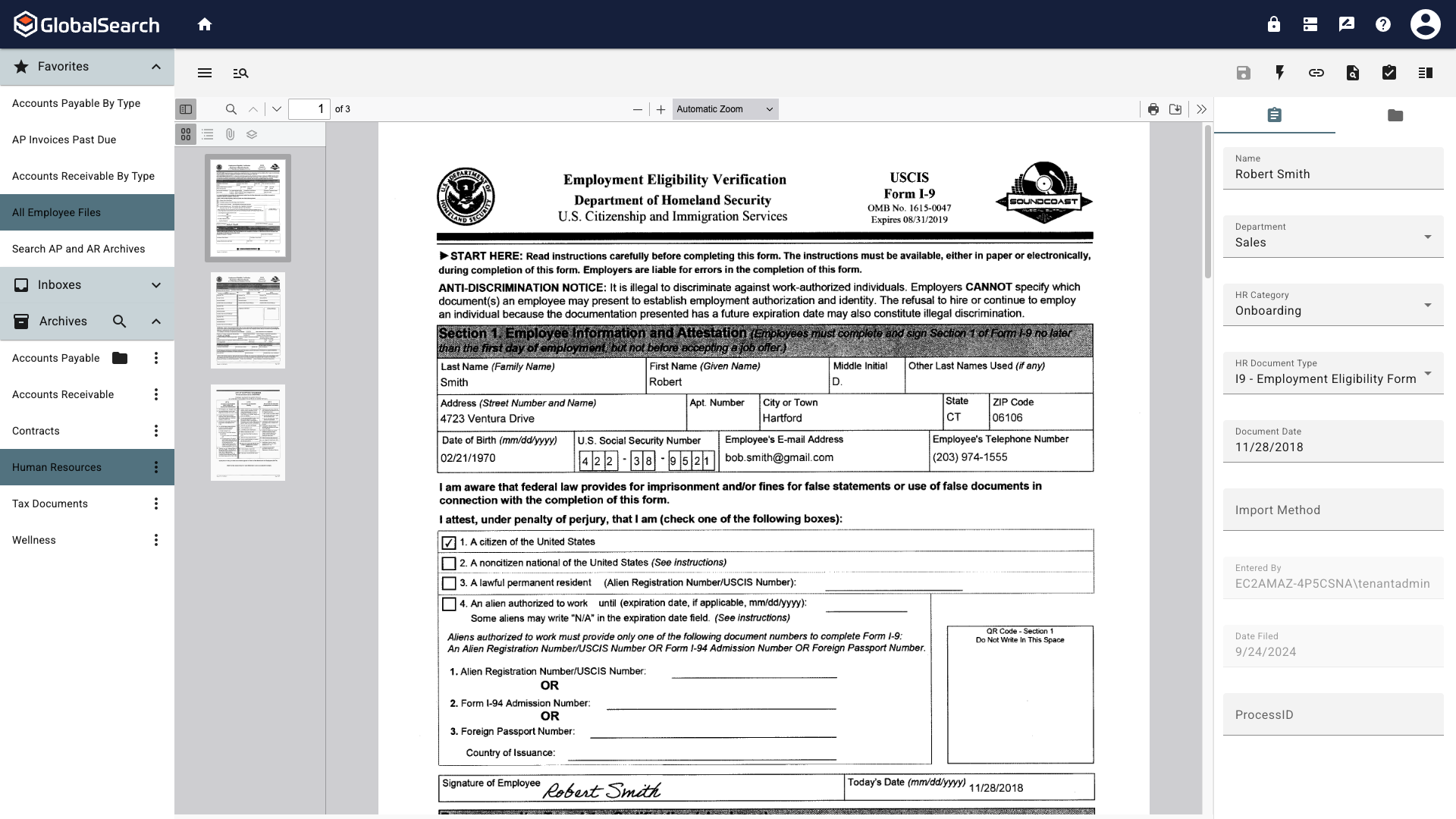
From the Actions (
 ) menu, select Insert from search.
) menu, select Insert from search.
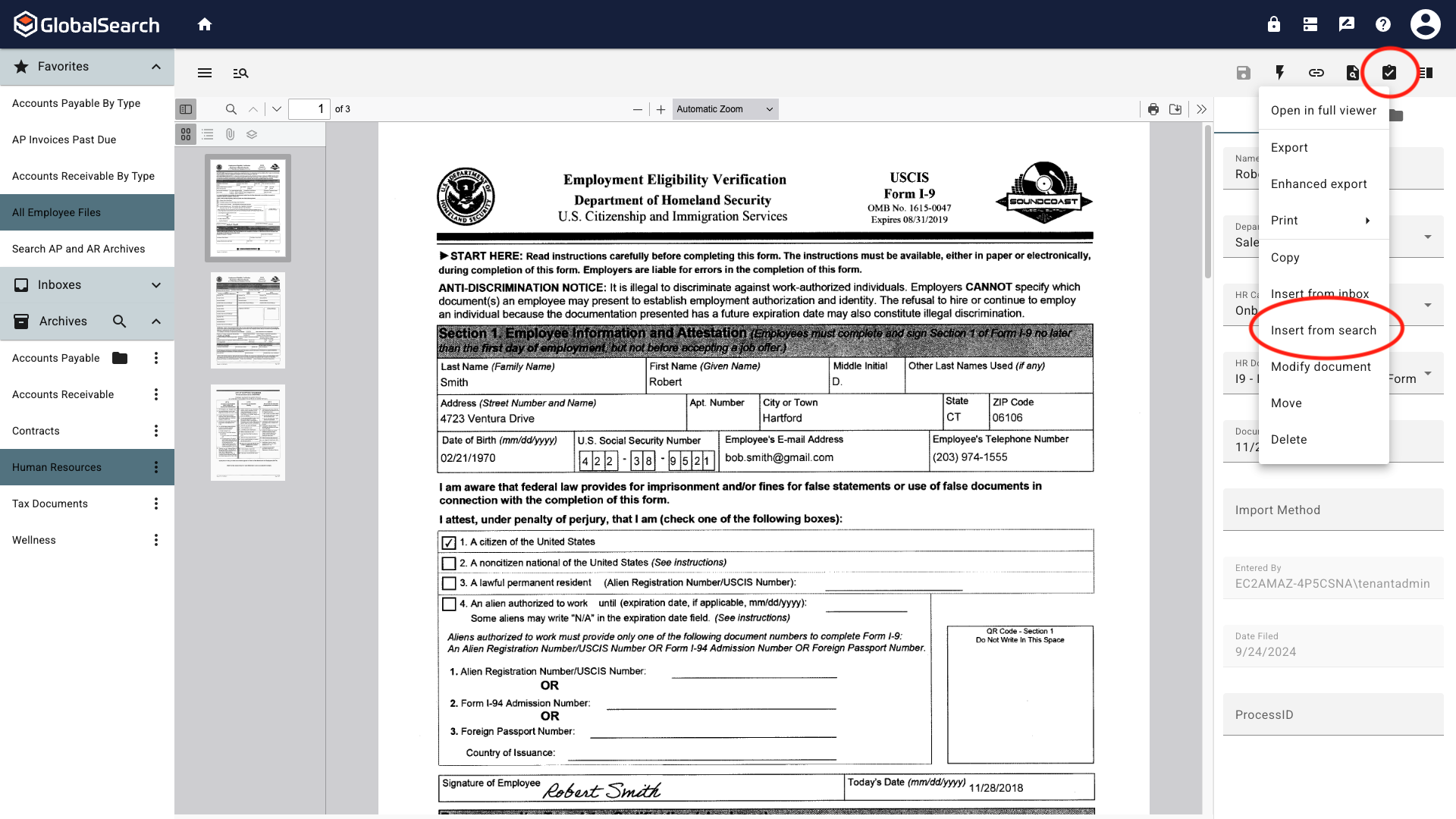
Insert from Search
Select the Search that will return the document to append. Only Favorite searches are available. If you close the search, use the Refresh (
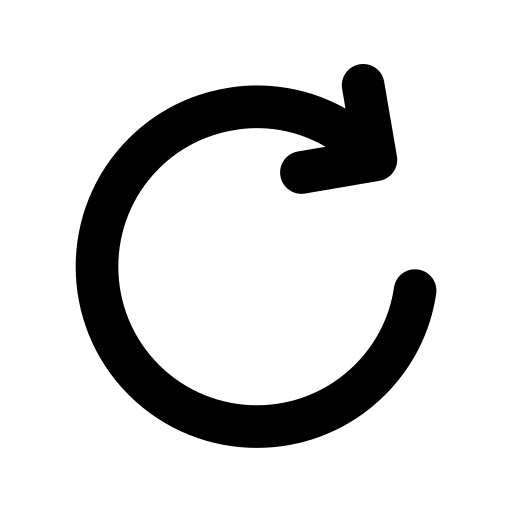 ) button to display the search prompt.
) button to display the search prompt.
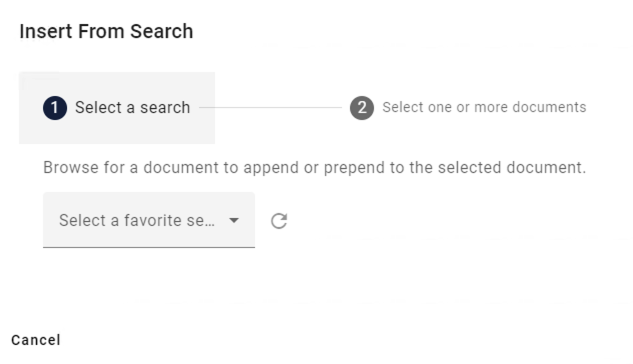
Select a Search
Enter any search criteria in the search prompt and click Search.
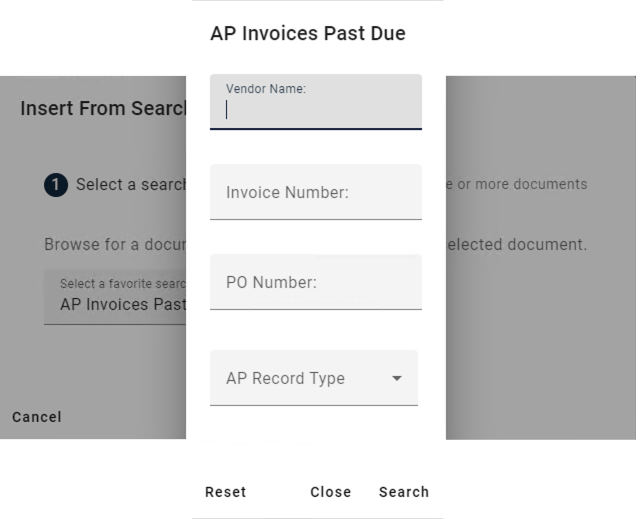
Enter Search Criteria
The Select one or more documents step on the Insert From Search prompt contains multiple configurable options.
Remove from Archive - Enable to delete the document from the Archive after being prepended/appended, disable to leave the document in the Inbox after being appended.
Keep Original - Retains the original document that is being prepended/appended to and creates a new document that contain the original document and the prepended/appended document.
Remember my choice - This is only visible when changes to Remove from Archive or Keep original are made. Enabling Remember my choice will retain the modified settings for these to options the next time an Insert from search is performed.
Select one or more of the documents from the list. If the list extends over multiple pages, you can scroll through the pages using the Insert from Inbox page navigation buttons. You can select documents on different pages. Once you have selected the documents, click:
Prepend - Inserts the document(s) pages before the first page of the selected document.
Append - Inserts the document(s) pages after the last page of the selected document.
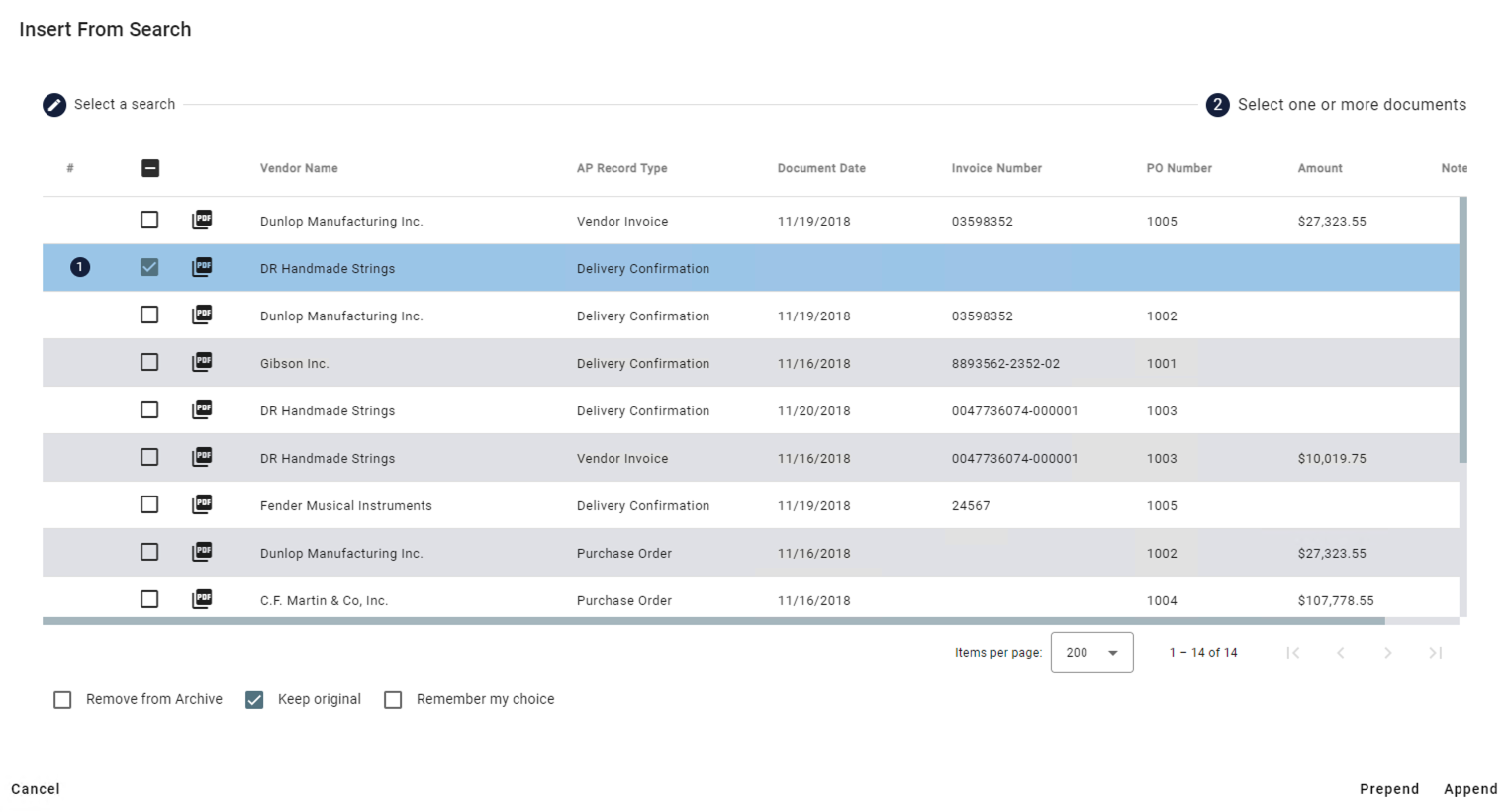
Select One or More Documents