Favorites
Favorites give you one click access to any searches to which you are secured. You can favorite as many searches as you want and they are added to the Favorites pane in the Archive panel. Favorites gives you the flexibility to name your favorited search, decide if the search prompt will appear when clicked, and the ability to keep the last set of search criteria. You can do all of this and still have access to the original search within the archive ellipsis menu.
Example: I could favorite my All Accounts Payable search to return only invoices for a specific vendor, provide it a unique name in the favorite pane so I know what the search is for, but still have access to the All Accounts Payable search in the Accounts Payable Archive.
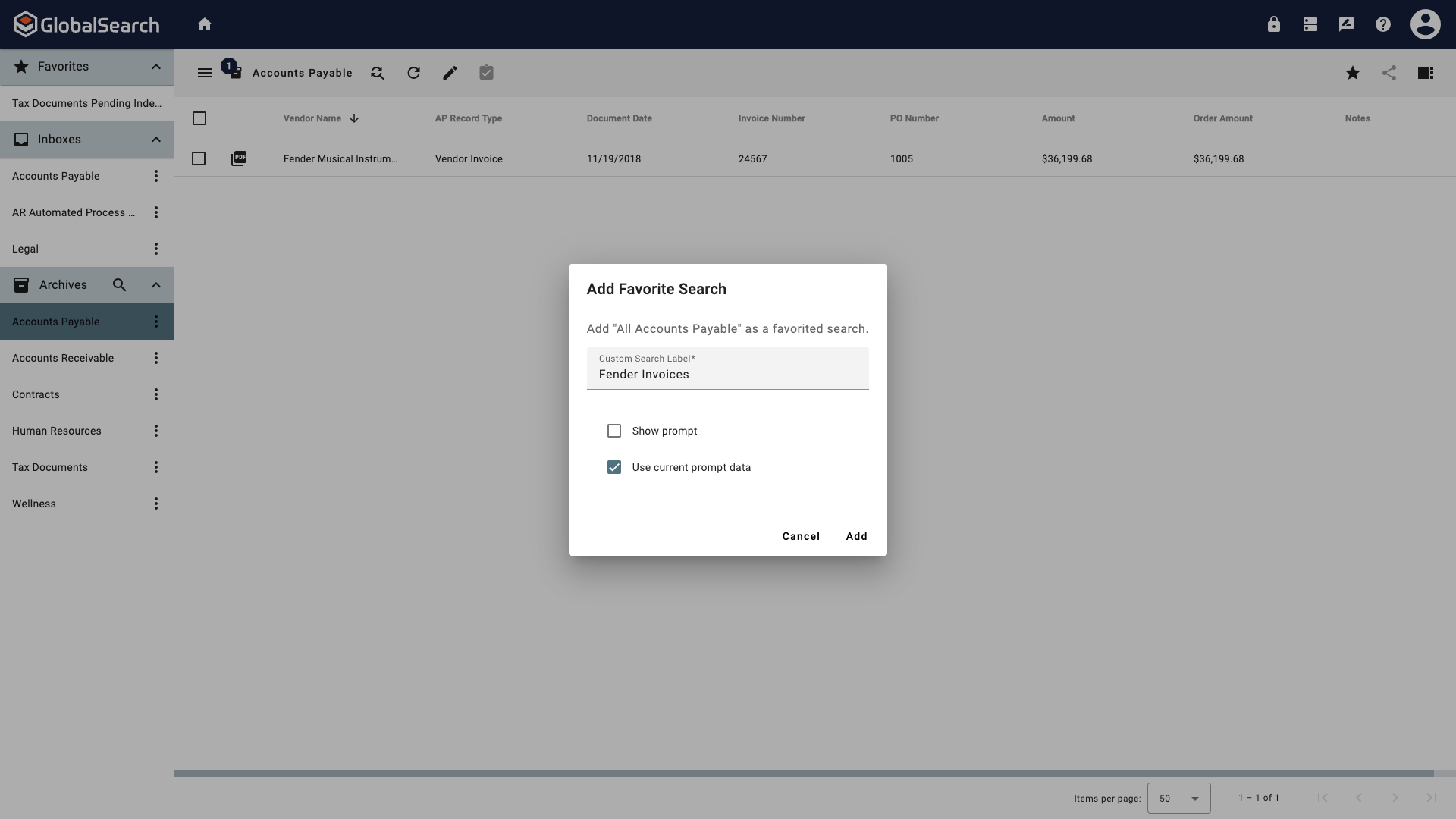
Favorite Options
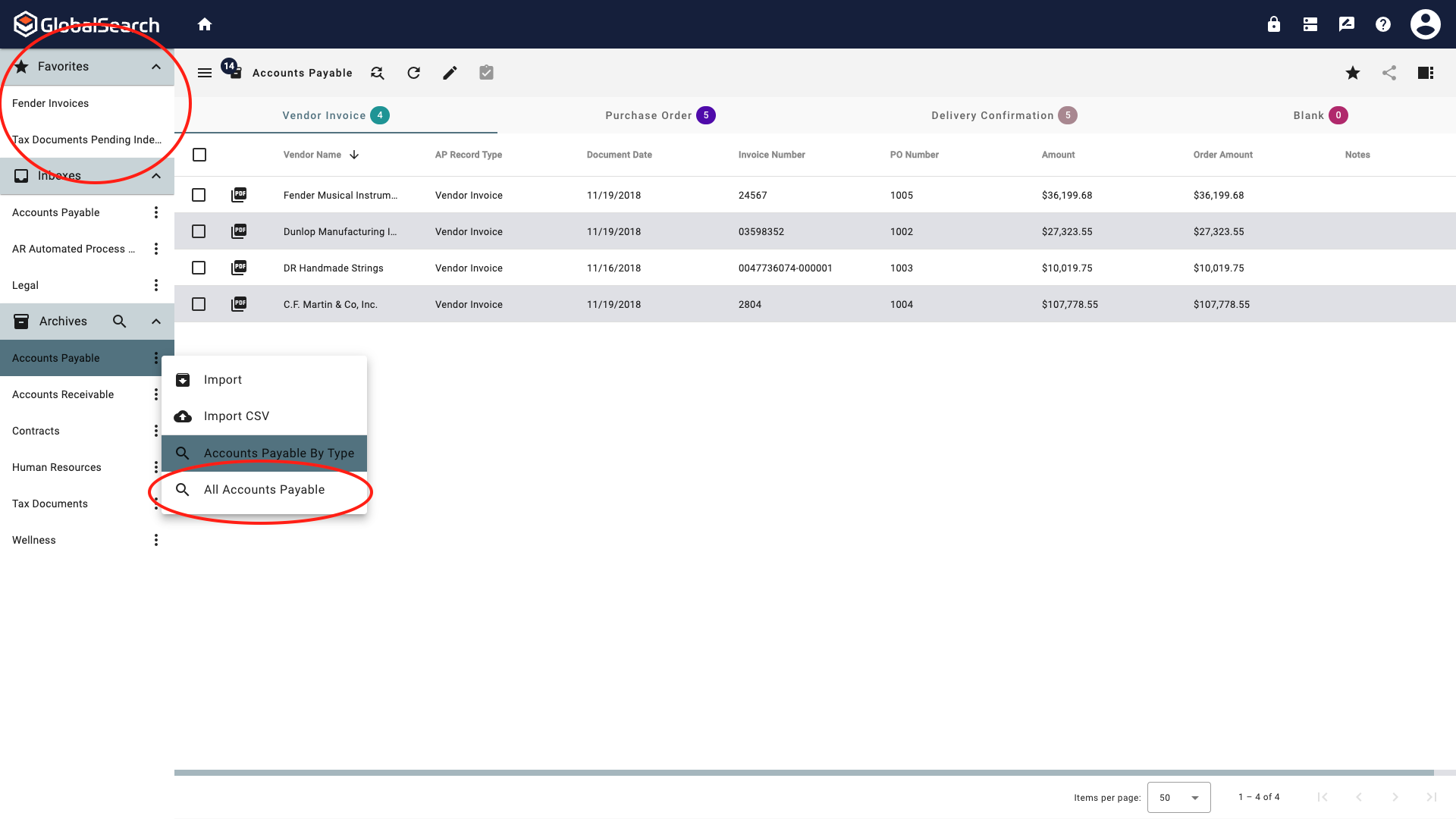
Retain Access to Original Search
You must enable Favorite in User Settings to display favorites in the Navigation Panel.
Adding a Favorite Search
Select and run a search from the Archive Ellipsis menu. Include any search criteria you want to include in your favorited search.

Select a Search from the Archive Ellipsis menu
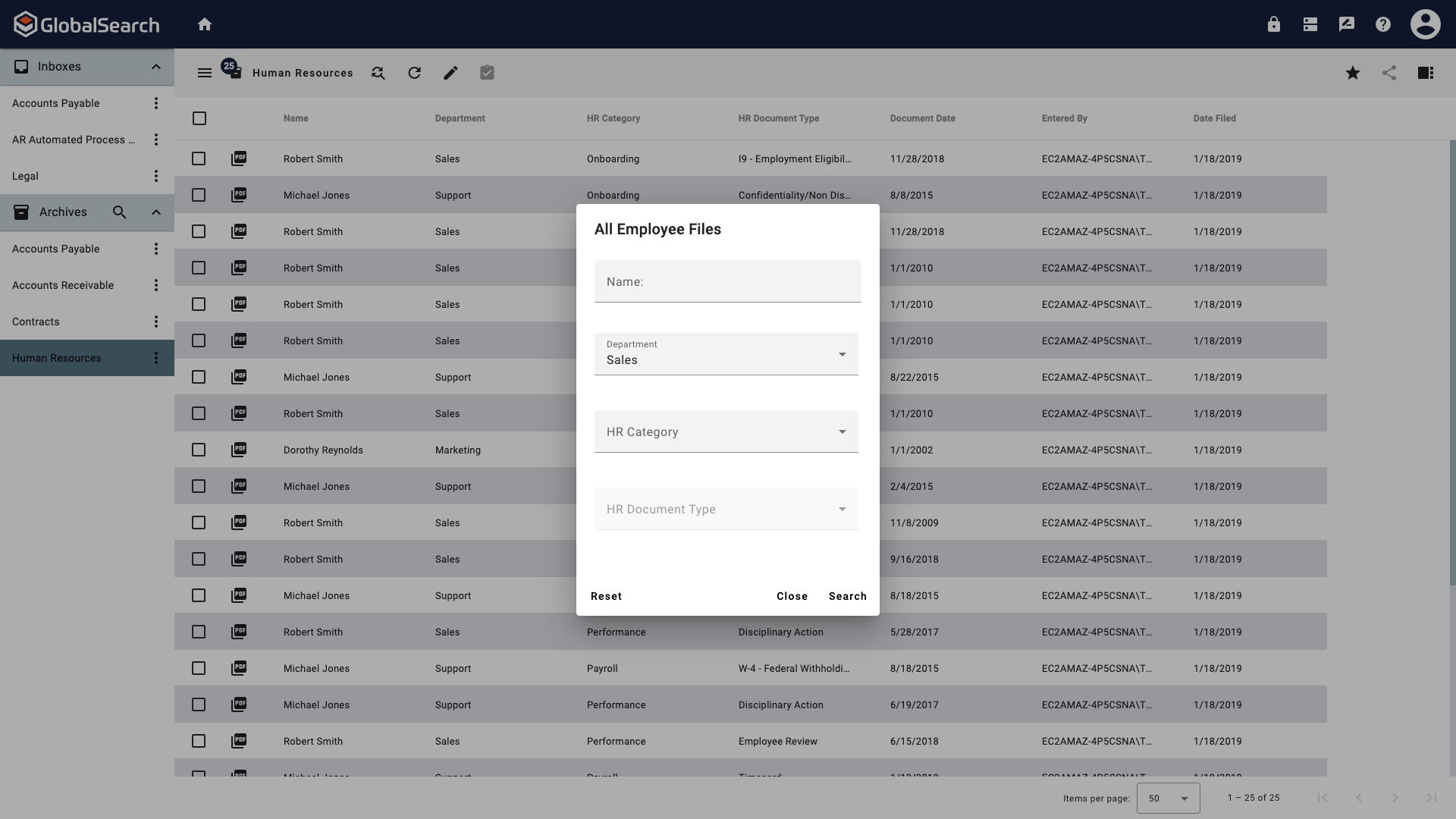
Add Desired Search Criteria
Click the Favorite (
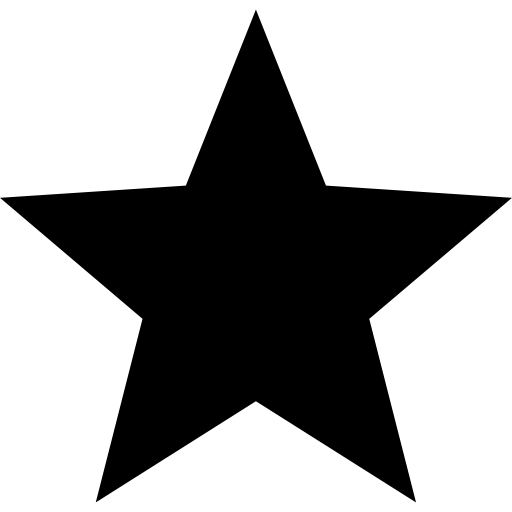 ) icon in the Search Results Toolbar to turn it on (it will turn yellow).
) icon in the Search Results Toolbar to turn it on (it will turn yellow).
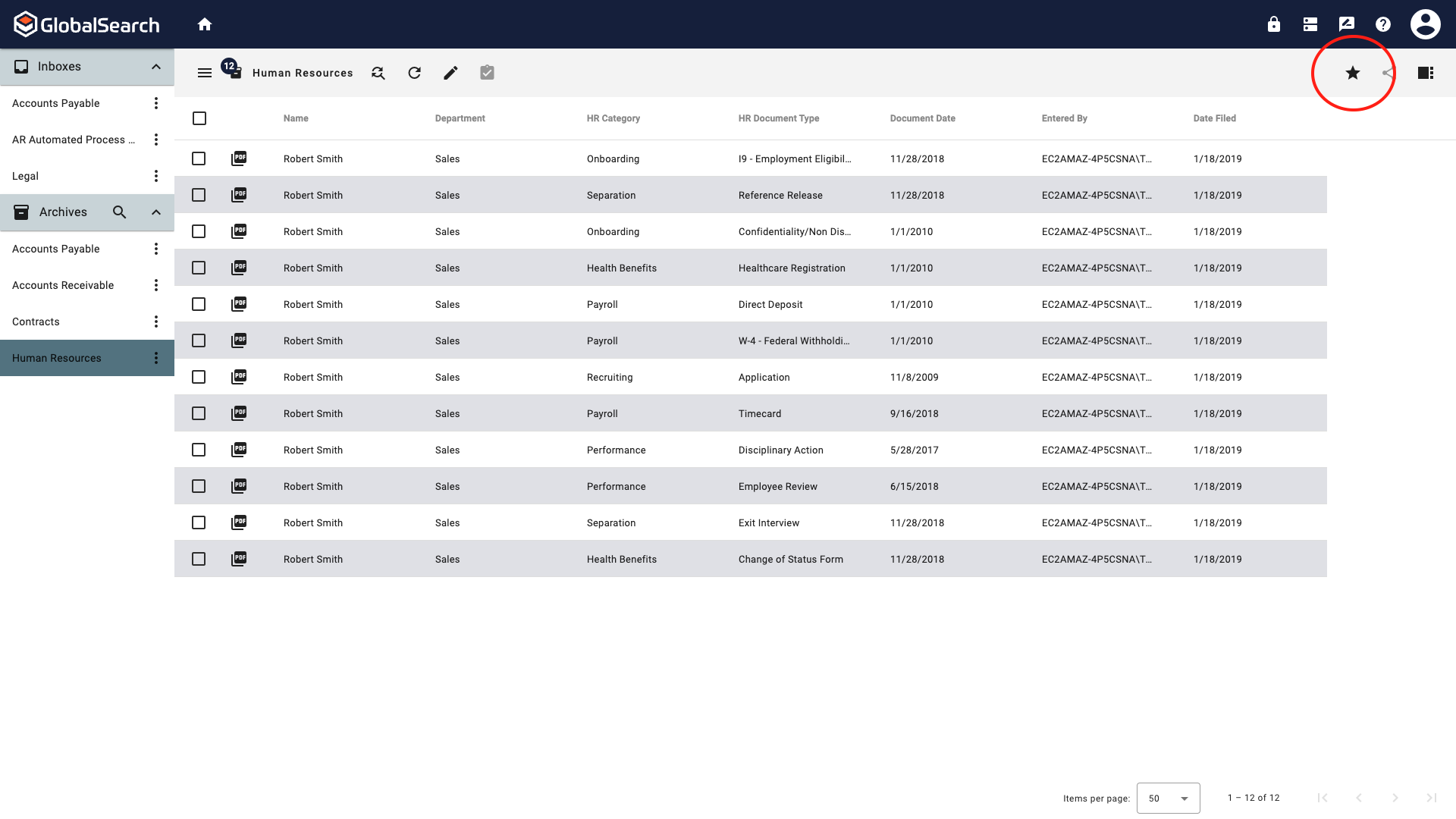
Click the Favorite icon
In the Add Favorite Search Settings menu:
Custom Search Label - Gives the search a custom name in the Favorites pane.
Show prompt - If enabled, when the favorited search is selected from the Favorites pane, the search prompt will appear.
Use current prompt data - If enabled, when the favorited search is selected from the Favorites pane, the data that was entered into the search prompt when favorited will be maintained in the search.
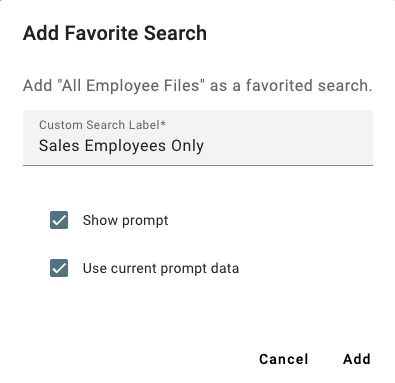
Add Favorite Search Settings
Click Add.
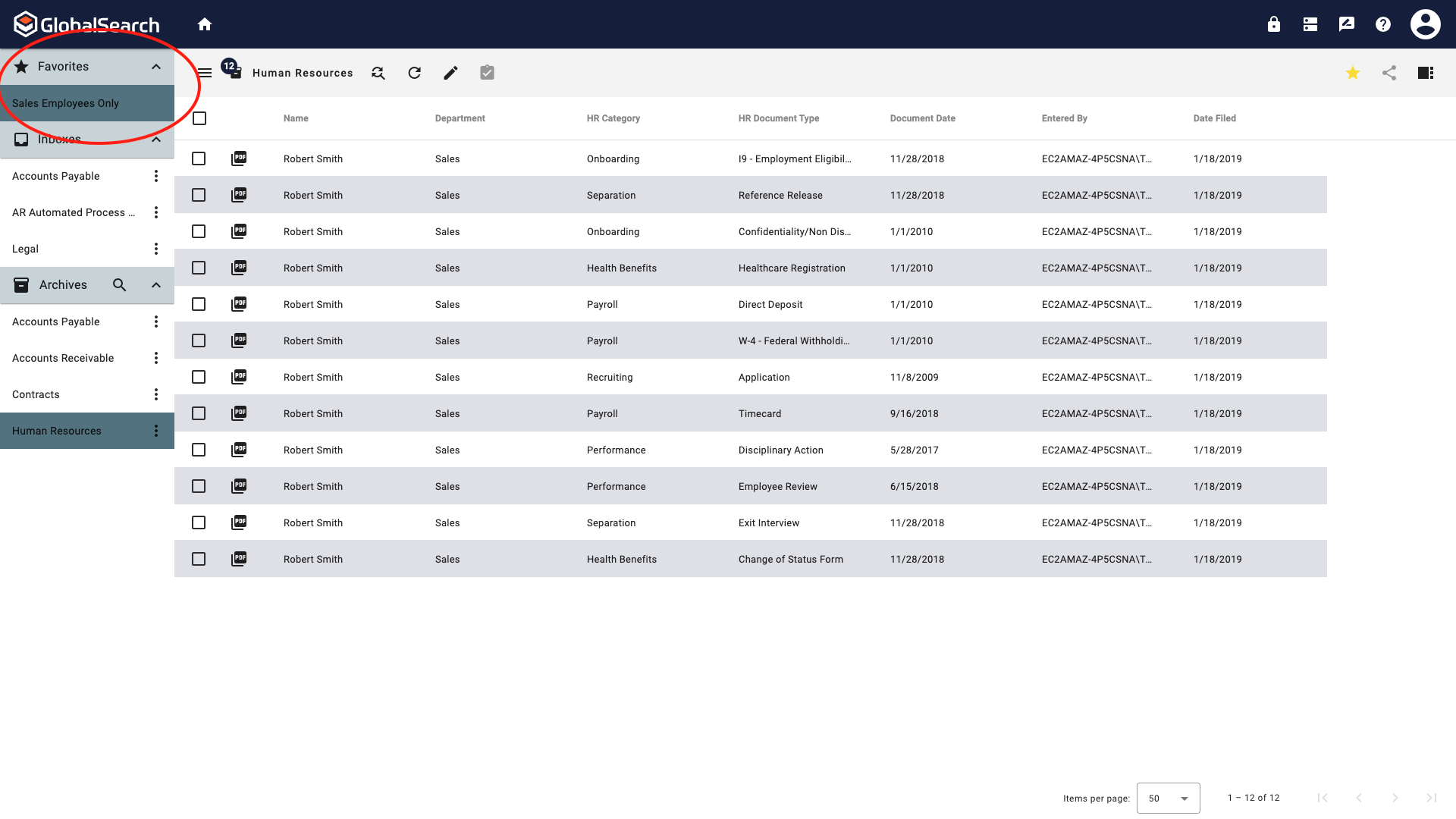
Search is Added to the Favorites pane
Important Information
Each search can only be favorited once, even if a custom search label is applied.
The original search found in the Archive Ellipsis menu is unaffected by the favorited search.
The order of the searches in the Favorites pane will be the same as the order they appear in the archives, regardless of the name of the search or the custom search label.
If a search that has been favorited is run from the Archive Ellipsis menu, the search in the Favorites pane will be highlighted, even if search criteria are different.
Running a Favorite Search
Select the search to run from the Favorites pane.
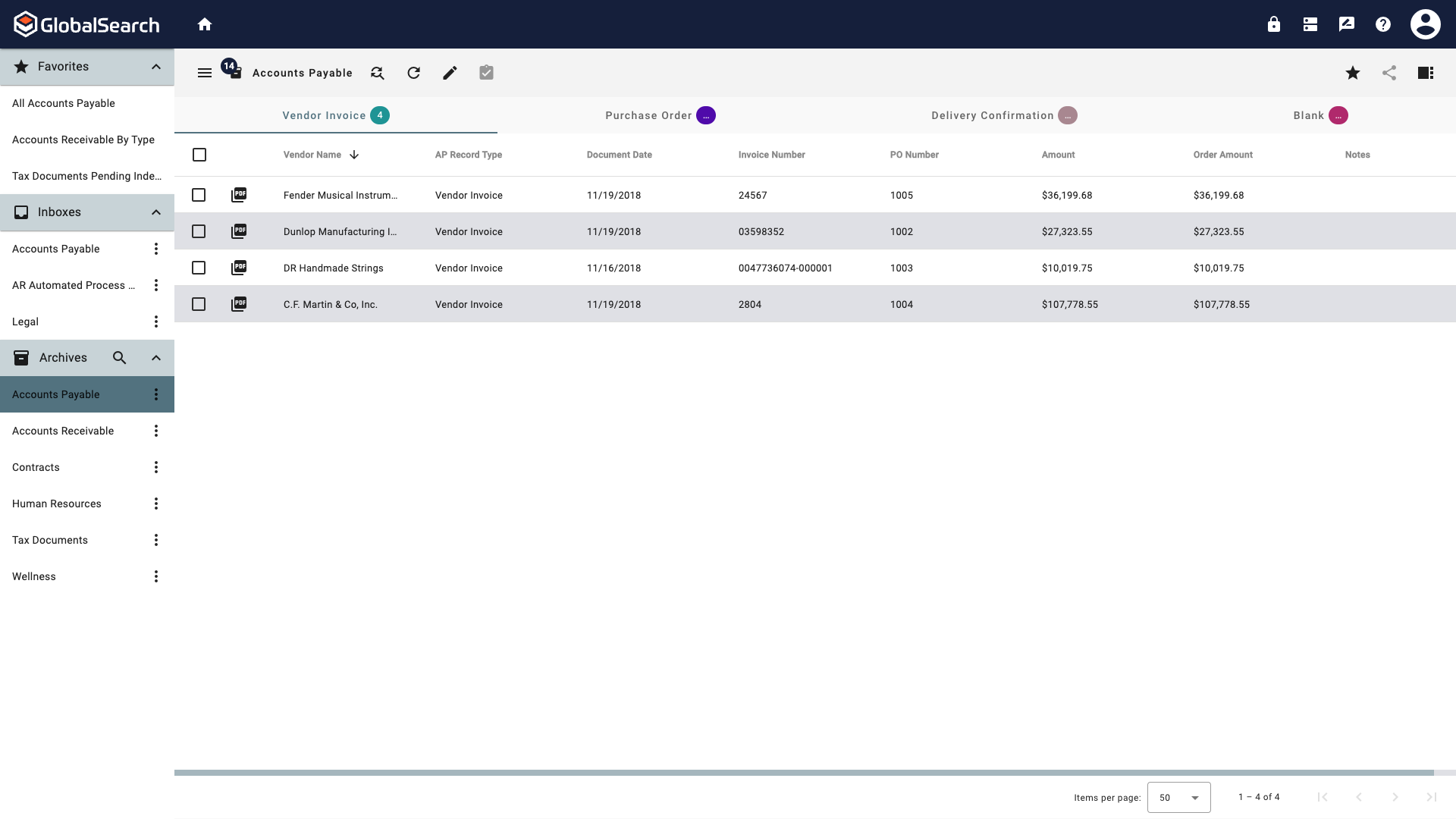
Select a Search from the Favorites pane
If prompted, enter any search criteria.
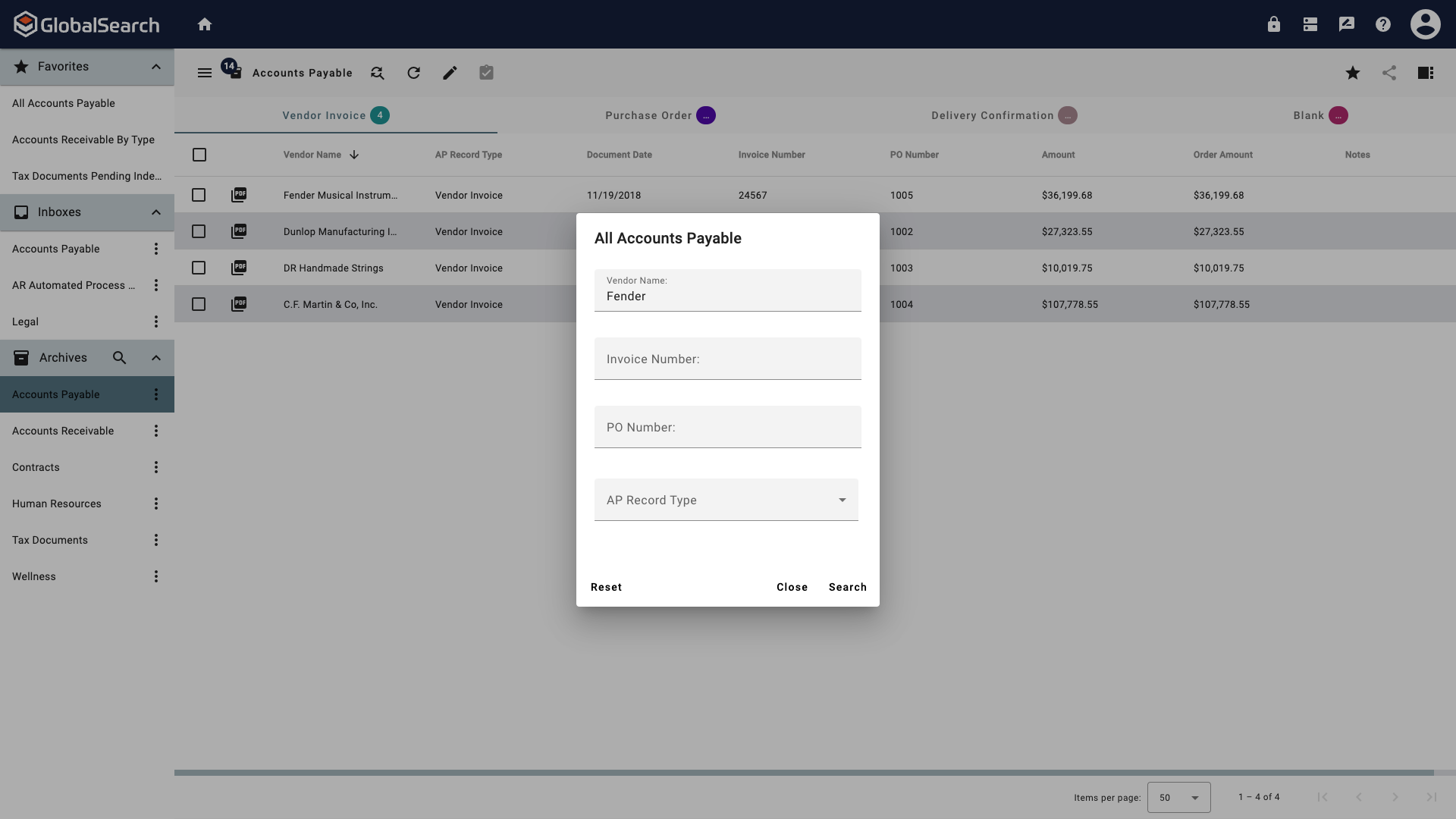
Enter Search Criteria
Click Search.
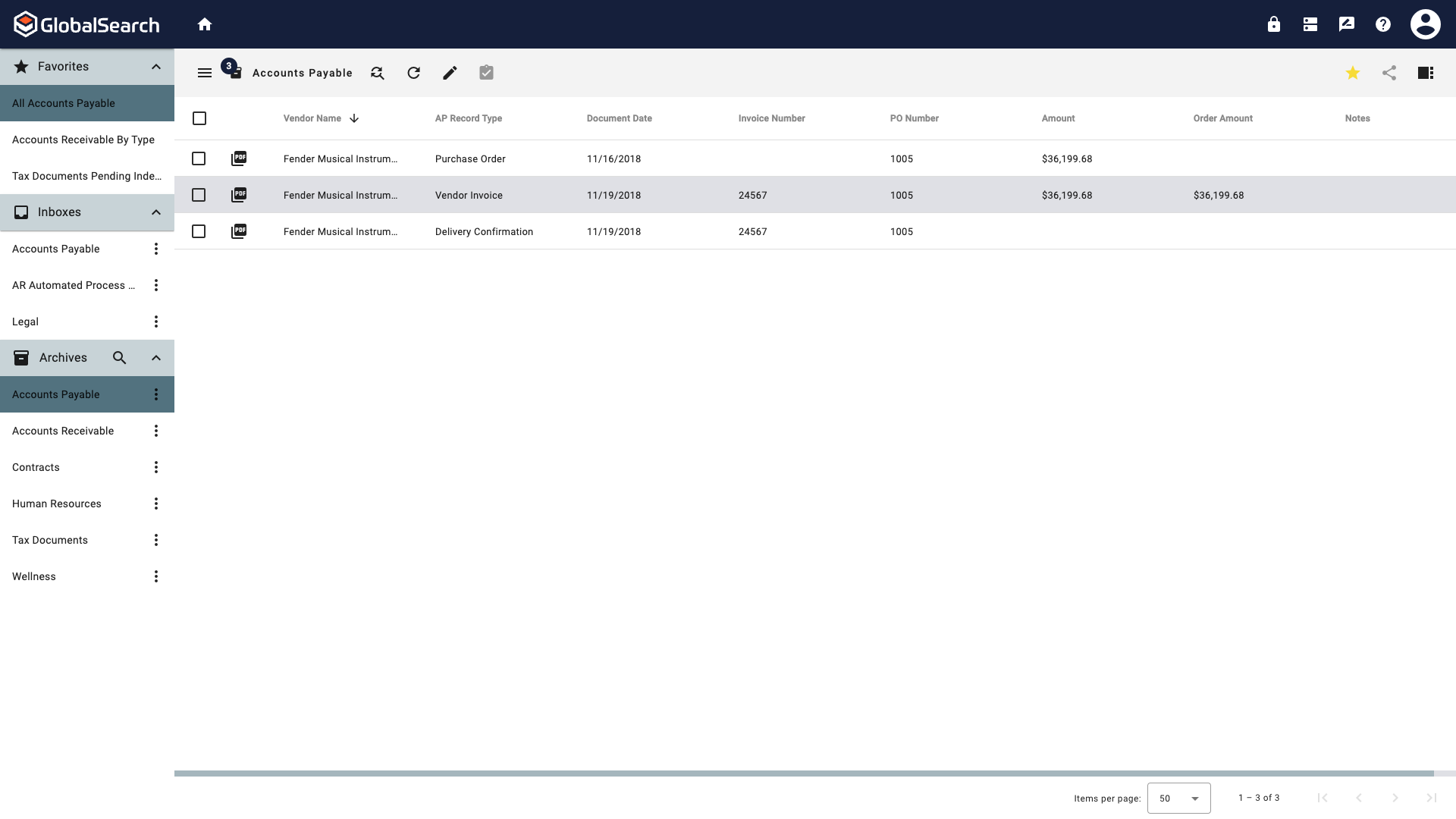
Favorite Search Results
Removing a Favorite Search
Run a search from the Favorites pane.
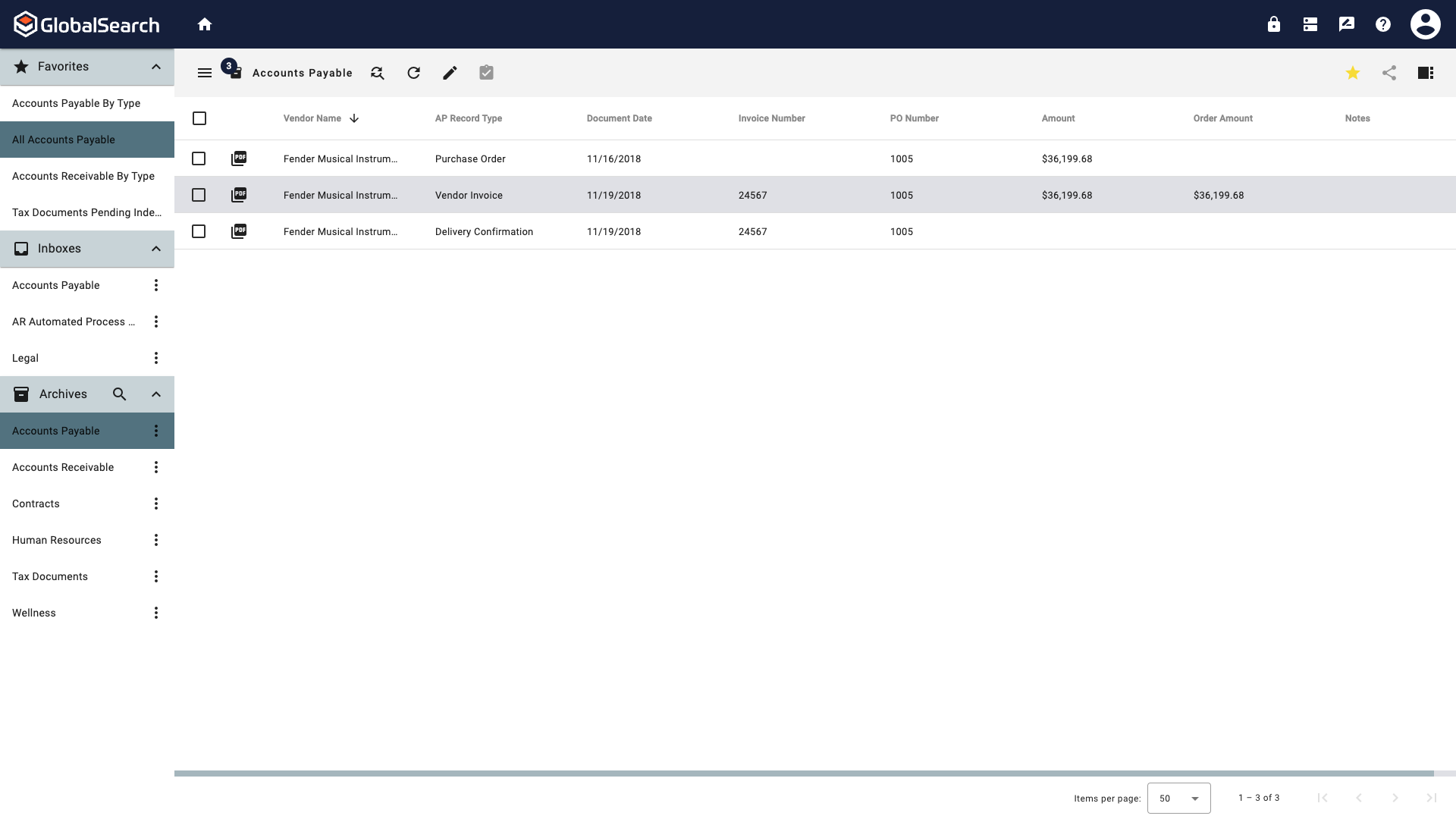
Click the Favorite (
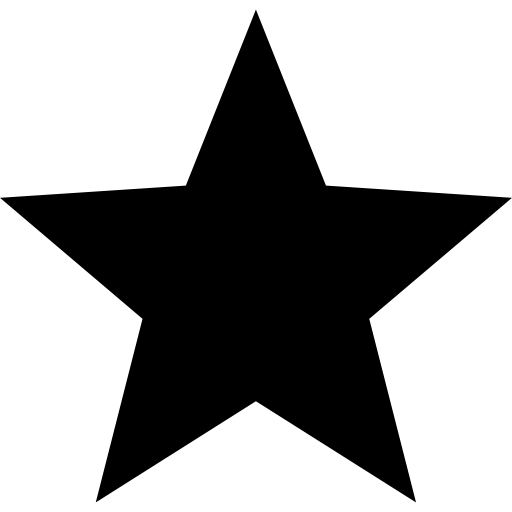 ) icon in the Search Results Toolbar to turn it off (black or white depending on appearance settings).
) icon in the Search Results Toolbar to turn it off (black or white depending on appearance settings).
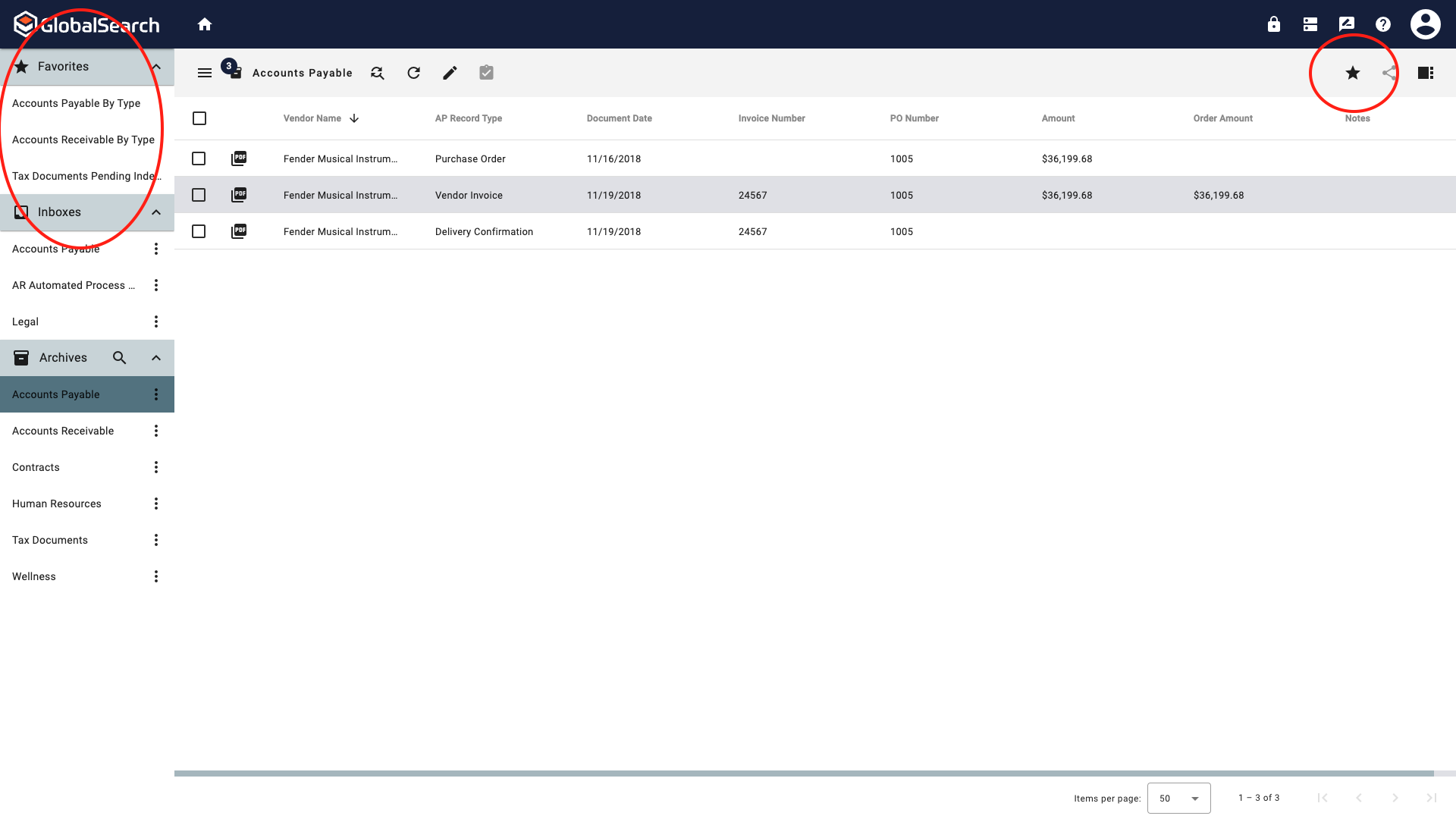
Unfavorite a Search to remove it from the Favorite pane.
If the GlobalSearch Administrator has designed a search as a Queue search in security, removing the search using the star it only temporary. The search will return to the Favorites pane when the page refreshes.
Modifying a Favorite Search
To modify any Favorite search settings:
Follow the procedure for Removing a Favorite Search.
Follow the procedure for Adding a Favorite Search.