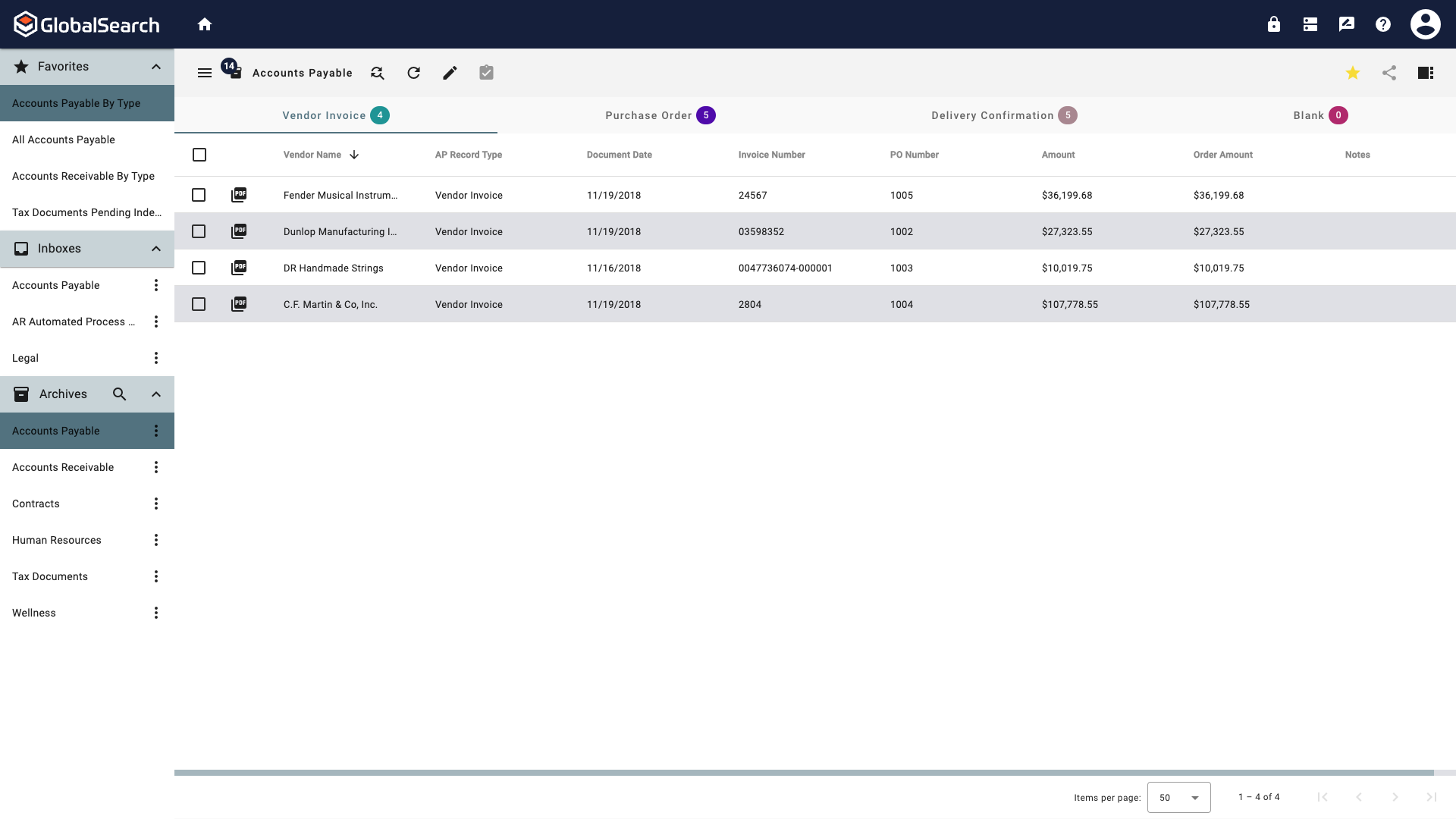Searching for Documents
Documents are stored in Archives within GlobalSearch. Unlike directories of files in a Windows® folder, GlobalSearch allows you to tag documents with index data and documents may be filtered and sorted but running a Search. Searches can be tailored to meet the criteria of specific users or business tasks, helping to quickly locate and sort your documents.
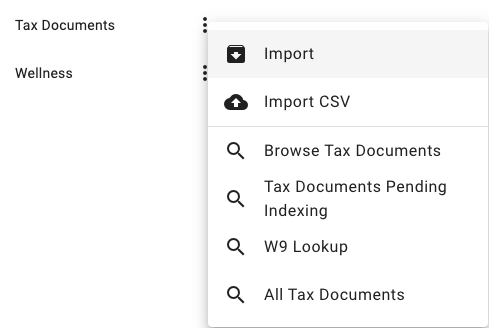
Searches in the Archive Ellipsis menu
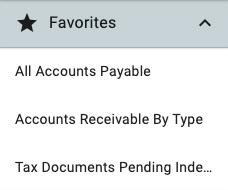
Favorite Searches
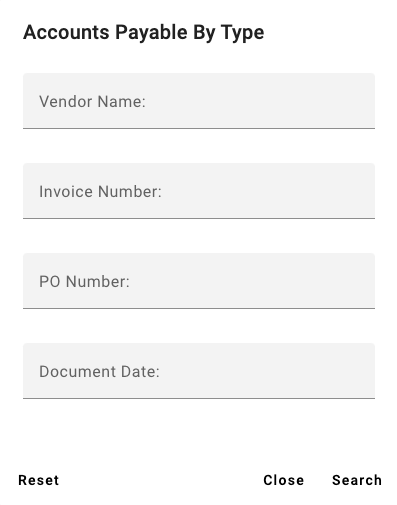
Search Prompt
Searches are at the core of GlobalSearch. They both secure your documents, and make it quick and easy to find the documents you need. The documents, which display in the Search Results View, are the results of a particular Search in a selected Archive. Once Searches have been created by the administrator and permissions granted to you, run a Search to quickly locate the documents you need. Searches can be accessed in several different ways, and the Searches available to you for an Archive will depend upon how your GlobalSearch administrator has set them up for you.