Page Navigation Bar
The Search Results View navigation buttons are found at the bottom of the Search Results Grid. The Page Navigation Bar gives you control over navigation through your search results. You can jump to a Search Results page, click through pages, and set how many records per page are returned by the Search. Preferences are set per Archive, kept by your local browser cache, and can be modified in User Settings.
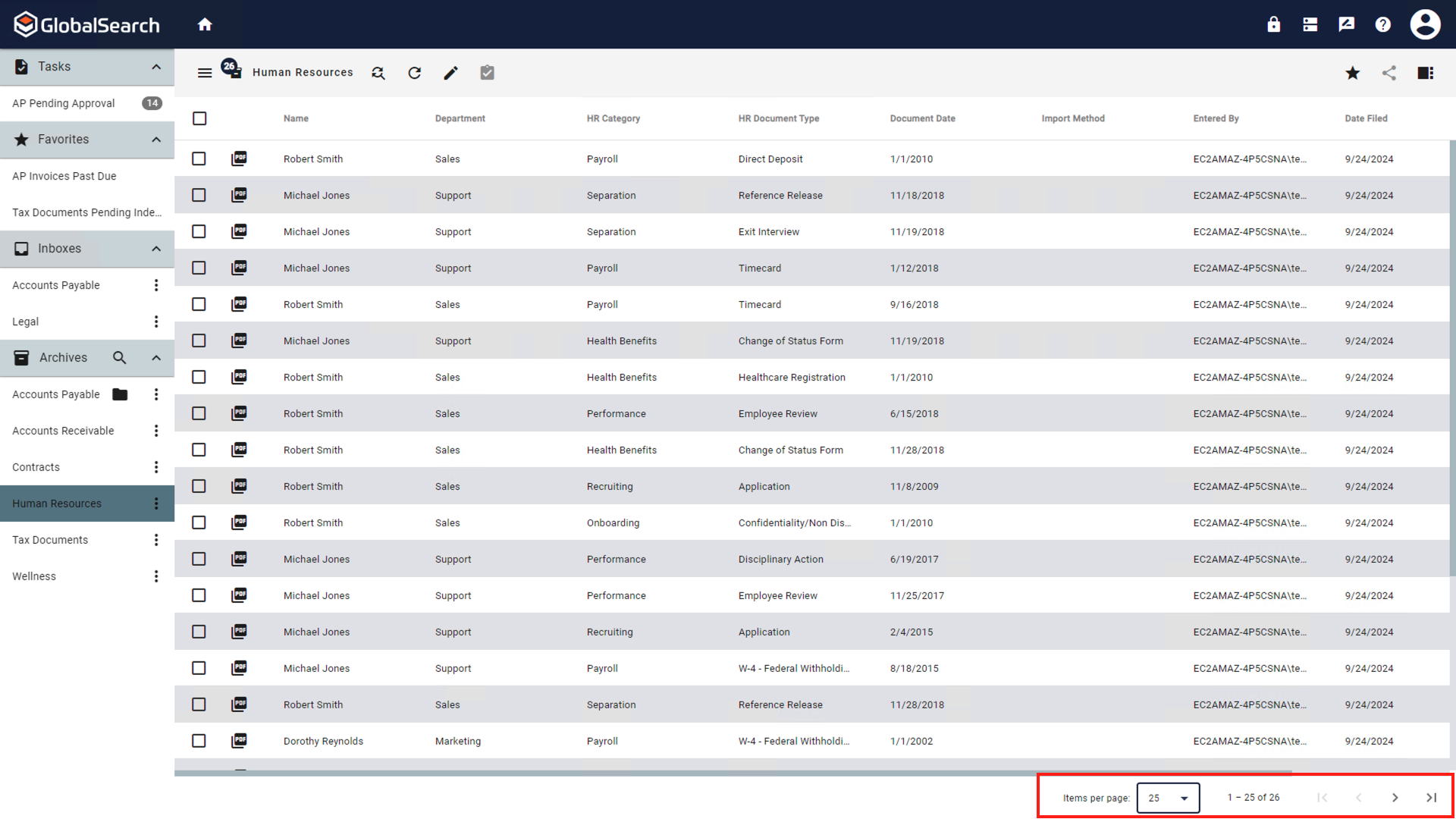
Page Navigation Bar
If the results of your Search continue on more than one page, use the Page Navigation Bar to do the following:
Items Per Page - Choose the maximum number of records to appear per page in a Search. The default setting is 50. You can select 25, 50, 100, or 1000 from the list or you can set the default anywhere between 25 and 200 in the User Settings.
First/Last Page (
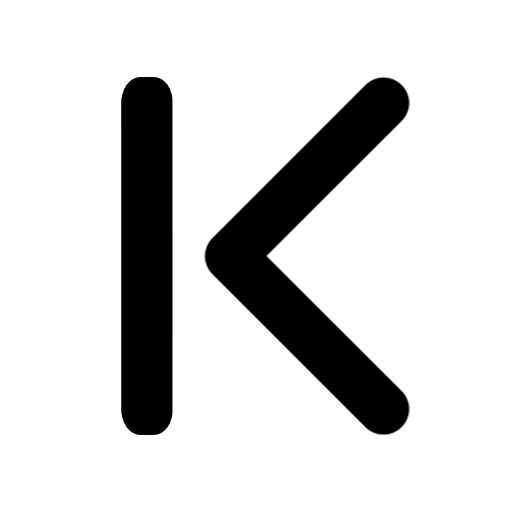 ,
, 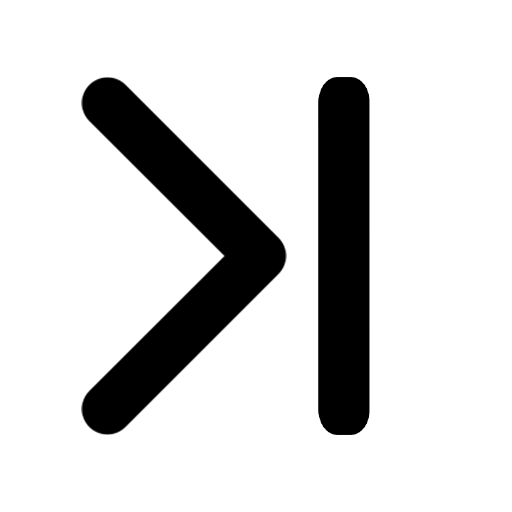 ) – Jump to the first or last page of the search results.
) – Jump to the first or last page of the search results.Next/Previous Page(
.png?inst-v=d5325e08-322e-442e-bc53-262b3ddee80e) ,
, 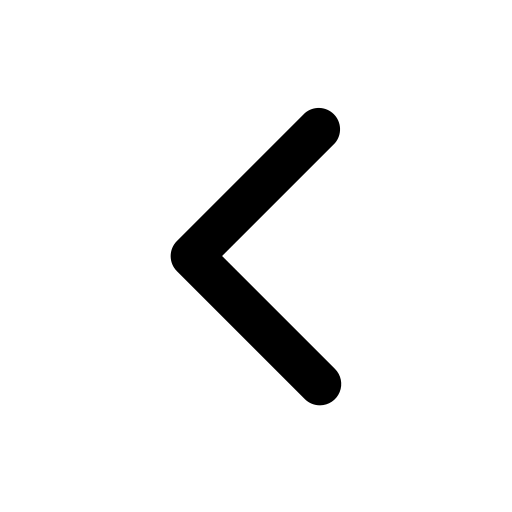 ) – Go to the next page or the previous page of search results.
) – Go to the next page or the previous page of search results.
Activities Applied to Records on Current Page
If you run a Search that returns many records, how they appear in the results may affect how you view and modify the results of a Search. The maximum number of records to appear per page is set to 50, by default. Since actions are taken only on records in the current page of results, if the Search returns more than 50 records, consider increasing the Page Length setting so that all the selected records appear on the same page.
Keep in mind that if the Search returns a very large number of records on a single page, it may result in a long processing time. Plan accordingly.