Drag and Drop
You can capture and index documents from the local computer to Inboxes and Archives using the standard drag-and-drop method.
To drag and drop documents to Inboxes or Archives, you do need to have View and Add permission to the Inbox or Archive. Contact your GlobalSearch Administrator for your permission settings.
Inboxes
One or more documents may be "dropped" to an available Inbox. Unlike an Archive, there is no prompt for indexing. Drop operations of files are just accepted when a Drag & Drop operation is performed by an authorized user. Documents will then need to be accessed in the inbox and filed in the correct Archive with corresponding index data.
Drag the document(s) into GlobalSearch to the desired Inbox. The Inbox you are dropping into does not need to be selected.
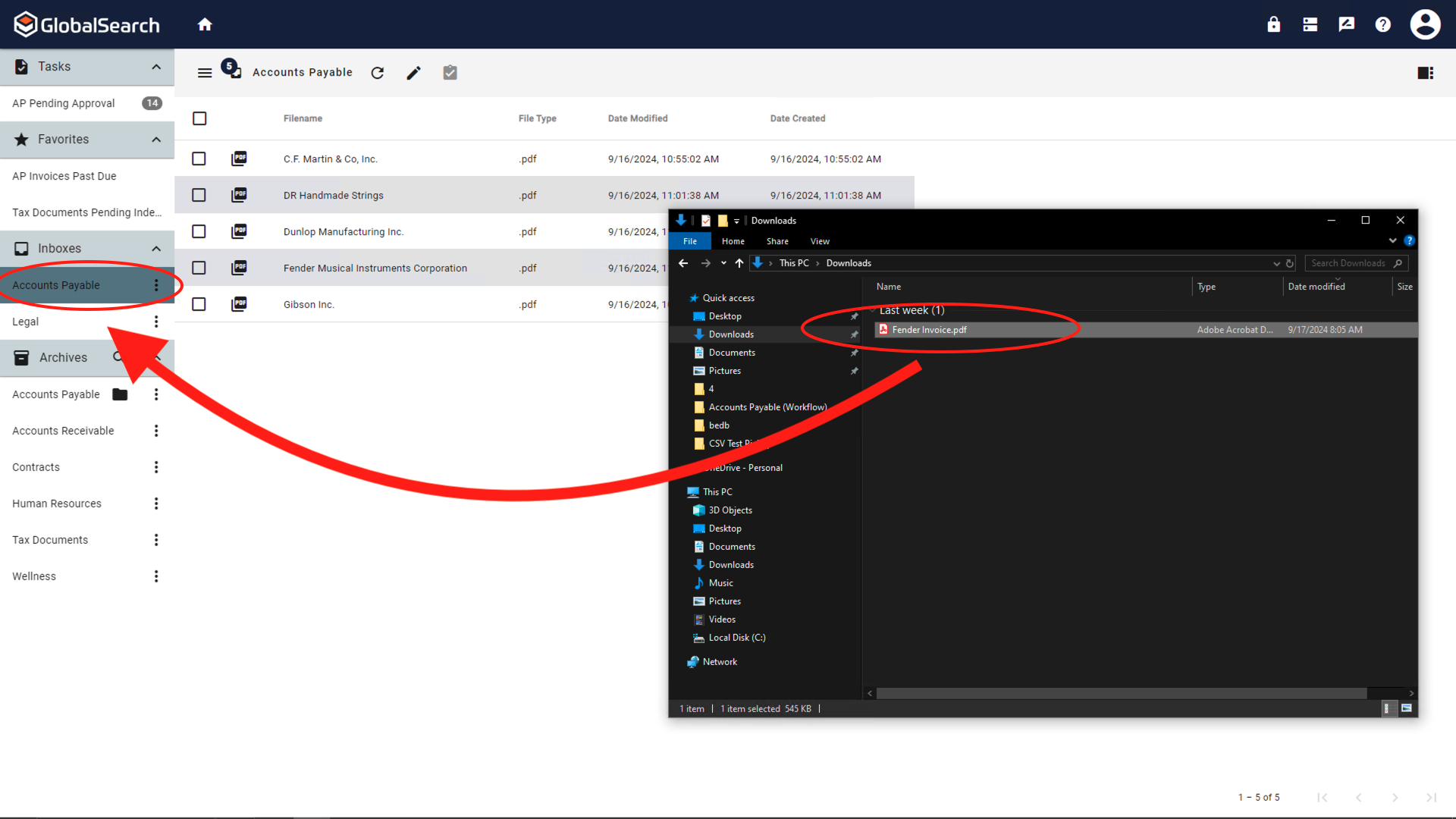
Drag and Drop to an Inbox
The document(s) will be added to the inbox.
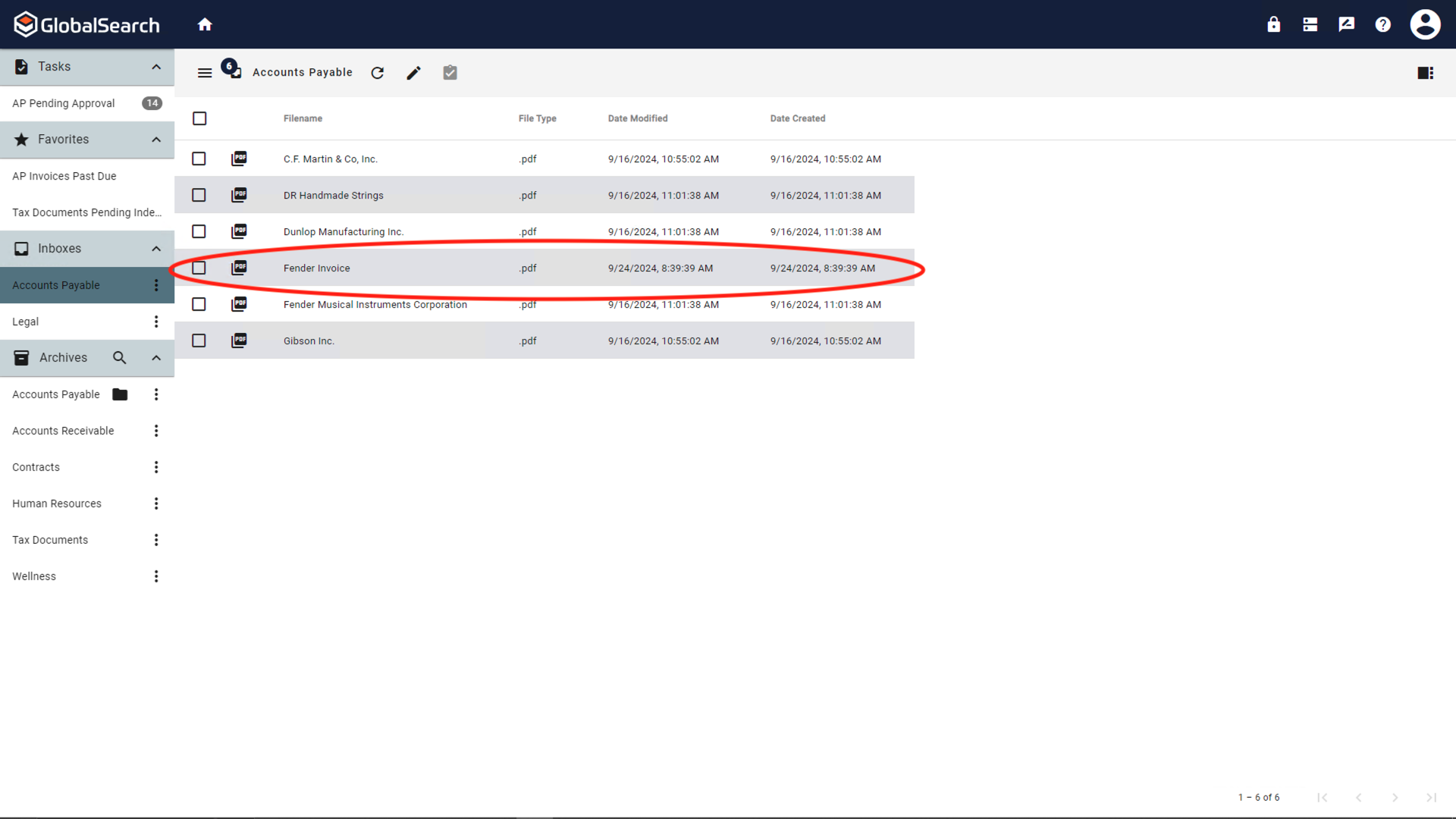
Inbox Contents
Inboxes provide no searching capabilities and minimal security. Anyone with view rights to the Inbox will be able to view the document while it awaits indexing.
Archives
You can drag and drop one or more documents directly to an Archive. Doing so will prompt you to index the document. If you select multiple files, you can choose to capture them with the same indexing information (such as when you import a batch of invoices from the same vendor) or you can assign each of them different information. While GlobalSearch responds to standard drag-and-drop requests, it is important to know that not all drag-and-drop operations function in this manner. If you are interacting with web pages, or other applications that do not support standard drag-and-drop requests, you may need to first download your files to Windows and then drag them to GlobalSearch.
Microsoft Outlook
Support for drag and drop operations from Microsoft Outlook into a GlobalSearch Archive is available. To enable this feature, install the Outlook Drag-and-Drop extension. Once enabled, a user can drag and drop any email message directly from Outlook into GlobalSearch.
To drag documents into GlobalSearch, ensure the target Archive is in view in the Archives Pane. It does not need to be selected.
Select your files in Windows and drag them to the target Archive. When it is highlighted, drop them in.
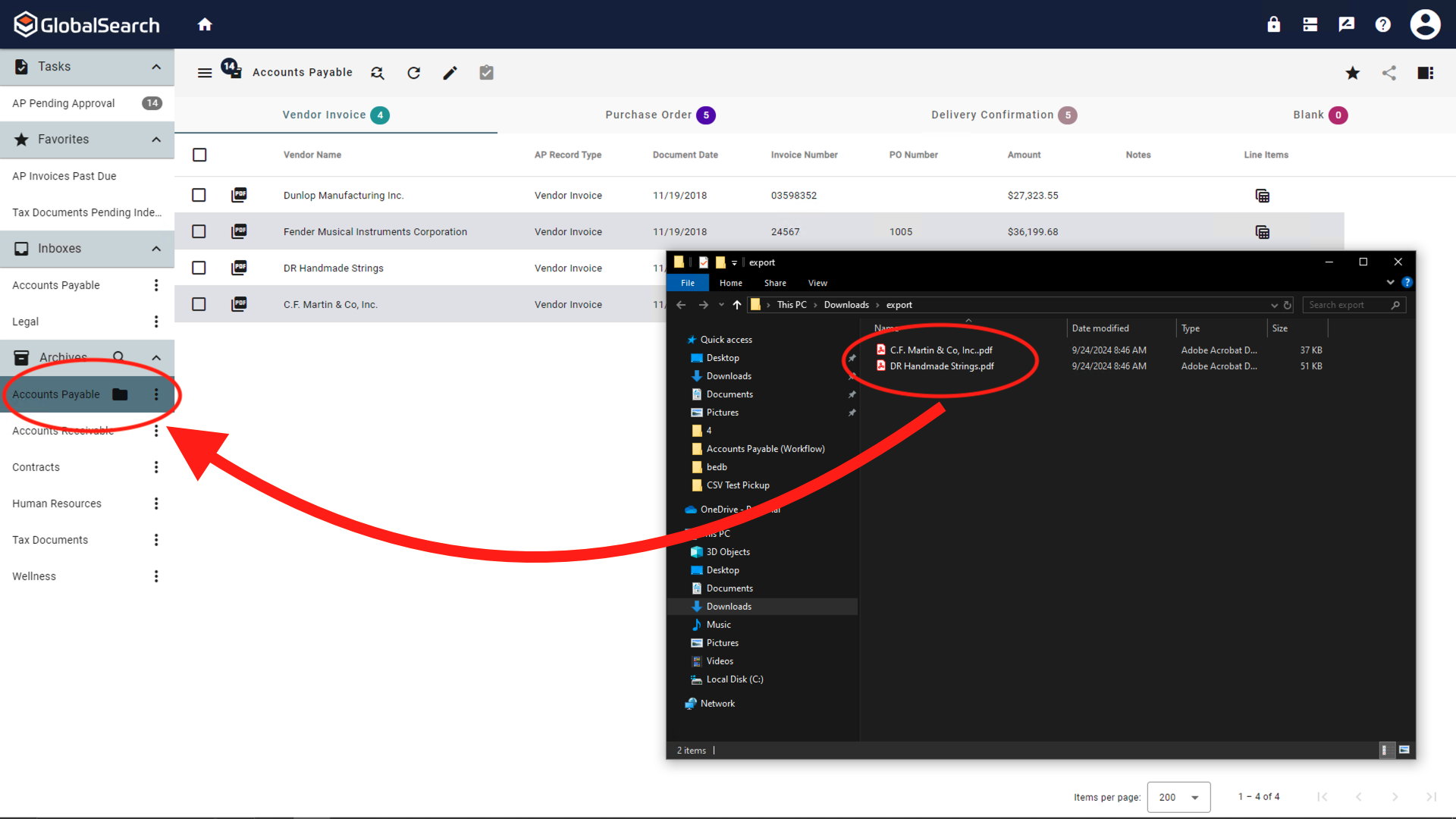
Drag and Drop to an Archive
In the Index Viewer that appears, enter your indexing data using any of the available methods (manual entry, KeyFree Indexing, Data XChange, etc.) You can apply the same data to all the documents in a single drag and drop (
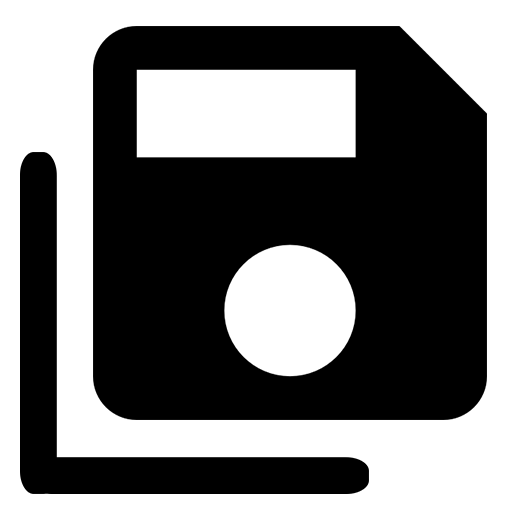 ), or only to the one being viewed (
), or only to the one being viewed ( 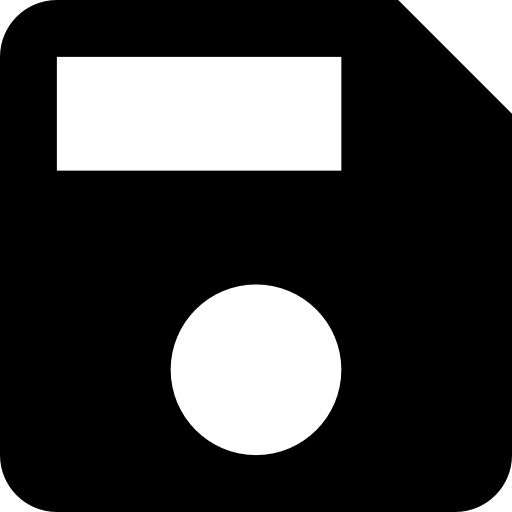 ).
).Save (
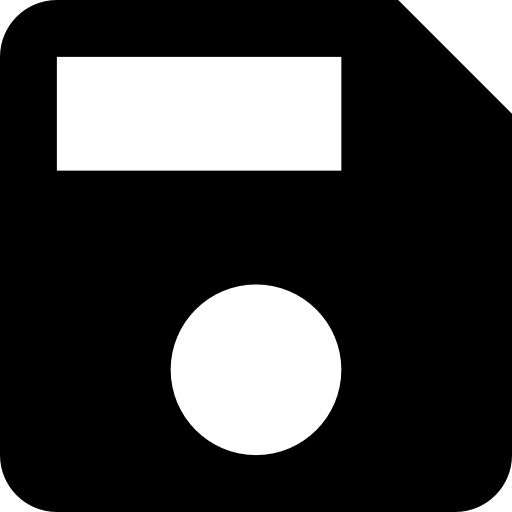 ) - Saves index data to the document currently in the viewer.
) - Saves index data to the document currently in the viewer.Save (All) (
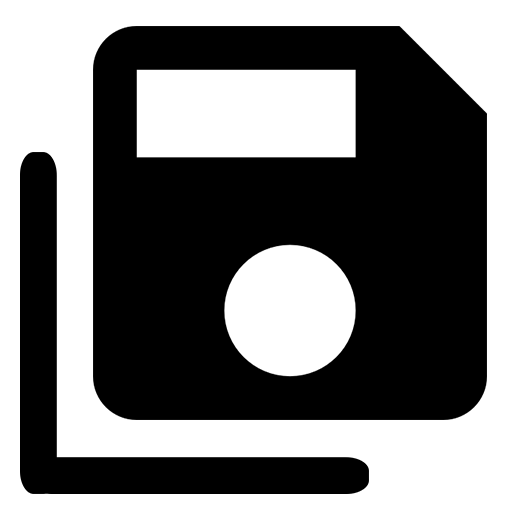 ) - Saves index data to all the documents part of the import action.
) - Saves index data to all the documents part of the import action.
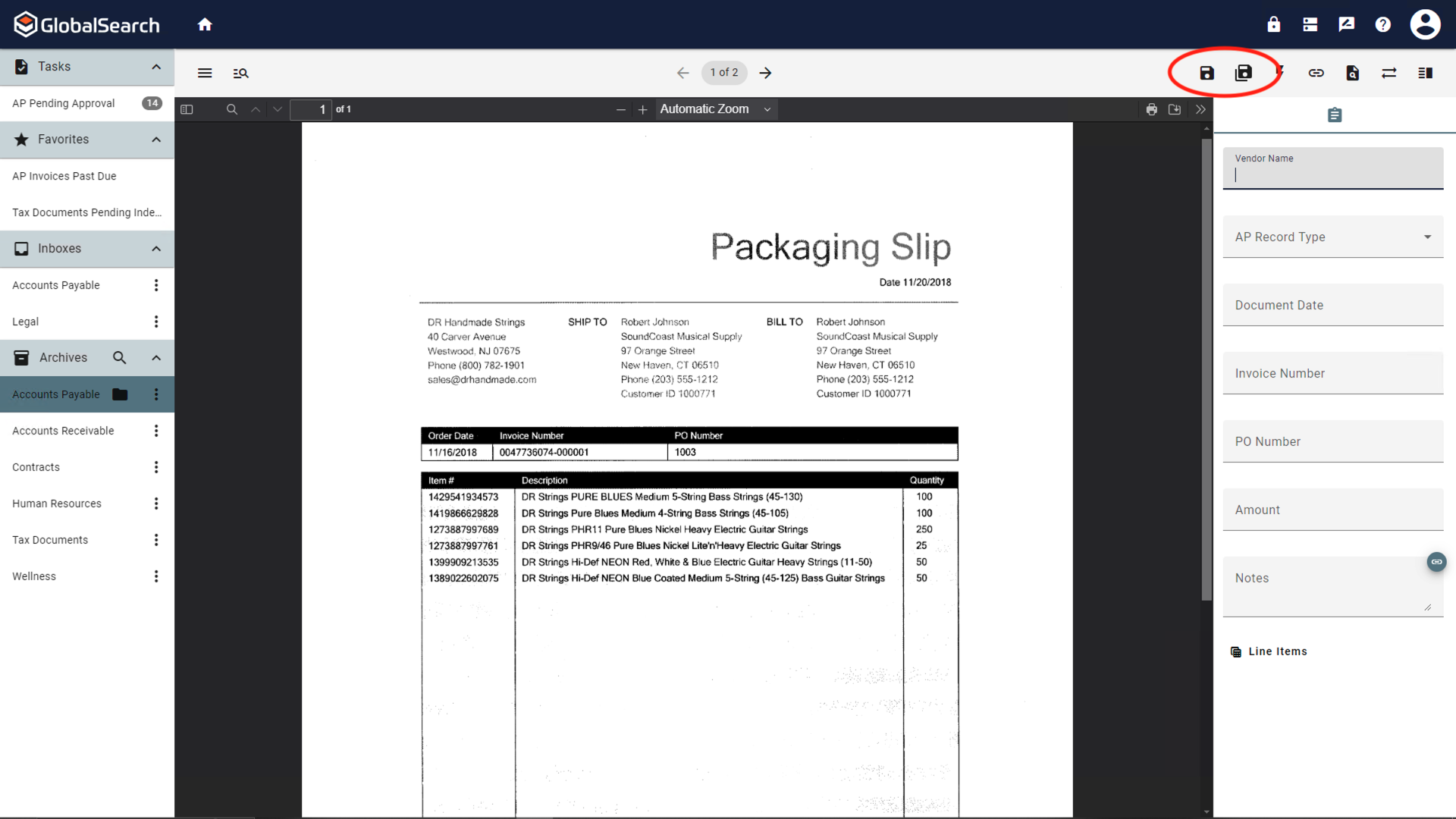
Adding Index Data
If saving the index data to only a single document, clicking save will close the indexed document and move you to the next document. The entered index data will be preserved in the index field for the next document but can be changed and is not stored with the document until it is saved.