Import
You can Import any type of file using the standard file-selection window and the Import command.
To import documents into GlobalSearch, click the Ellipsis (
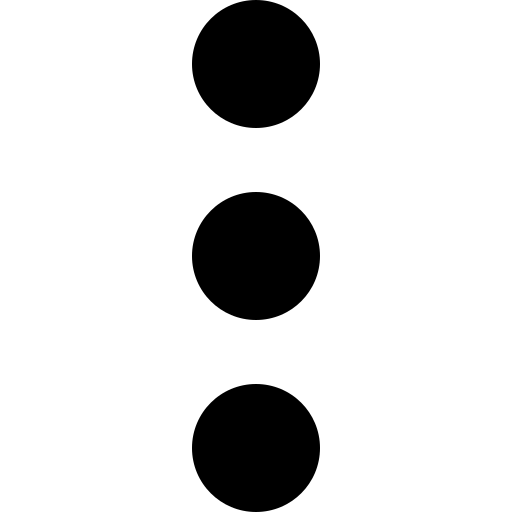 ) icon for an Inbox or Archive. In the menu that appears, click Import.
) icon for an Inbox or Archive. In the menu that appears, click Import.Use file browser window to find files on the local computer to be imported. Select one or more files, and click Open.
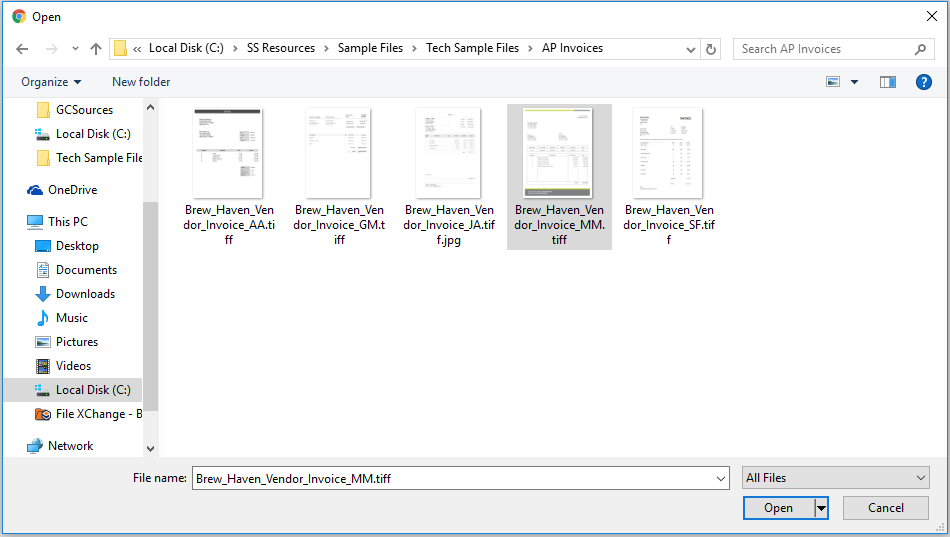
Select Files to Import
Depending on the file size and your connection speed, there may be a brief delay while the file is uploaded to the server. It is not recommended that you attempt to navigate off of the current page or Archive while documents are being transferred.
Once uploaded,
If you are importing to an Inbox, the document will appear in the Inbox ready for indexing.
If you are importing to an Archive,
The current document and document count are displayed.
Save (
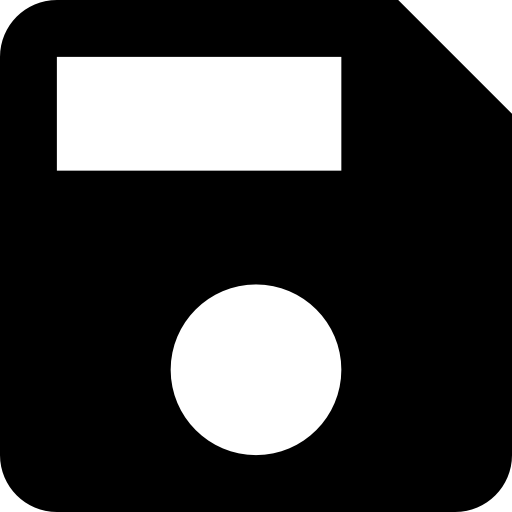 ) and Save (All) (
) and Save (All) ( 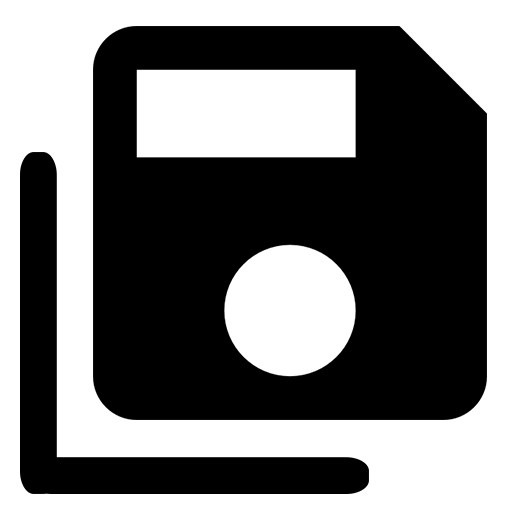 ) options are available. Use the Save (All) (
) options are available. Use the Save (All) ( 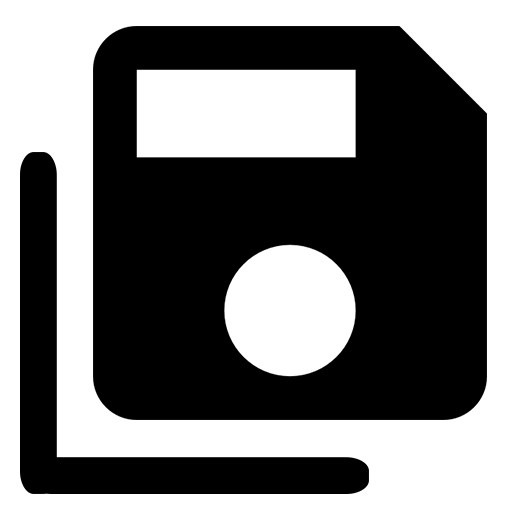 ) option to apply the same index data to all documents selected for import.
) option to apply the same index data to all documents selected for import.
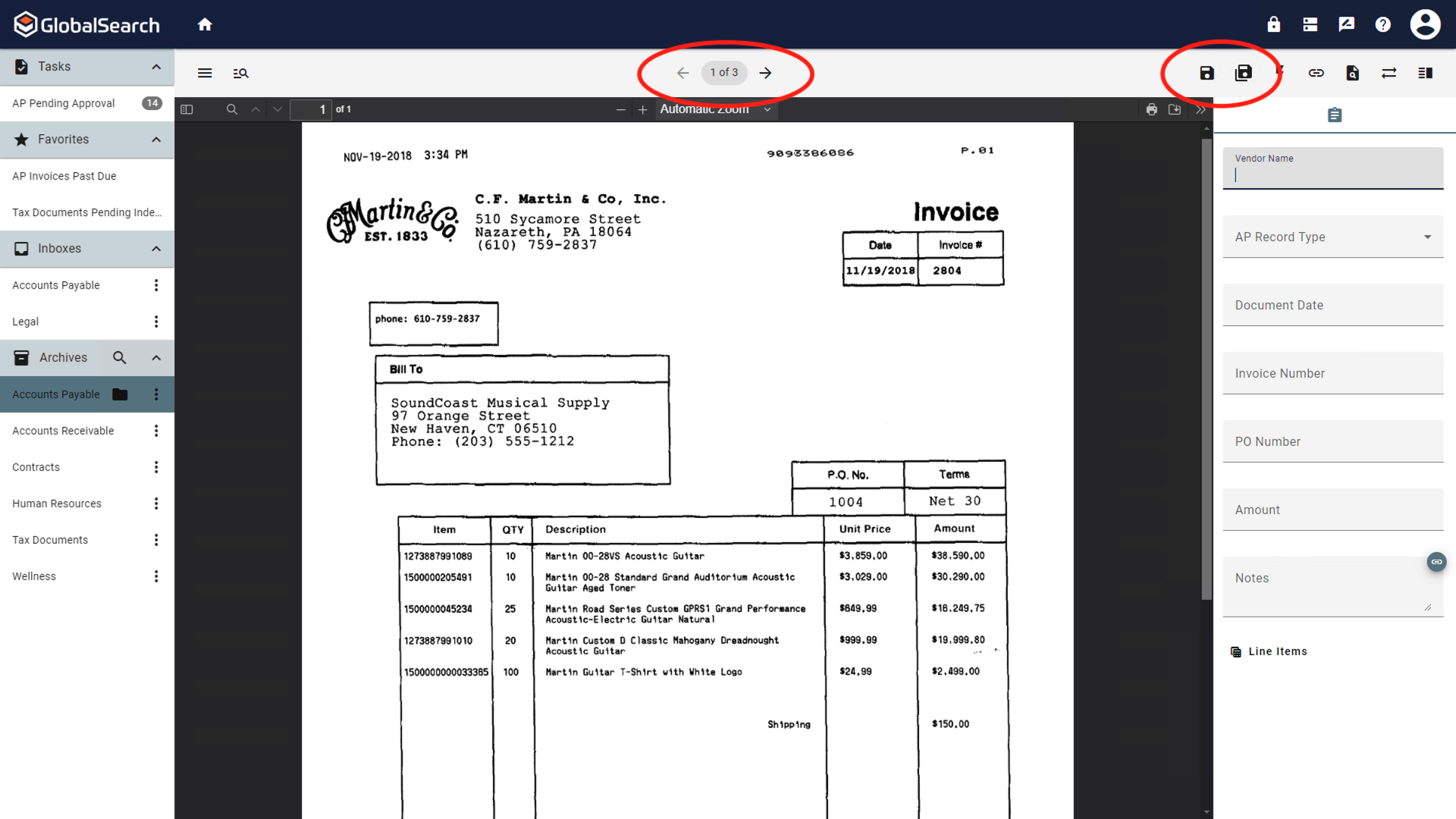
Import to Archive