Share
Easily share a document without exporting the document from GlobalSearch. Using Share ( 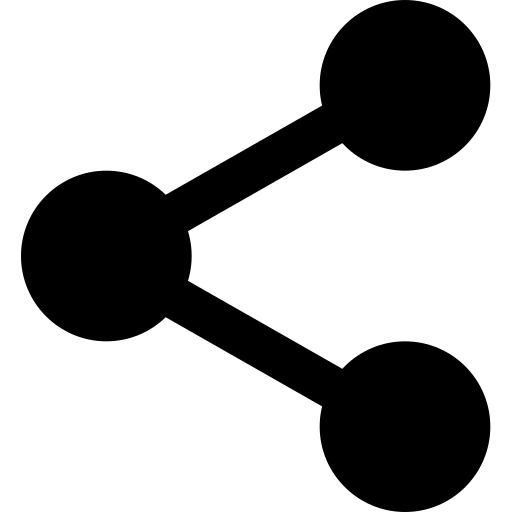 ), you can create an expiring link to be shared with anyone. Using Share does not require the person viewing the document have GlobalSearch credentials. Anyone using the Share link will have read only access (view, print, export), and all actions are tracked in the audit trail.
), you can create an expiring link to be shared with anyone. Using Share does not require the person viewing the document have GlobalSearch credentials. Anyone using the Share link will have read only access (view, print, export), and all actions are tracked in the audit trail.
Using Share requires read only licenses. At least one license must be available for the link to work. If no licenses are available, you will receive an error message.
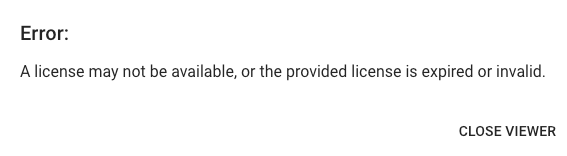
Error Message when Sharing
Sharing a Document
Expiring links can only be created for a single document. To share multiple document, you will need to create a link for each document, or use Copy and Merge features to create a single document to share.
Run a search that returns the document to share. Select the document and click the Share (
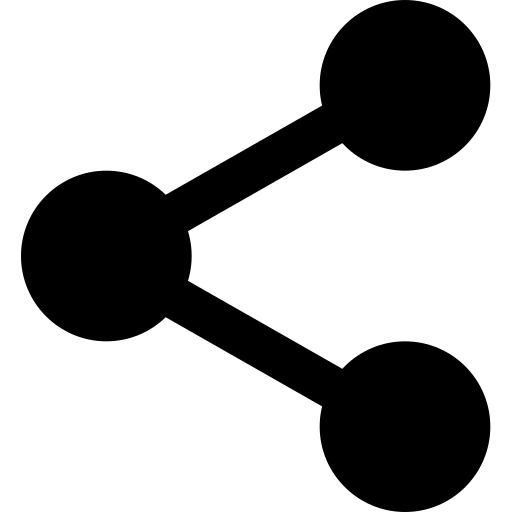 ) icon.
) icon.
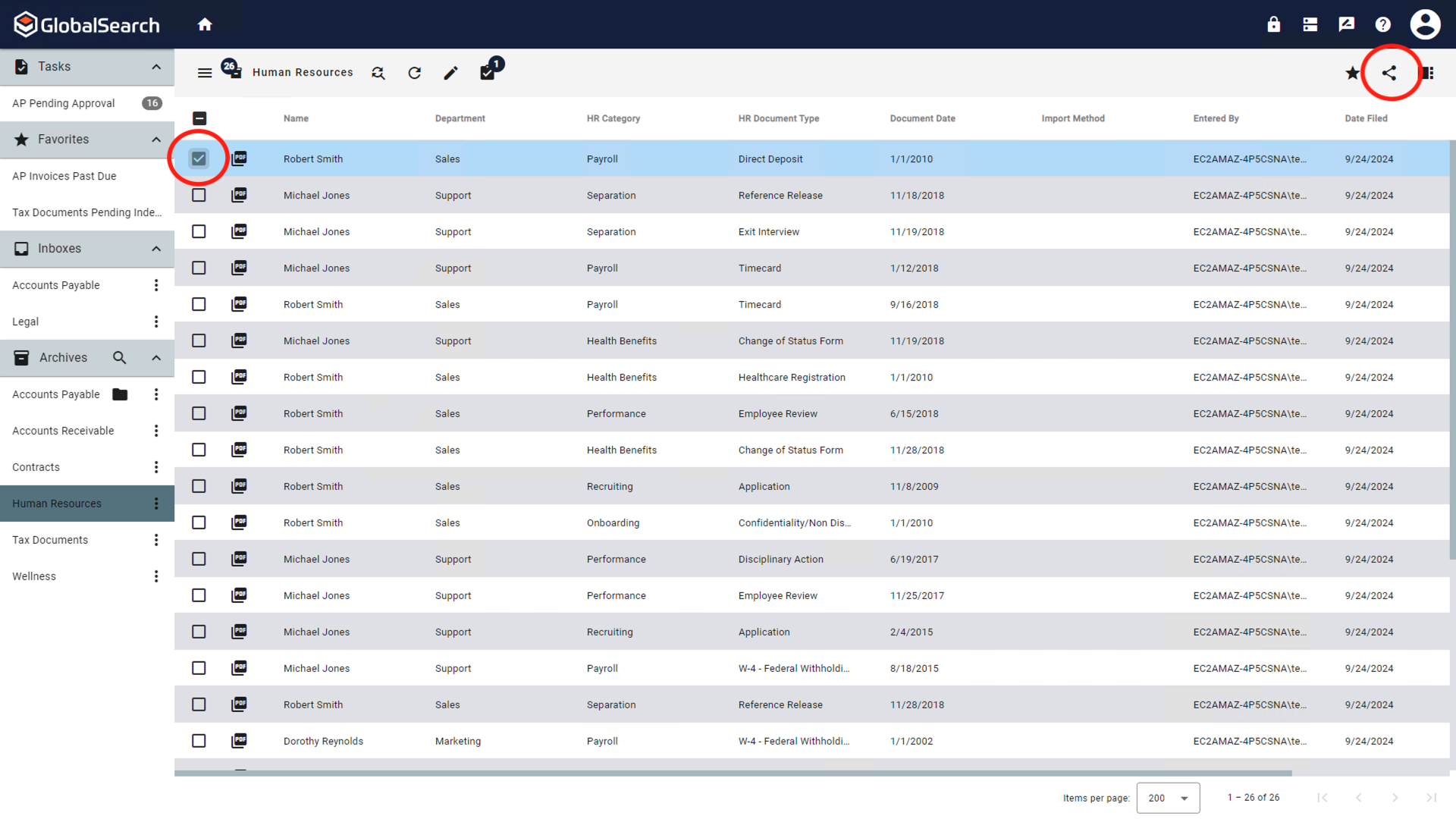
Search Results View
In the Share Document window, choose an expiration date. Click Next.
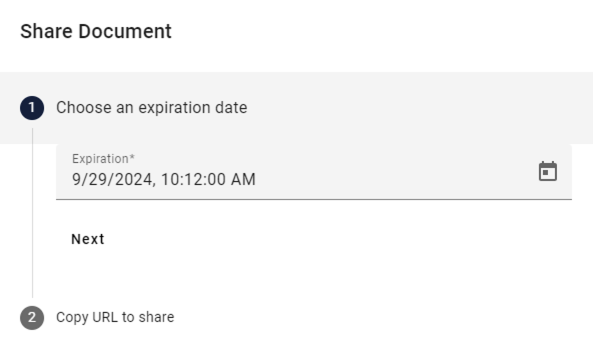
Choose an Expiration Date
The URL is automatically generated. Click the Copy (
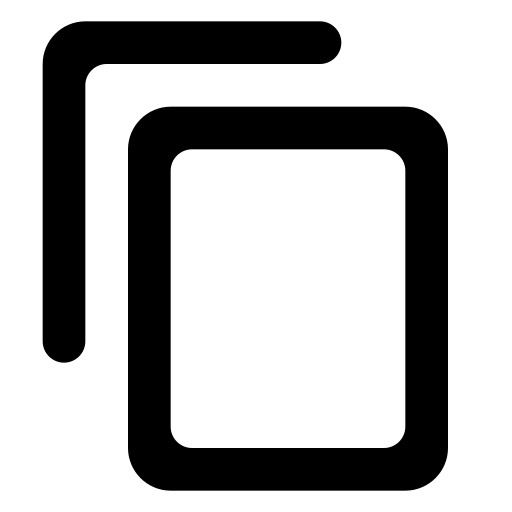 ) icon to copy the link to your clipboard.
) icon to copy the link to your clipboard.
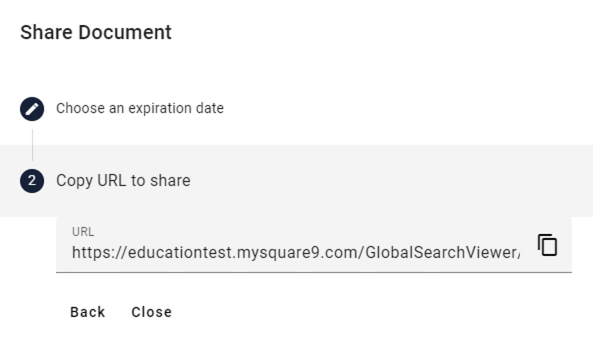
Copy URL to Share
Click Close or anywhere off the Share Document window to close the window.
To share the link, paste the link into an email, chat window, etc. to share the document.
Canceling a Shared Document
A shared document can be canceled at any time by the GlobalSearch Administrator by removing the shared document link from the License Manager