Login and Database Select
Enter your Instance
Cloud
If using a Square 9 hosted cloud instance of GlobalSearch, to access the GlobalSearch Go interface:
Enter square9.cloud in the browser URL.
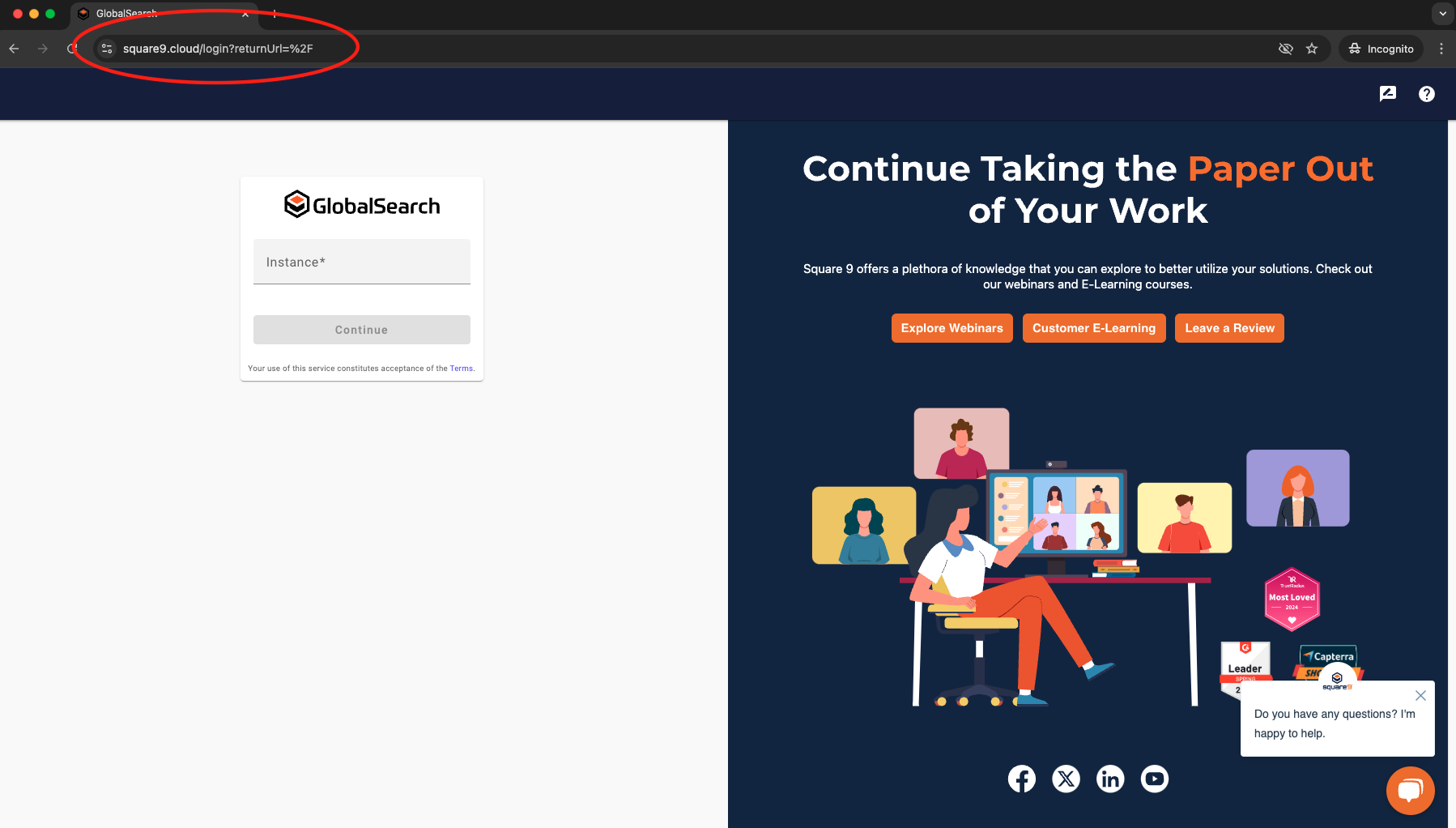
square9.cloud Landing Page
Enter your Square 9 Cloud instance name. It will follow the pattern: myinstancename.mysquare9.com. If you are unsure of your instance name, navigate to your current Square 9 GlobalSearch instance and you will find your instance name at the beginning of the URL.
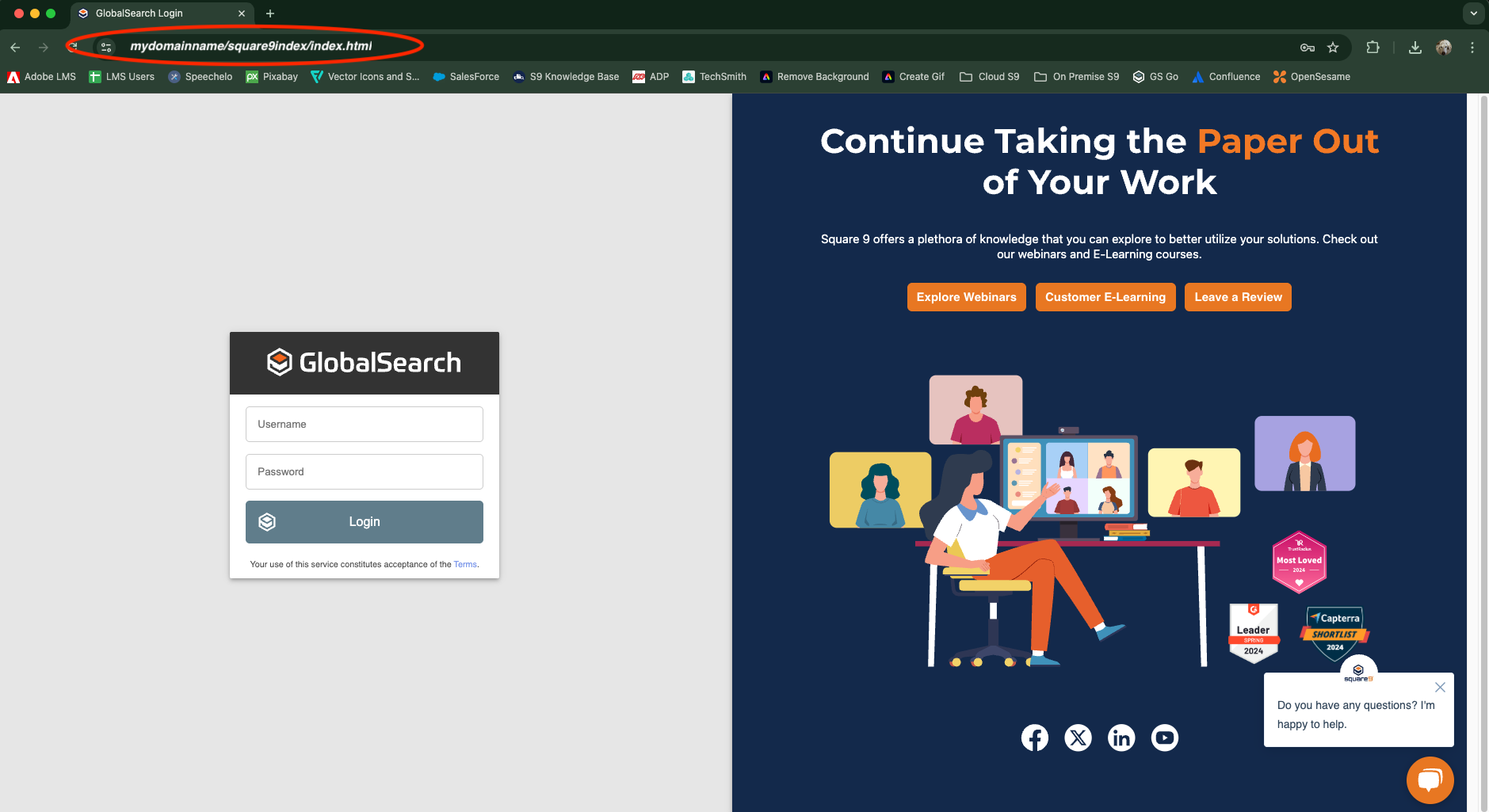
Getting Your Instance Name
The login prompt for your username and password will appear. You can see the instance of GlobalSearch you are logging into below the login button along with an Edit Instance (
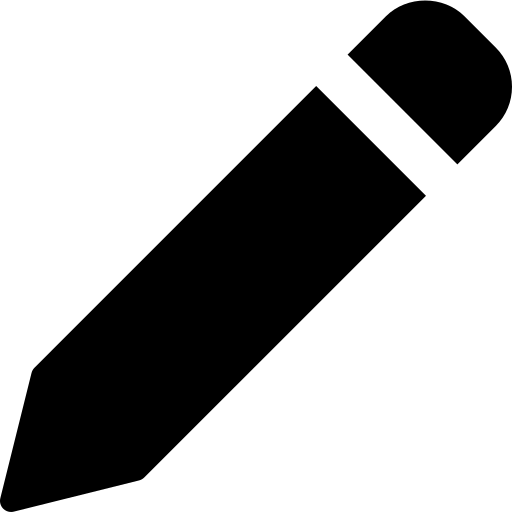 ) option to change the instance to which you are connecting.
) option to change the instance to which you are connecting.
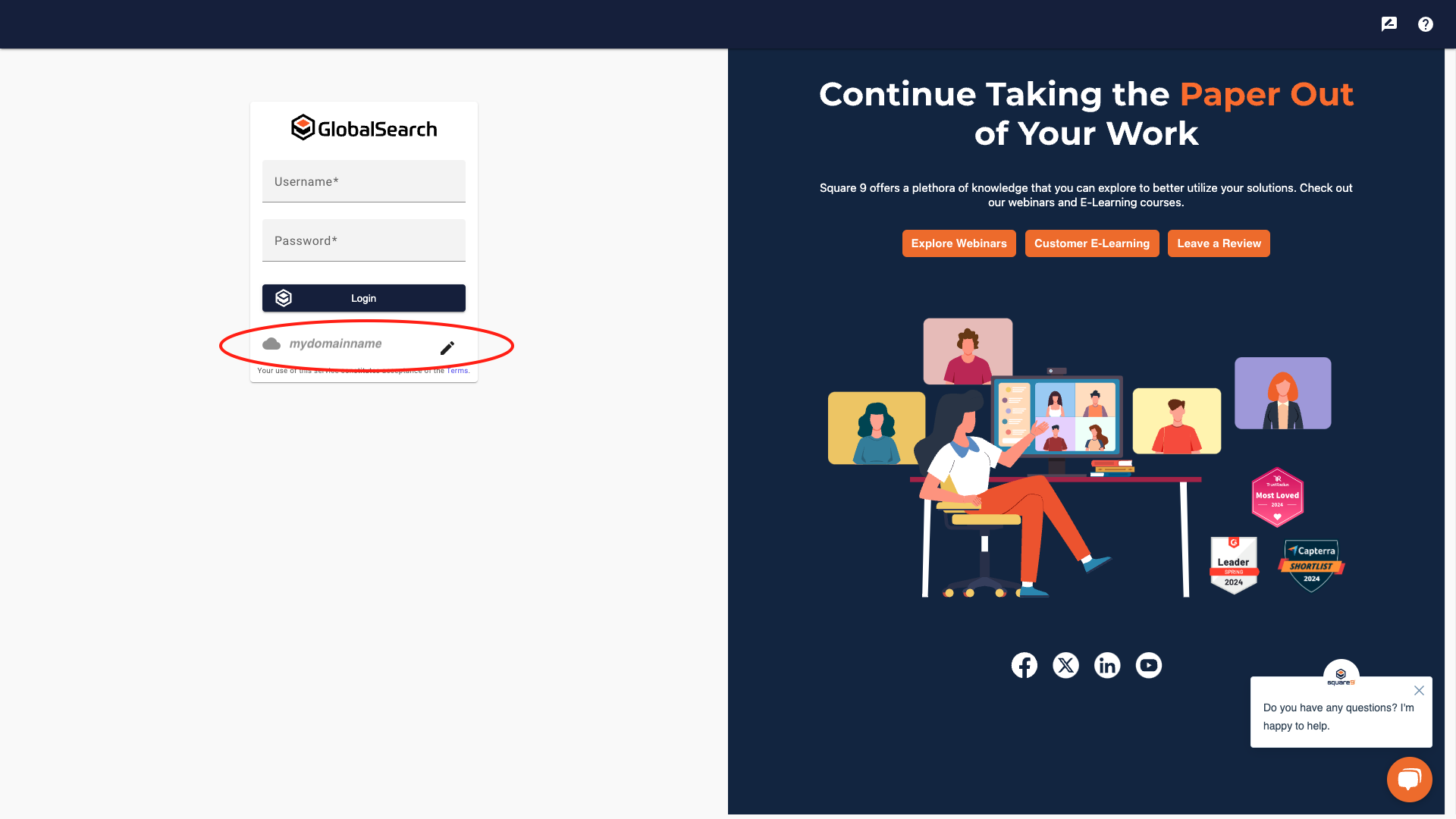
Login
Once logged in, bookmark the page to navigate directly to your GlobalSearch instance.
On Premise
GlobalSearch Go requires that all connections be over SSL. You will need your FQDN and an SSL certificate or you need a self signed certificate and your clients need to be configured to trust it.
If using an On Premise instance of GlobalSearch, to access the GlobalSearch Go interface:
Enter square9.cloud in the browser URL.
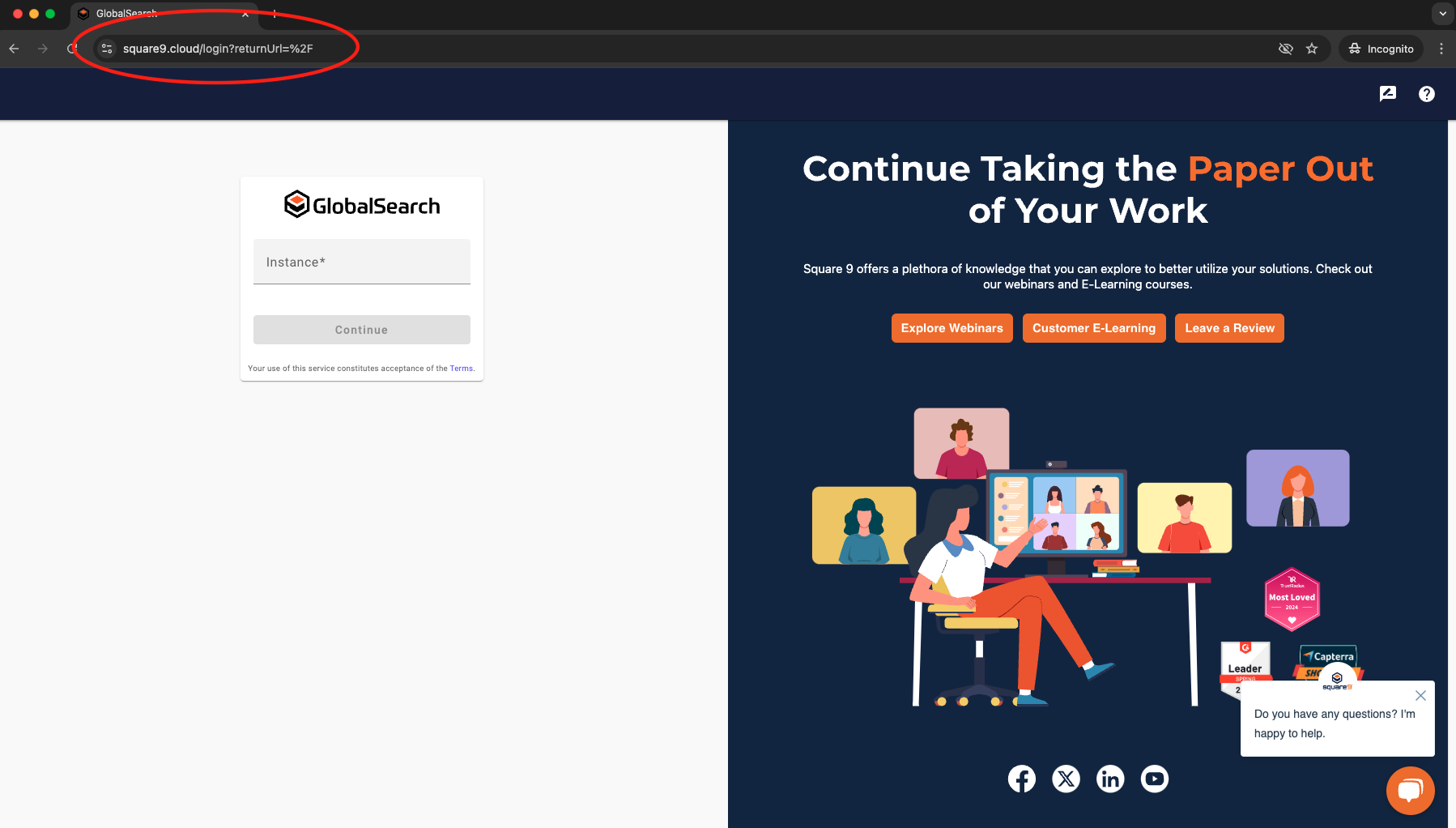
square9.cloud Landing Page
Enter your Square 9 FQDN. It will follow the pattern: mydomainname/square9web/index.html. If you are unsure of your domain name, navigate to your current Square 9 GlobalSearch instance and you will find your FQDN at the beginning of the URL, or reach out to our local IT administrator.
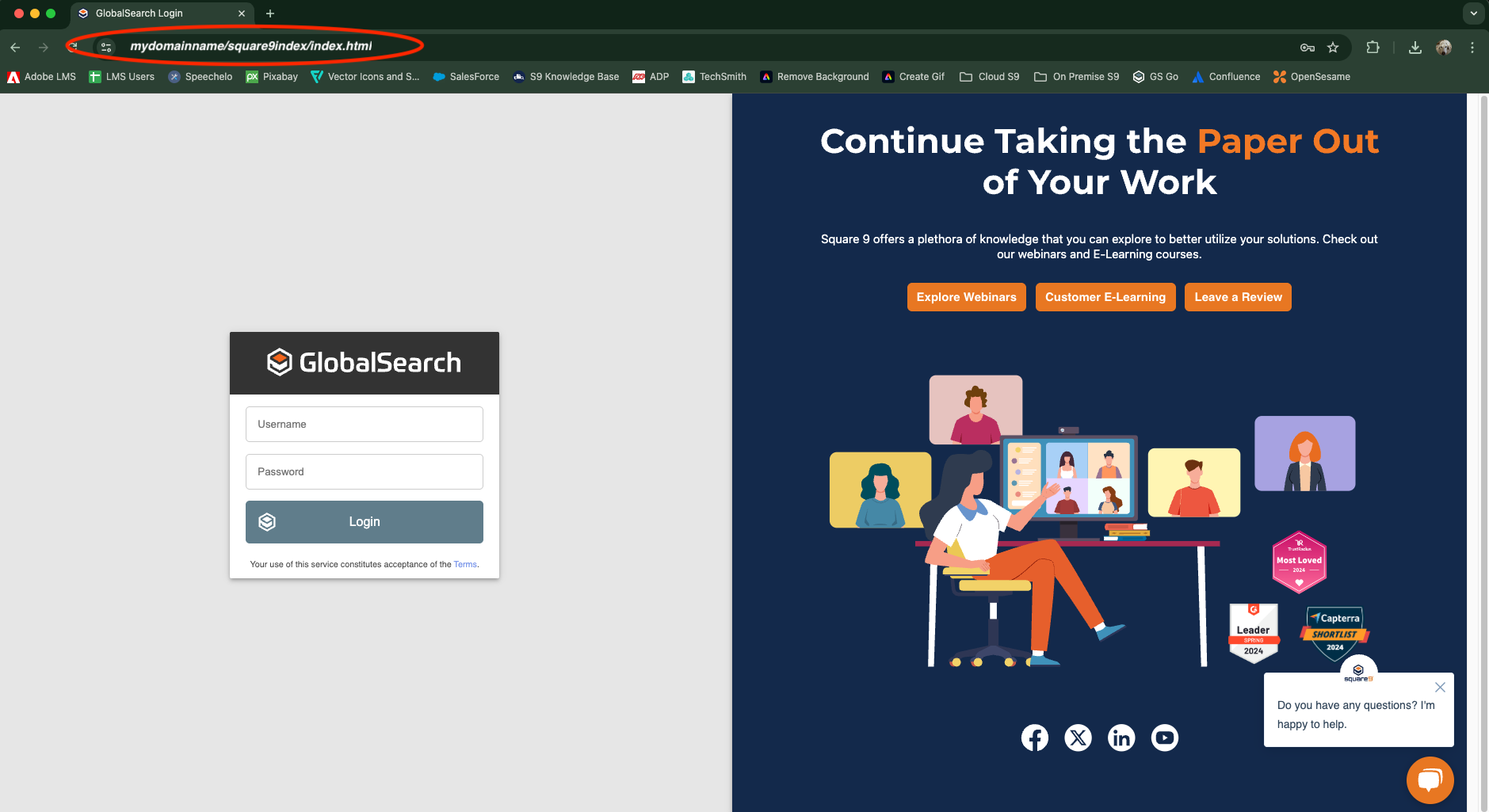
Getting Your Instance Name
The login prompt for your username and password will appear. You can see the instance of GlobalSearch you are logging into below the login button along with an Edit Instance (
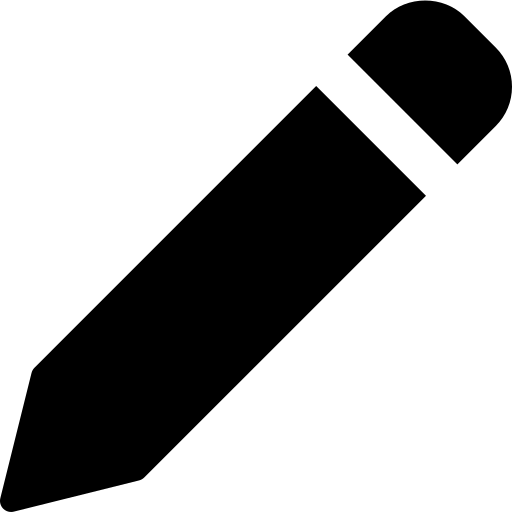 ) option to change the instance to which you are connecting.
) option to change the instance to which you are connecting.
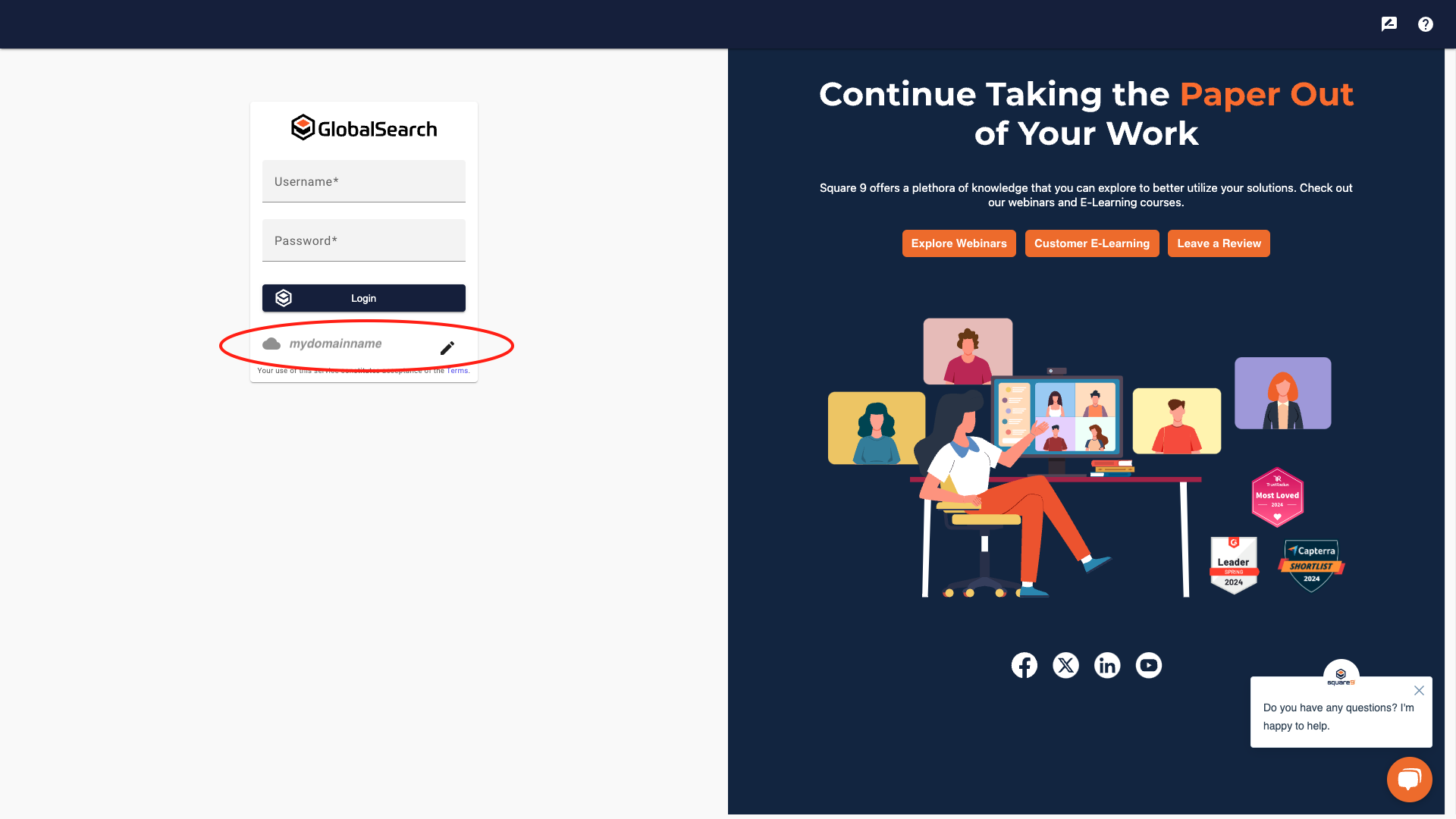
Login
Once logged in, bookmark the page to navigate directly to your GlobalSearch instance.
Database Select
GlobalSearch documents are stored in database repositories. If you have logged into a GlobalSearch installation with more than one database, you will be prompted to select a database when you log in. If you have only a single database or have permissions to only one of several databases, regardless of license, you will be automatically logged into that database.
Database Select at Login
When the Select Your Database interface appears, select a database from the list of databases you have permissions to access.
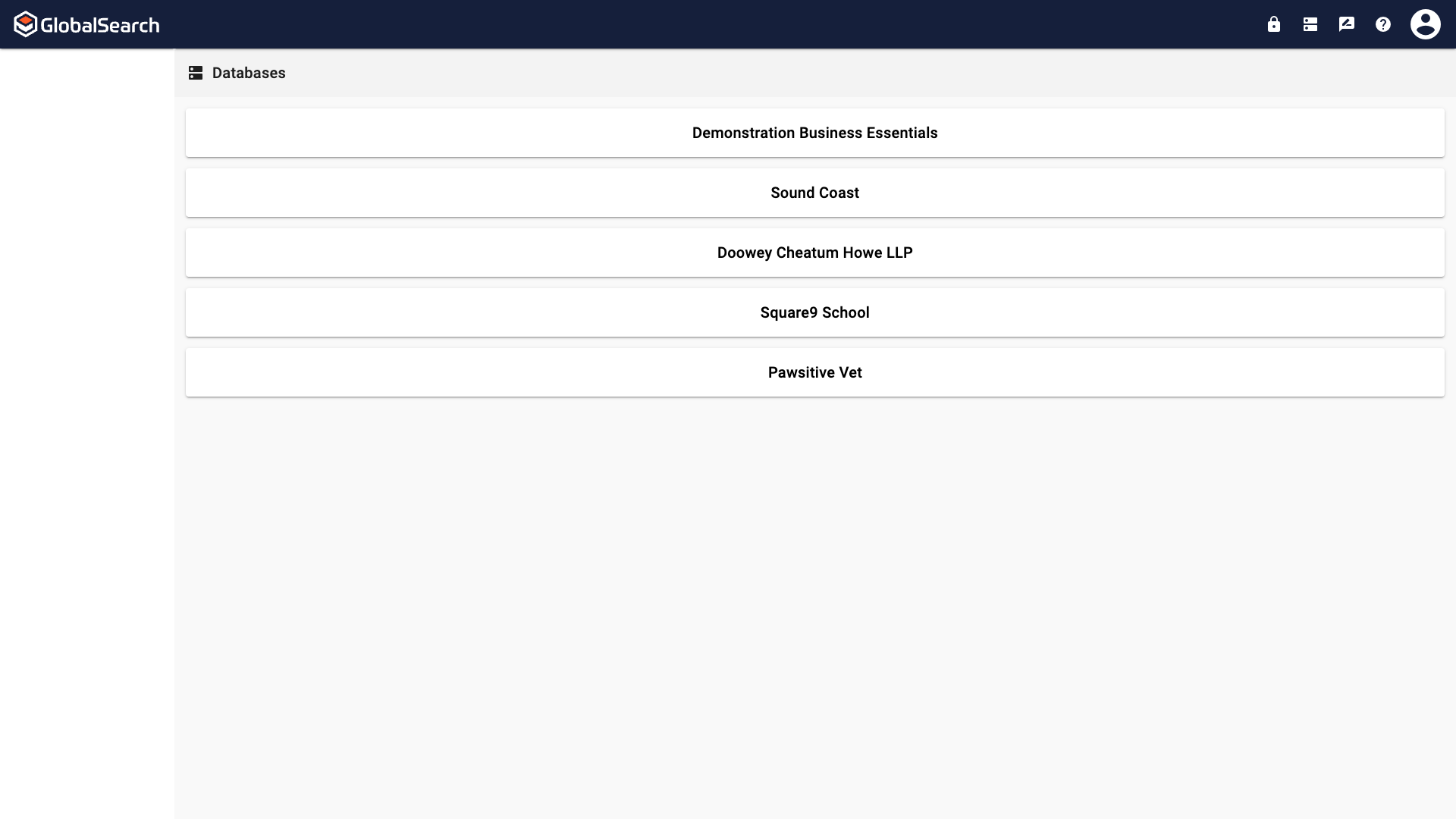
Database Selection
Toolbar Database Selector
Once you have logged into a database, you can select a database from the GlobalSearch Toolbar by clicking the Database Select ( ) icon.
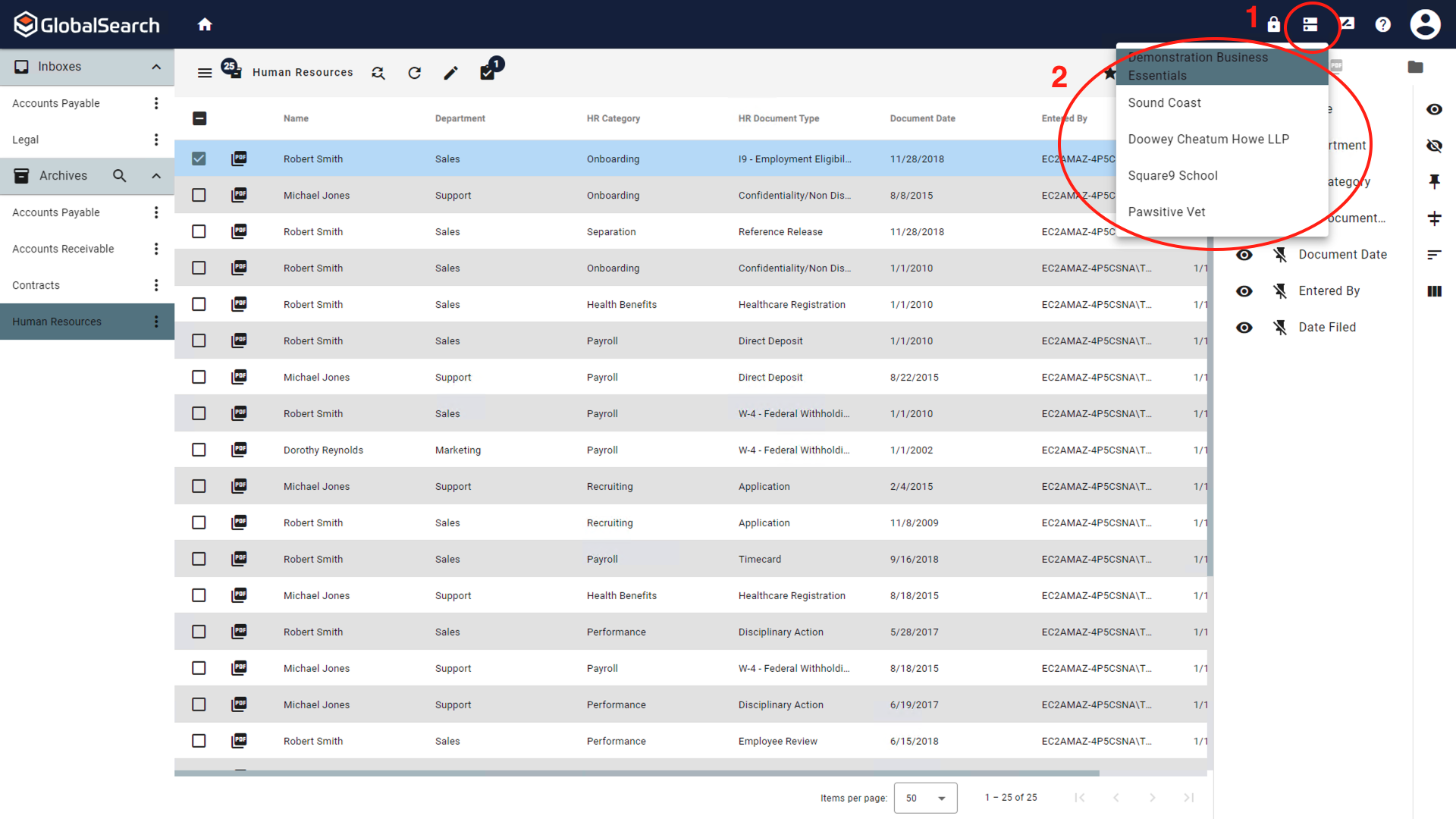
Use the Database Select in the Toolbar