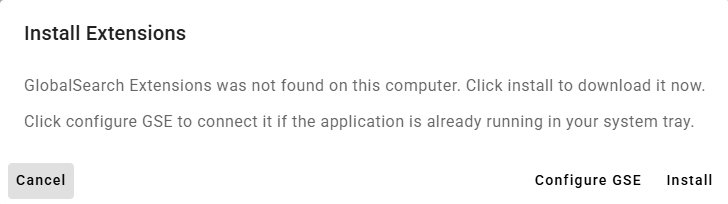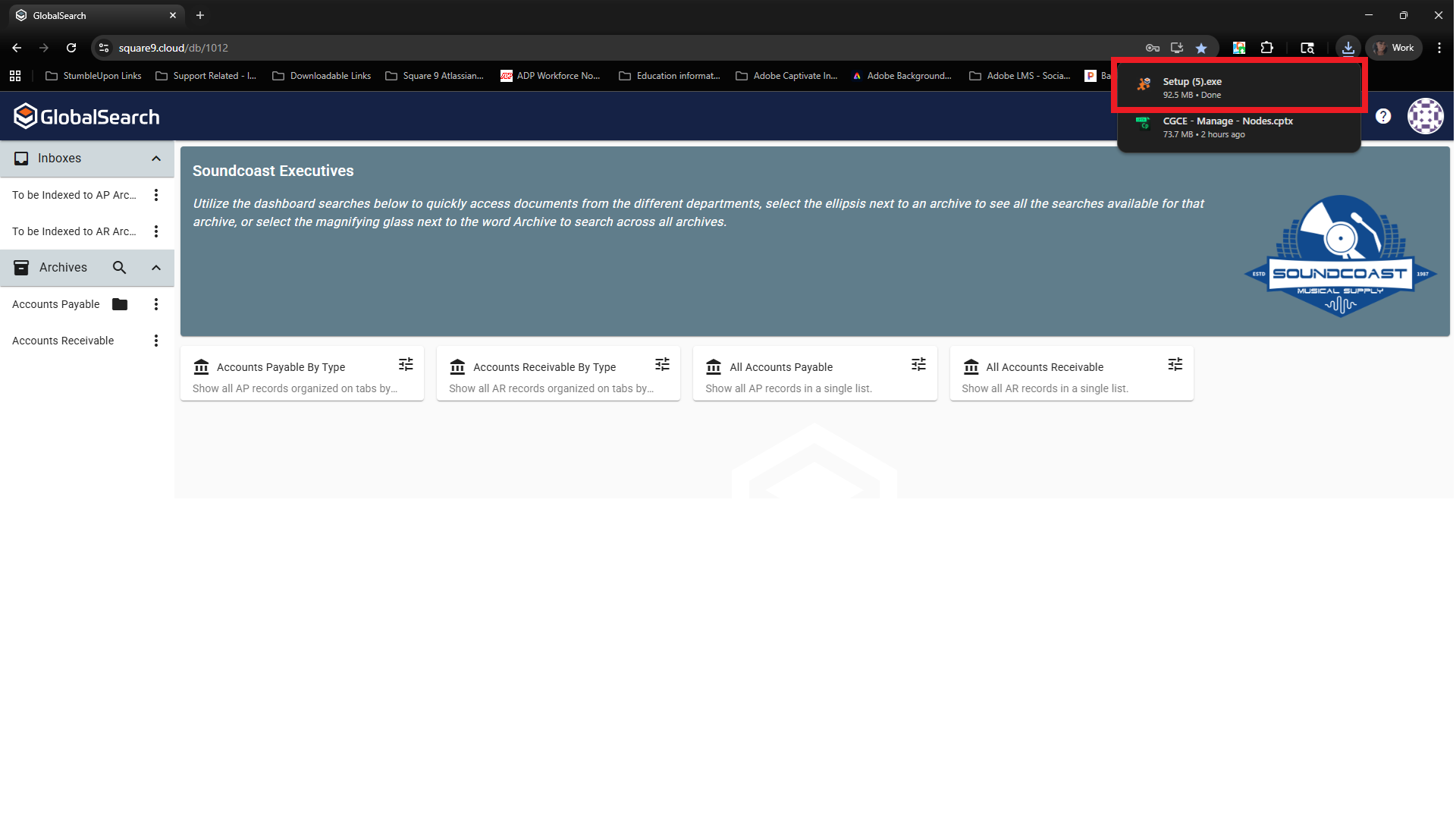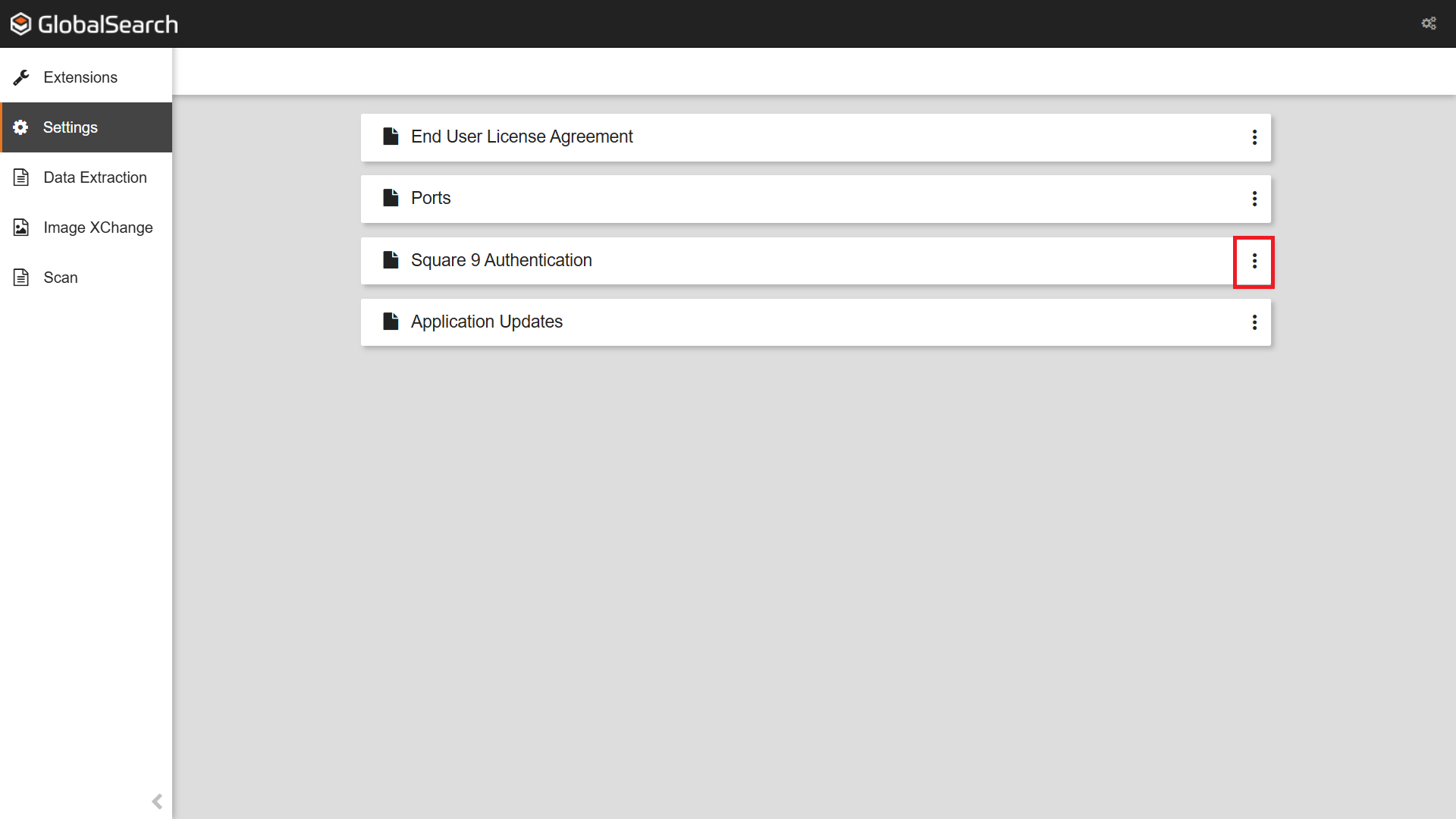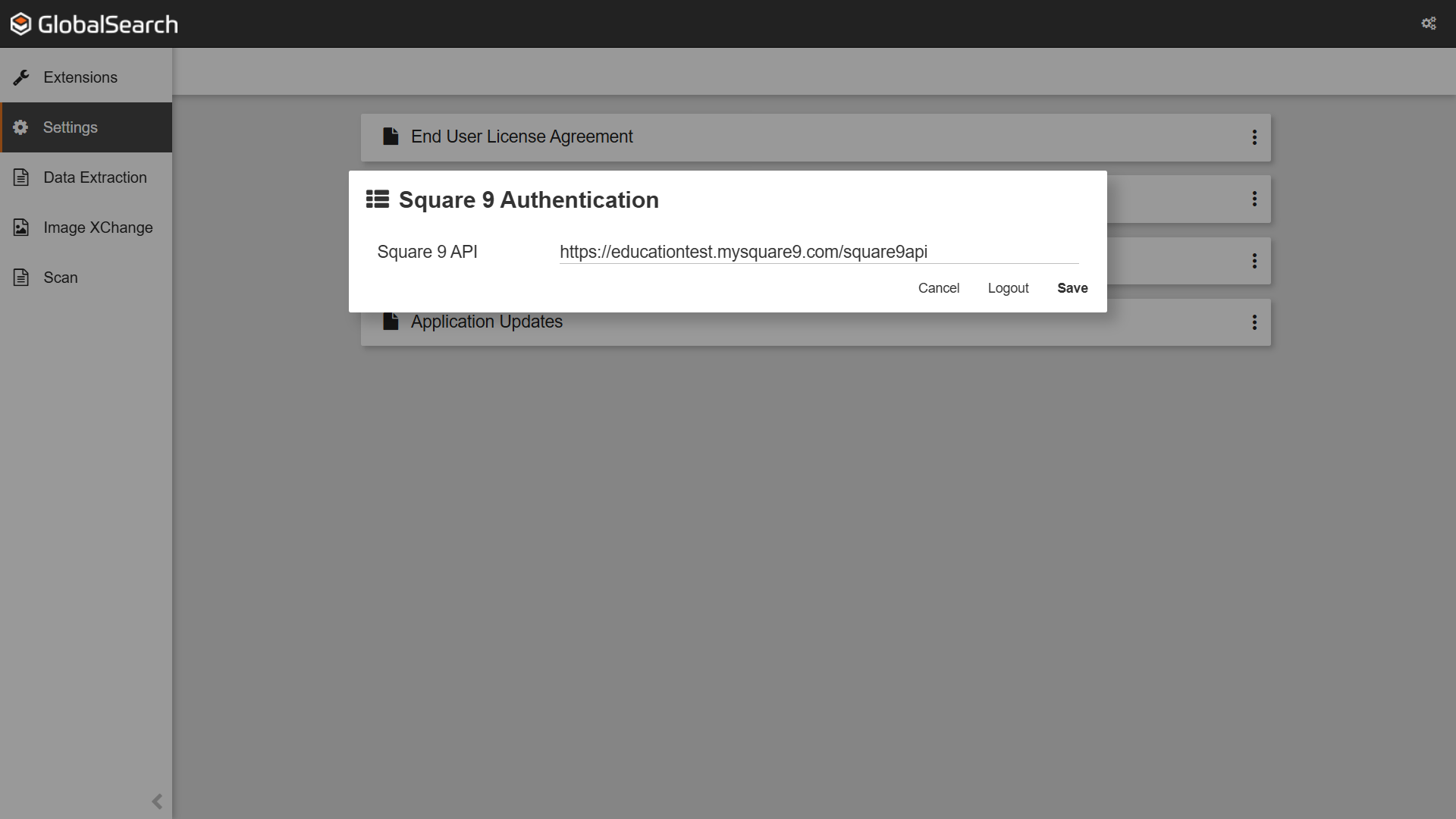GlobalSearch Extensions Manager Installation and Configuration
Overview
The Extensions Manager is installed as part of the core GlobalSearch product on your GlobalSearch server, as are most of the extensions. To enable extensions for a client, the Extensions tray application will need to be installed on a client's workstation. This acts as the bridge between a browser and the enhanced features offered through GlobalSearch Extensions.
To use the Extensions tray application and its component applications (such as File XChange and Print to GlobalSearch), you must first install it on your local Windows® machine.
Configuring SSL
For new installations, if your GlobalSearch system will be configured to use SSL, it is highly recommend you setup and configure SSL prior to deploying the Extensions tray application to any clients. At the time of install, the SSL configuration will be determined automatically. If it is changed after the fact, it will need to be manually changed for any clients that have already been deployed.
How to install GlobalSearch Extensions:
To install the Extensions tray application, log into GlobalSearch Go.
In the GlobalSearch Go Toolbar, click the User Icon, then click Install Extensions.
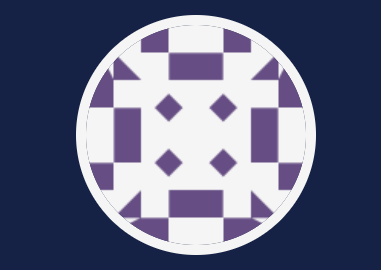
User Icon in GlobalSearch Go
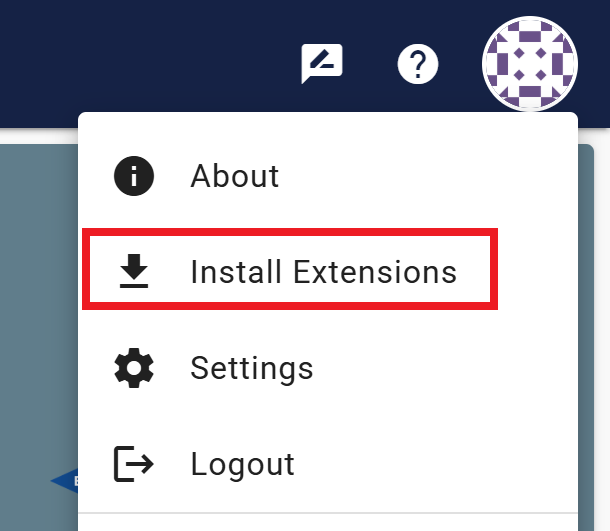
Click Install Extensions to download GlobalSearch Extensions
Run
setup.exeand follow the prompts to accept the SSL Certificate.
Note for installations on servers
On server environments, IE Enhanced Security Configuration can interfere with the deployment process for Extensions. It is recommended you disable IE ESC when installing.
Enter your GlobalSearch login credentials. It is always advisable for this user name and password to match the one you normally log into GlobalSearch with.
There will be some variation at this step depending on your GlobalSearch or GlobalSearch Extensions versions. Newer versions get different prompts. Even if you have upgraded you may still have different prompts.
.png?inst-v=d5325e08-322e-442e-bc53-262b3ddee80e)
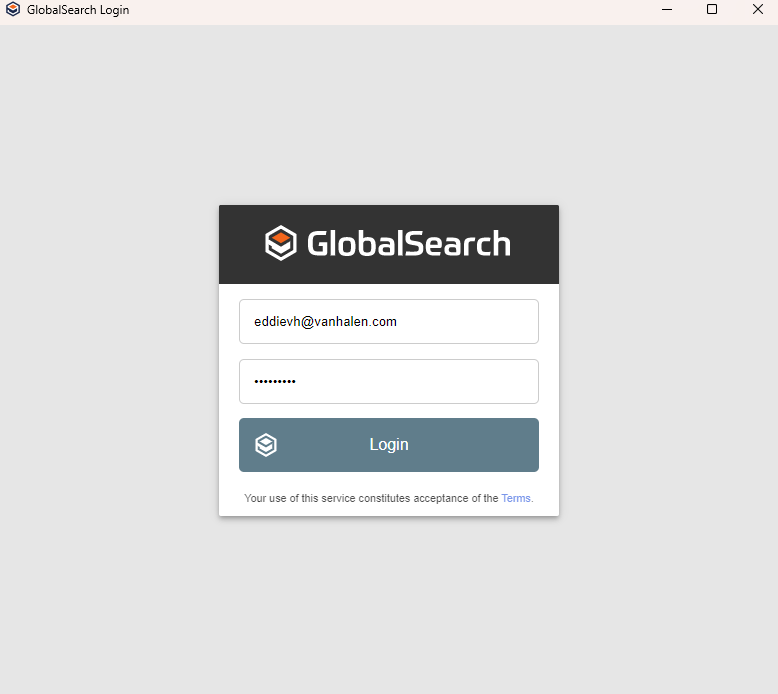
New prompt for credentials for GSE
To connect GlobalSearch Extensions to your GlobalSearch Go instance, select the Ellipsis menu next to ports, then click connect. Next you will be prompted to to refresh any open GlobalSearch pages to sync GlobalSearch and GlobalSearch Extensions. Click OK.
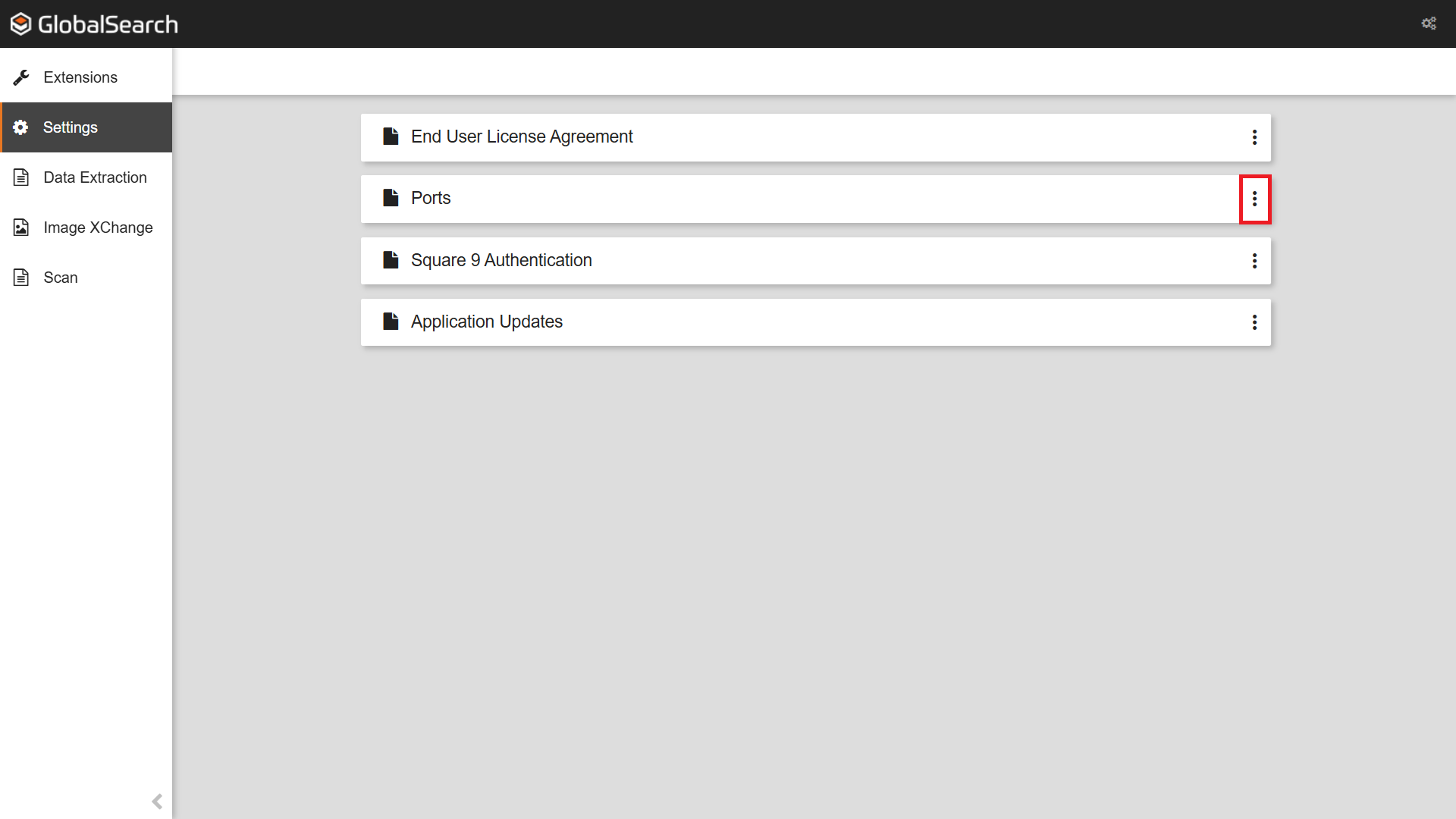
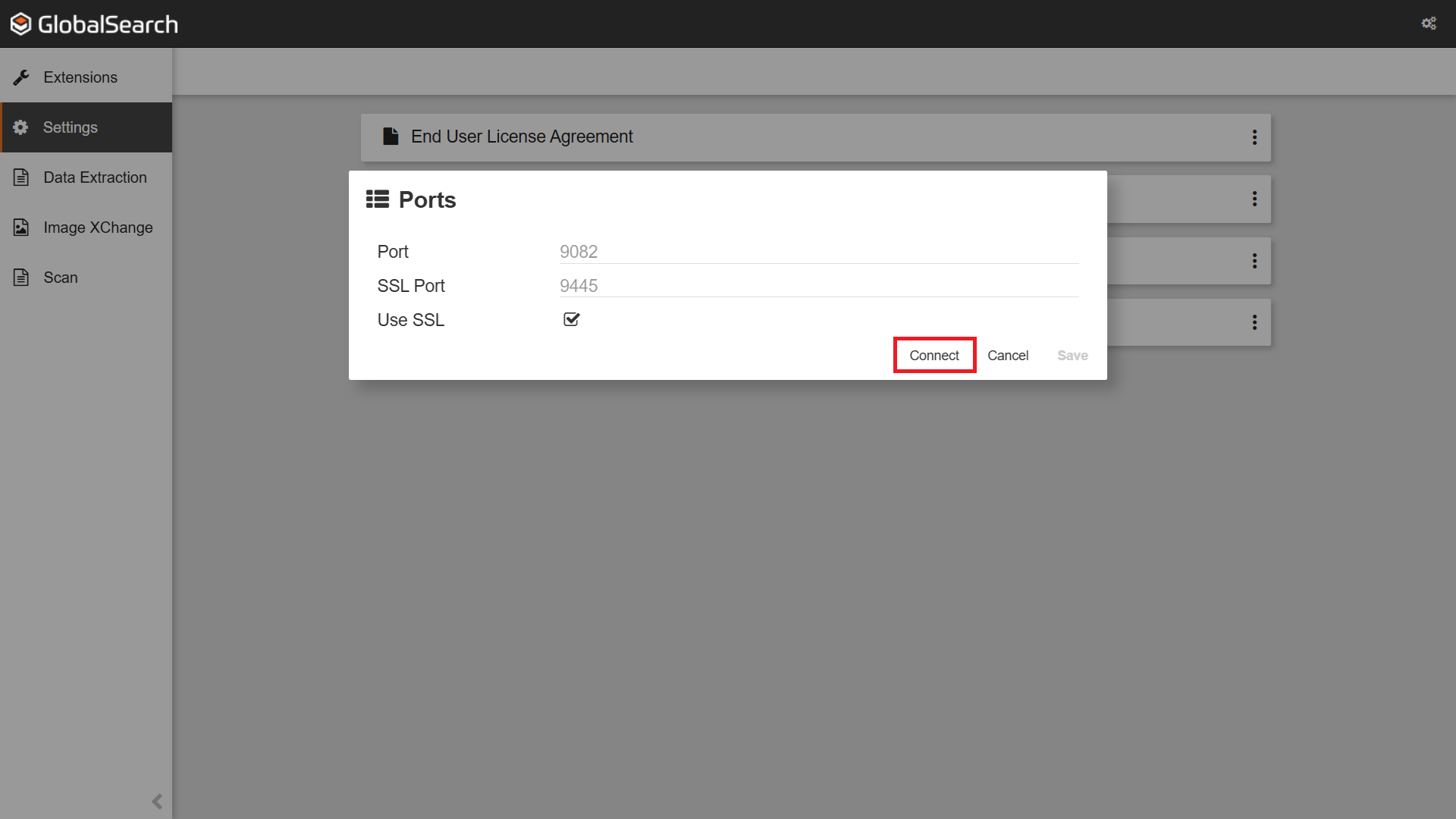
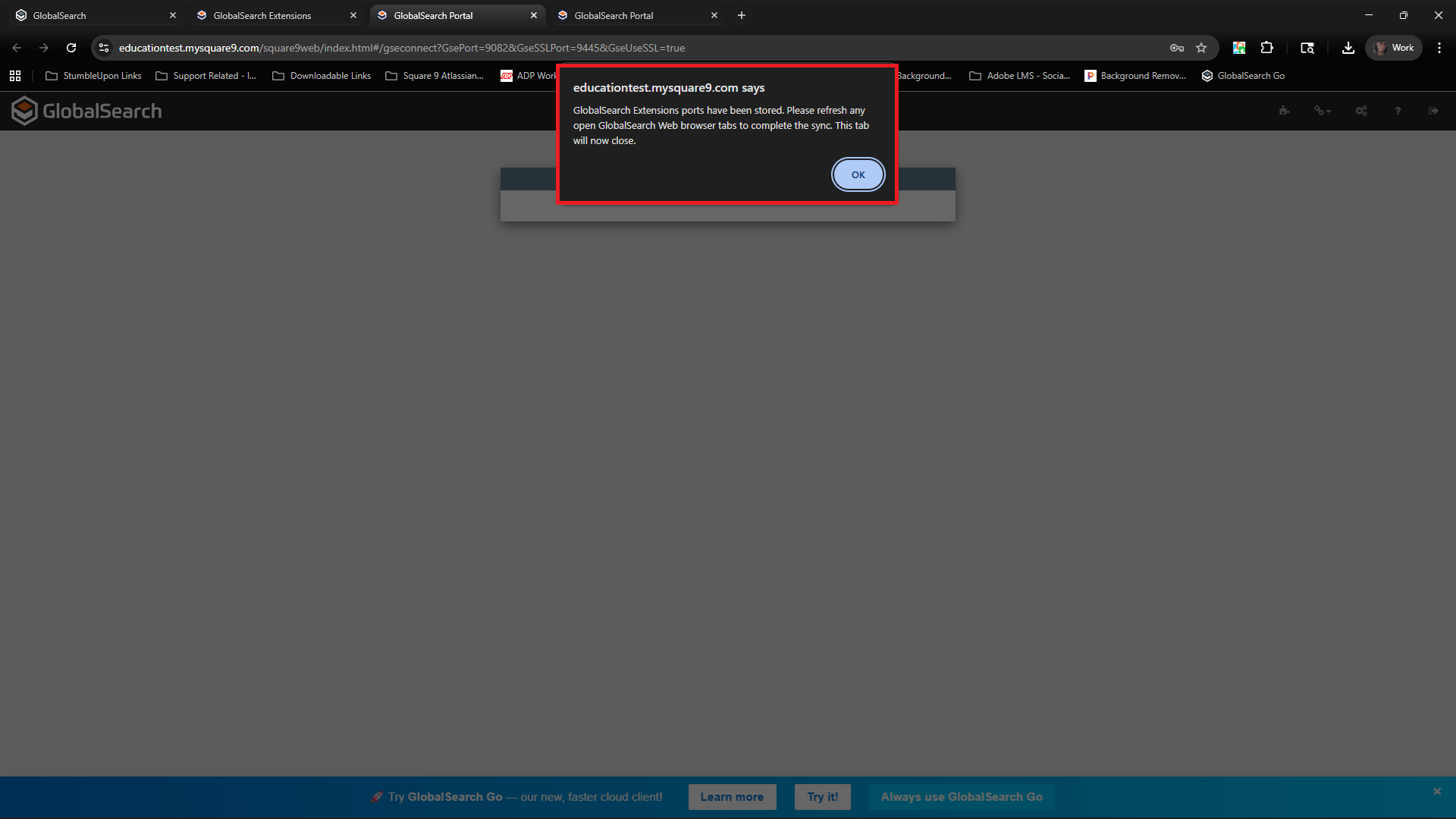
The GlobalSearch Extensions tray application will now be running in the Windows® system tray. You can now right click the Extensions icon in the GlobalSearch toolbar to view your Extension Options or double click to access the GlobalSearch Extensions Manager and configure any specific extensions.
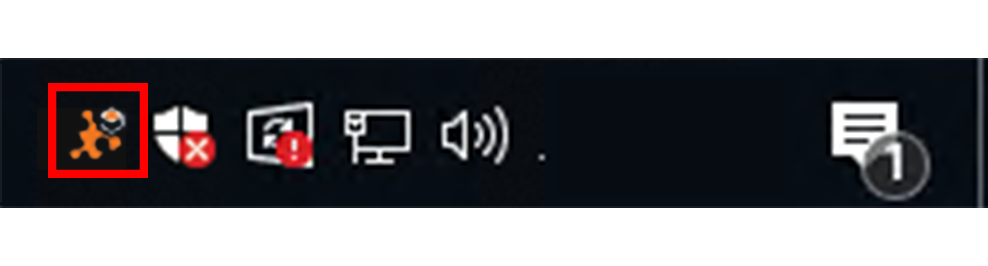
GSE displayed in the taskbar